Blending Modes list
Here is an exhaustive list of the available Blending Modes along with some examples.
| Drawing Mode | Description | Examples |
|---|---|---|
| Color | The default Blending Mode. Colors will be applied over the existing drawings on your canvas. |  |
| Behind | The Current Layer's pixels are applied on the source's transparent pixels. |  |
| Erase | Uses the Current Layer's non-transparent pixels to erase the source's pixels. |  |
| Shade | All the non-transparent pixels in the current layer will shade the source. |  |
| Light | All the non-transparent pixels in the current layer will brighten the source |  |
| Colorize | Colors the source with the colors of the current layer. This mode preserves the source's luminosity values. |  |
| Tint | Colors the source with the colors of the current layer. This mode preserves the source's luminosity and saturation values. |  |
| Saturate | Increases the source's pixels saturation levels using the Current Layer's pixel values. The intensity of the effect depends on your Power and Opacity settings. |  |
| Value | Uses the Current Layer's colors and the source's saturation and hue levels. |  |
| Add | Adds the Current Layer's colors to the source's. |  |
| Sub | Subtracts the Current Layer's colors from the source's. |  |
| Multiply | The Current Layer's colors will be multiplied by the source's. The result is usually a darker Layer. |  |
| Screen | Same as the Multiply mode but inverts the results The result is usually brighter. |  |
| Replace | Replaces all of the source's pixels by the Current Layer's. |  |
| Substitute | Blends the Current Layer's pixels with the source's in relation of the Layer's opacity. |  |
| Difference | Subtracts the Current Layer's pixel values to the source's. It then uses the absolute value of the result. |  |
| Divide | The source's values are is divided by the Current Layer's. The result is usually a lighter Layer. |  |
| Overlay 1 & 2 | Overlay modes darken the Layer, but not as much as Multiply mode. |  |
| Dodge (Light2) | The source pixels are brightened depending on the Current Layer's brightness. |  |
| Burn (Shade2) | The source pixels are darkened depending on the Current Layer's values. |  |
| Hard Light | Acts like the Overlay mode but with the Current Layer and the source being swapped for the computation. This mode results in bright colors and sharp edges. |  |
| Soft Light | Similar to the Overlay mode. It tends to make the edges softer and the colors not so bright. |  |
| Grain Extract | Extracts the grain from the source by using the Current Layer. |  |
| Grain Merge | Merges the Current Layer's grain into the source. |  |
| subtract | Another way to subtract the Current Layer. | 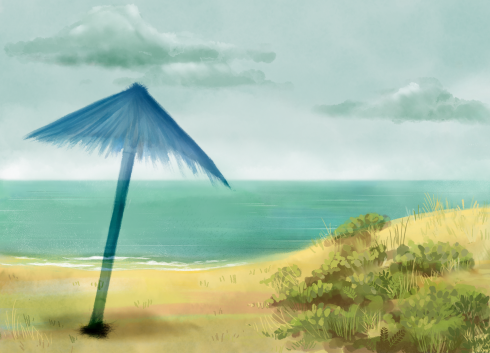 |
| Darken Only | Selects the darkest value between the Current Layer and the source. |  |
| Lighten Only | Selects the brightest value between the Current Layer and the source. |  |