Saving a template
A Template is a blank Project using a predefined resolution, frame rate and number of Layers and images. It is possible to save a Template using the dedicated option in the File main menu, as you can see below (the Template will have to be given a name):
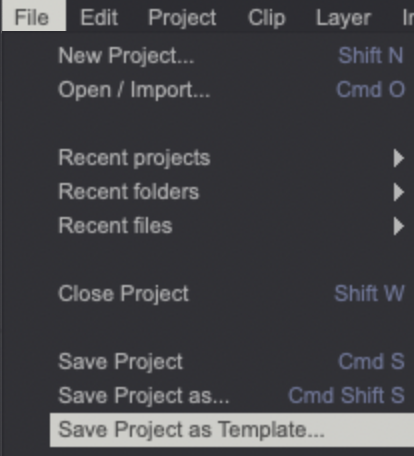
You may then select the Template you've just created when a new Project is created:
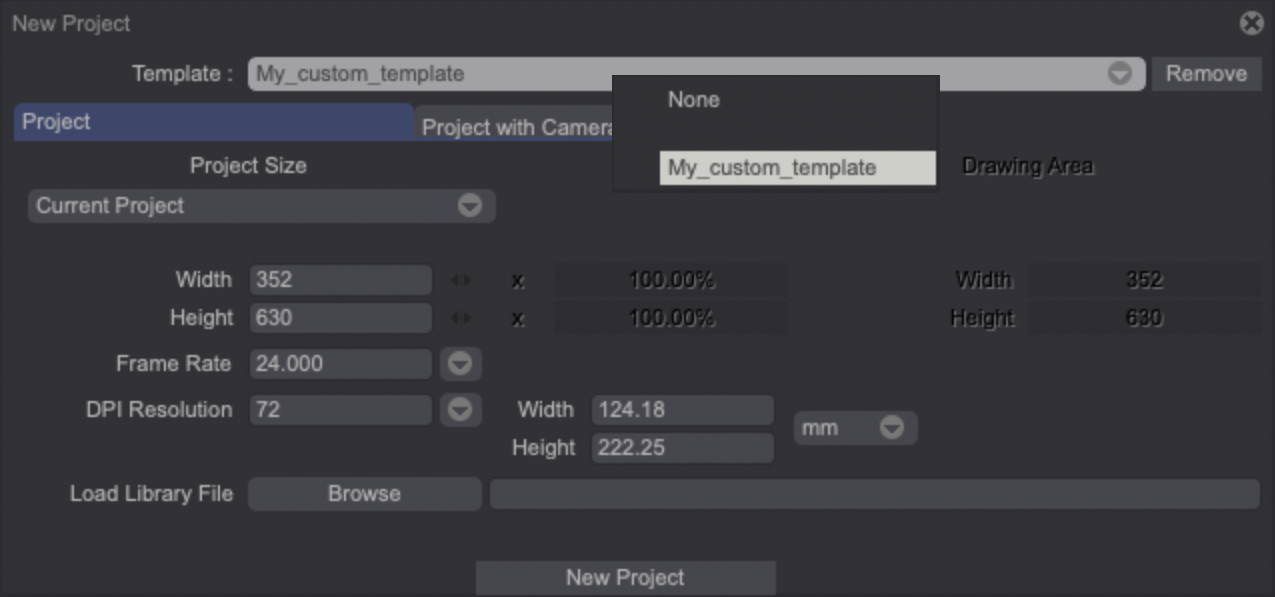
Finally, it's also possible to delete a Template by selecting it and clicking on the Remove button next to the selection menu.