Overview
TVPaint 12 offers a new 2D Camera system. It is layer and key-based and allows the creation of camera movements in a few clicks.
The Camera tool is only available to TVPaint 12 Professional users.
By default, every TVPaint 12 project will open with a Camera Layer (which you can delete by right-clicking on it and selecting the Delete option).
Selecting this layer will automatically activate the Camera tool in the Tool Panel:
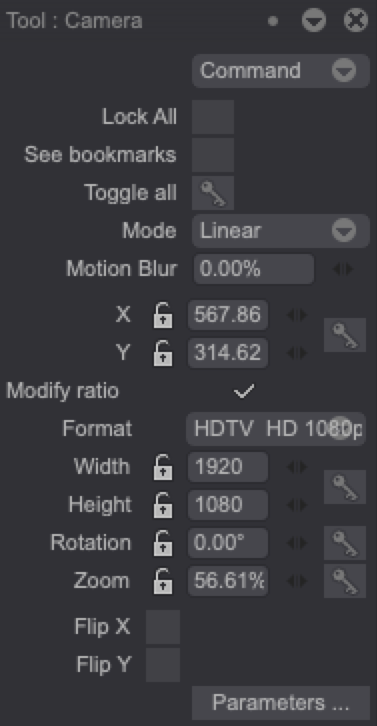
You can extend this layer to create camera moves. To do so, you can either use the layer handle on the right or right-click on the layer and select the Adjust the layer to the animation option (it will adapt the Camera Layer's length to your project's):

Once this has been done, simply click on the Canvas to position your Camera. You can change its position, resize it and rotate it using the on screen HUD:
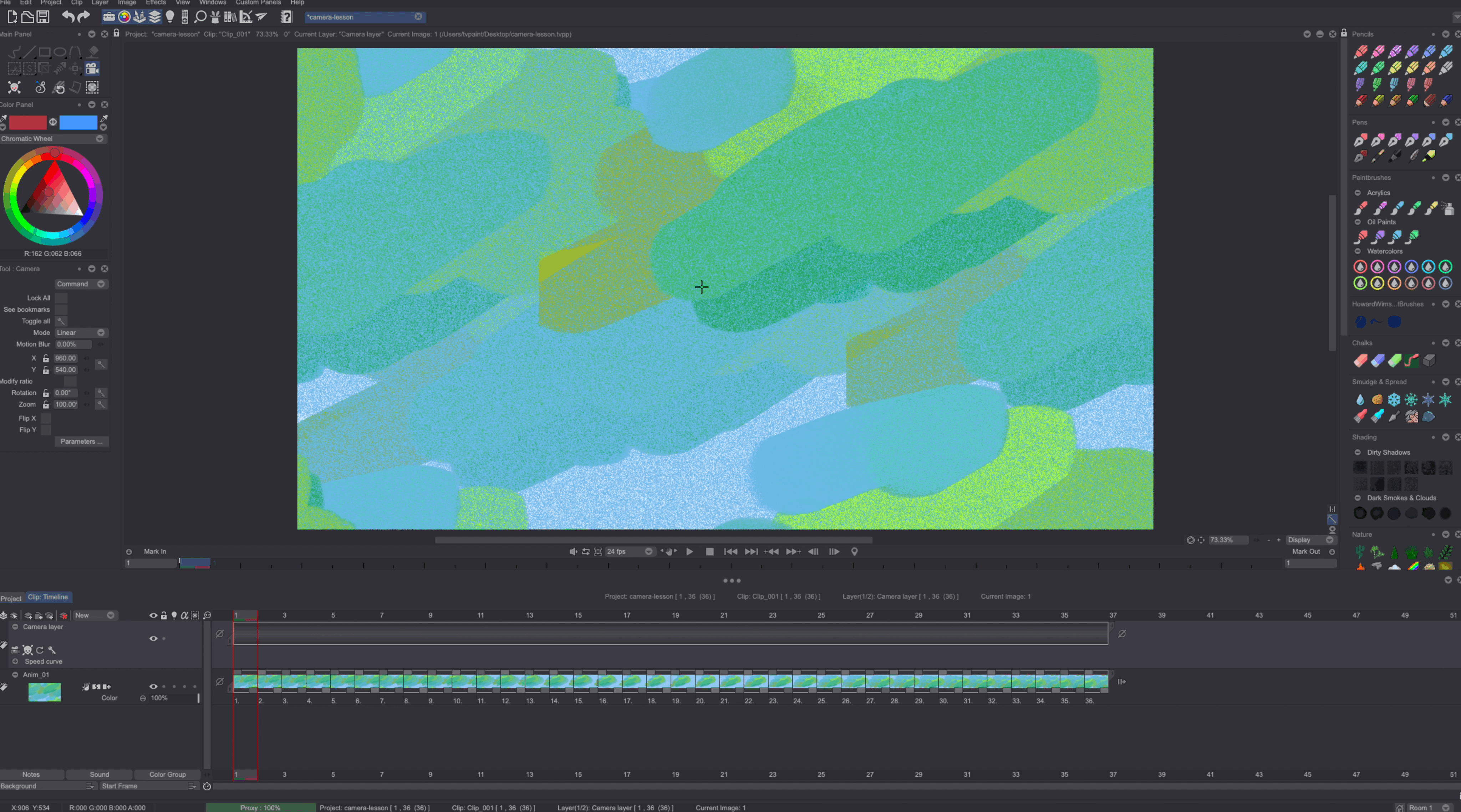
Right-click on the HUD's central rectangle to fit the Camera size and position to your project's. The other options from this contextual menu will be explained in the following pages of the user manual.
You will notice that a keyframe has appeared on the Camera Layer:
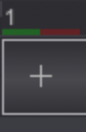
This keyframe denotes a change of state of at least one of the Camera’s settings (be it its position, its size, its angle etc.).
To create a camera movement, simply place the playhead on the frame you want the camera to be positioned at and click on the Canvas again to place your Camera. A second keyframe will have been created an a line connecting the two Camera positions on the Canvas will give you an idea of the Camera movement that you have just created:
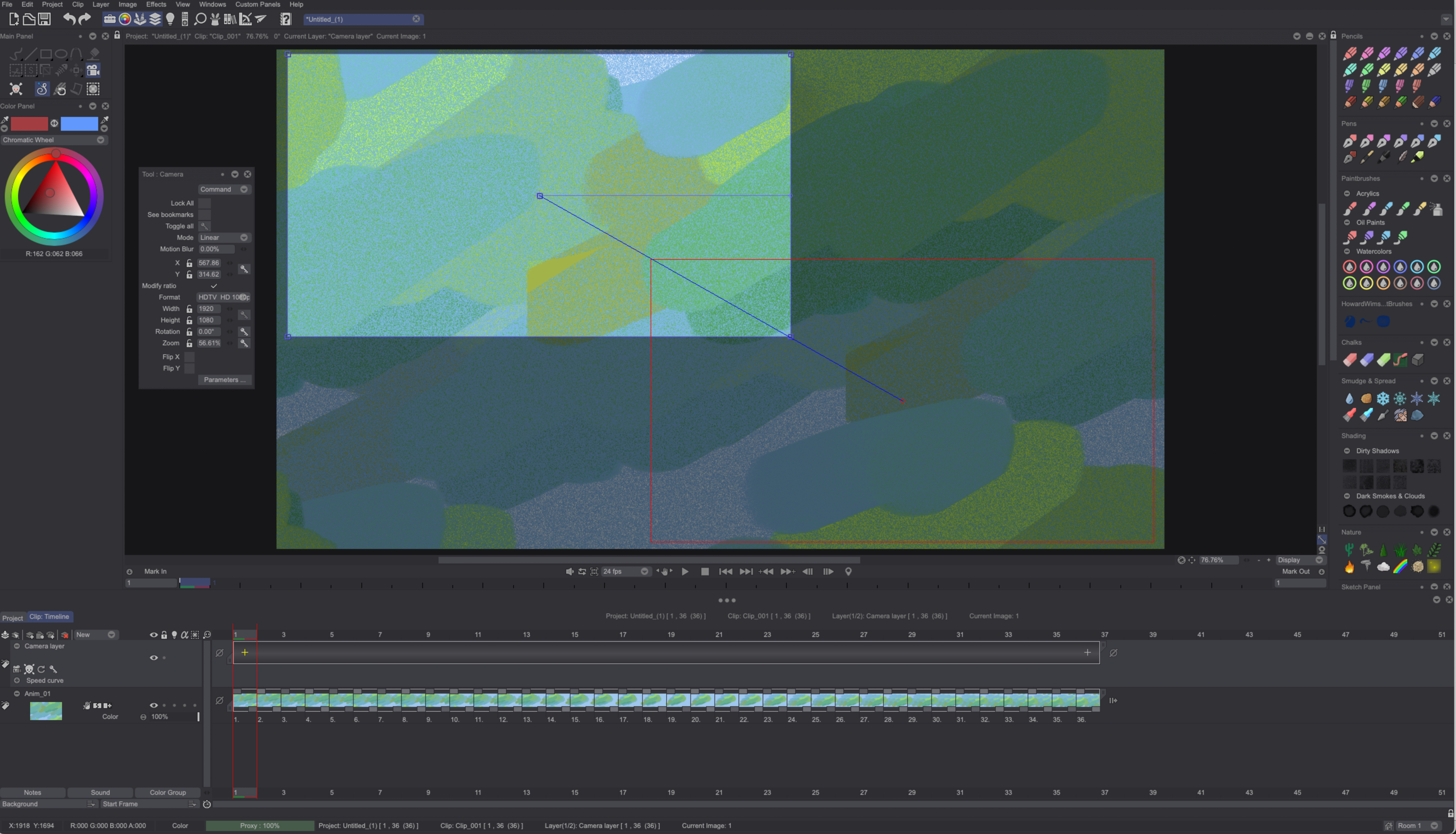
You can Delete the Camera Layer altogether by clicking on the skull icon shortcut:
Example
Download and open the 2D Camera project here:

Let’s say we want to make our camera follow the running fox.
To do so, simply click on the Camera Layer, extend it using the Adjust option and then, click on the Canvas to create your Camera’s first position:
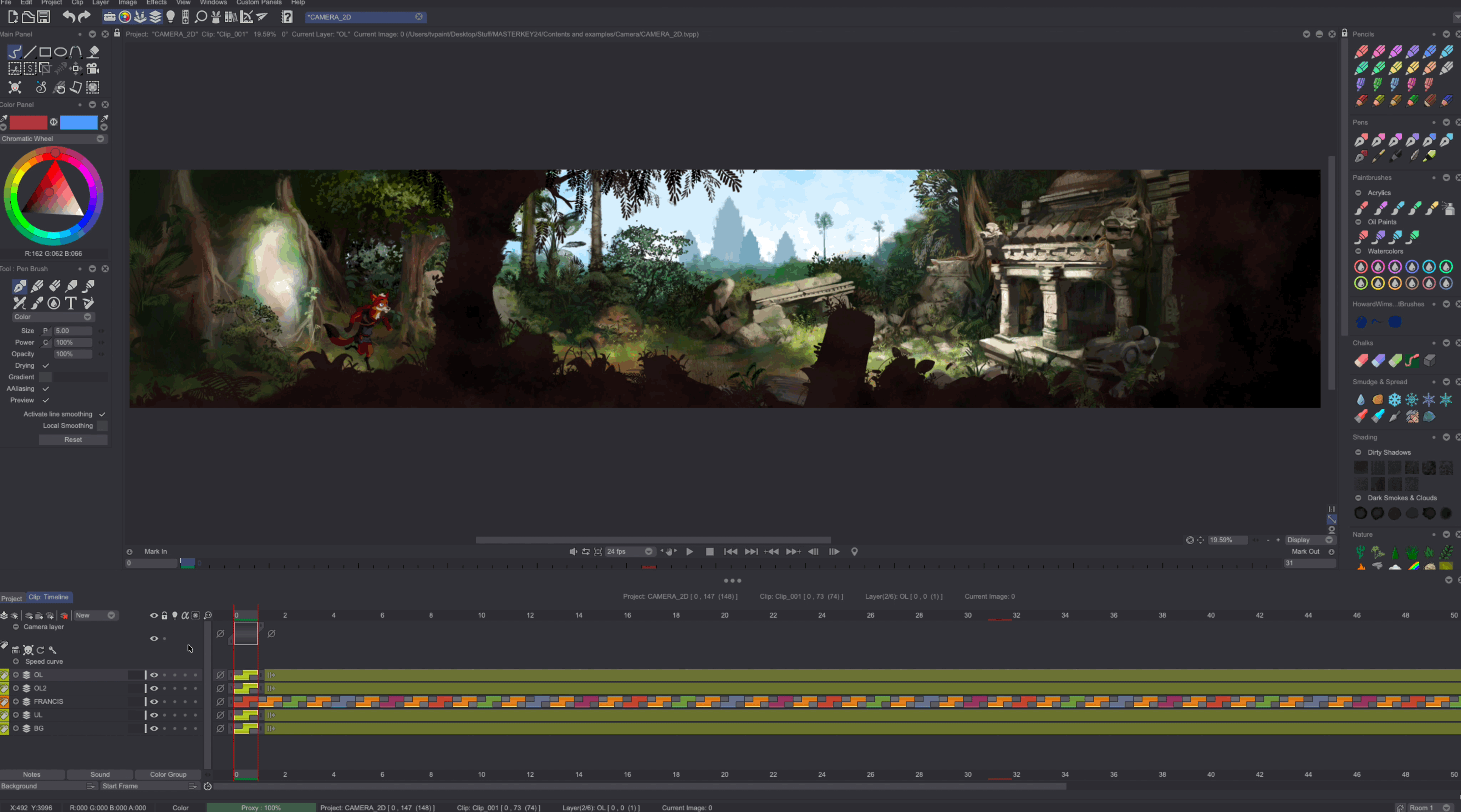
Now, head over frame 56 and place your Camera on the fox to create the second keyframe:
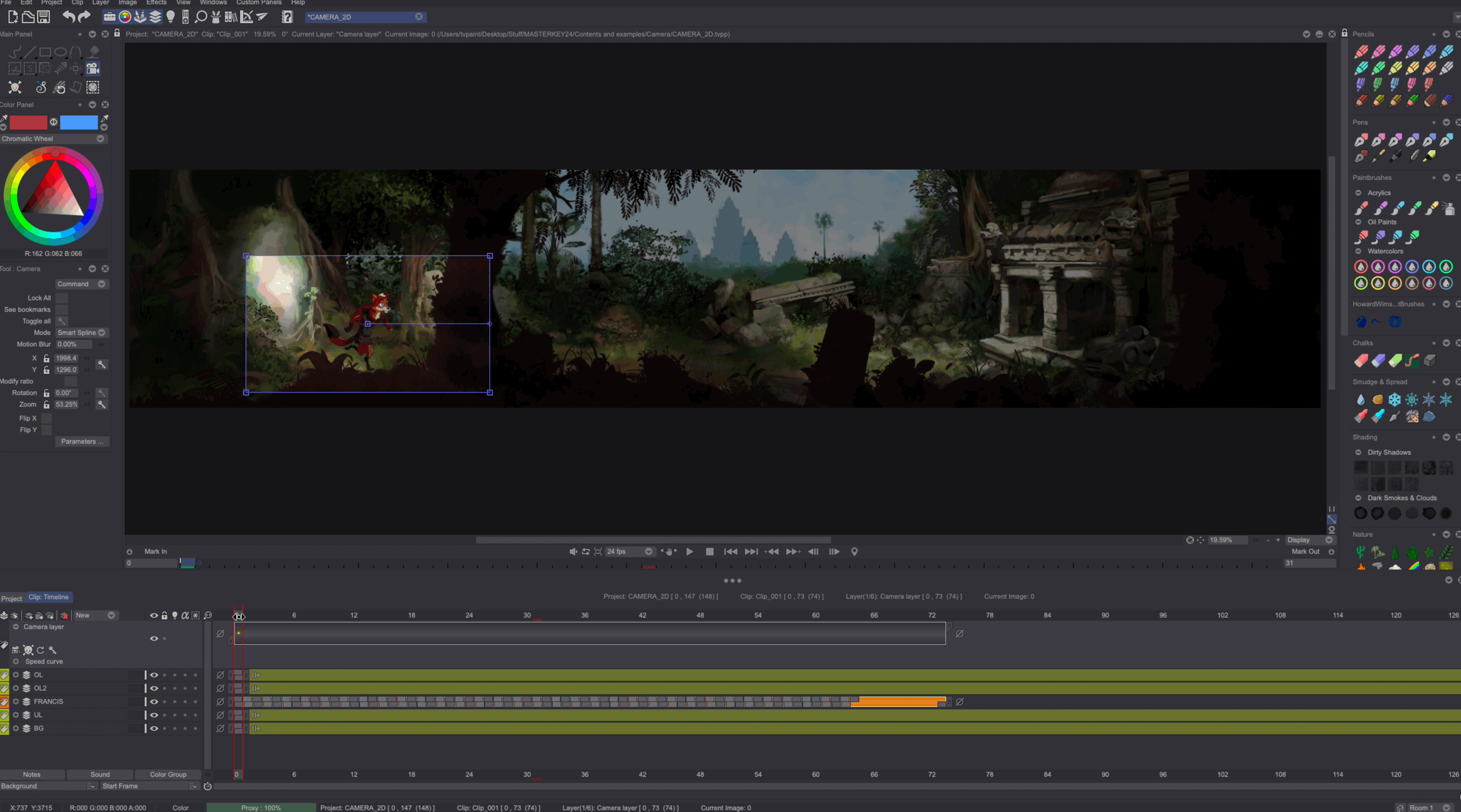
You have now created a very simple camera move:
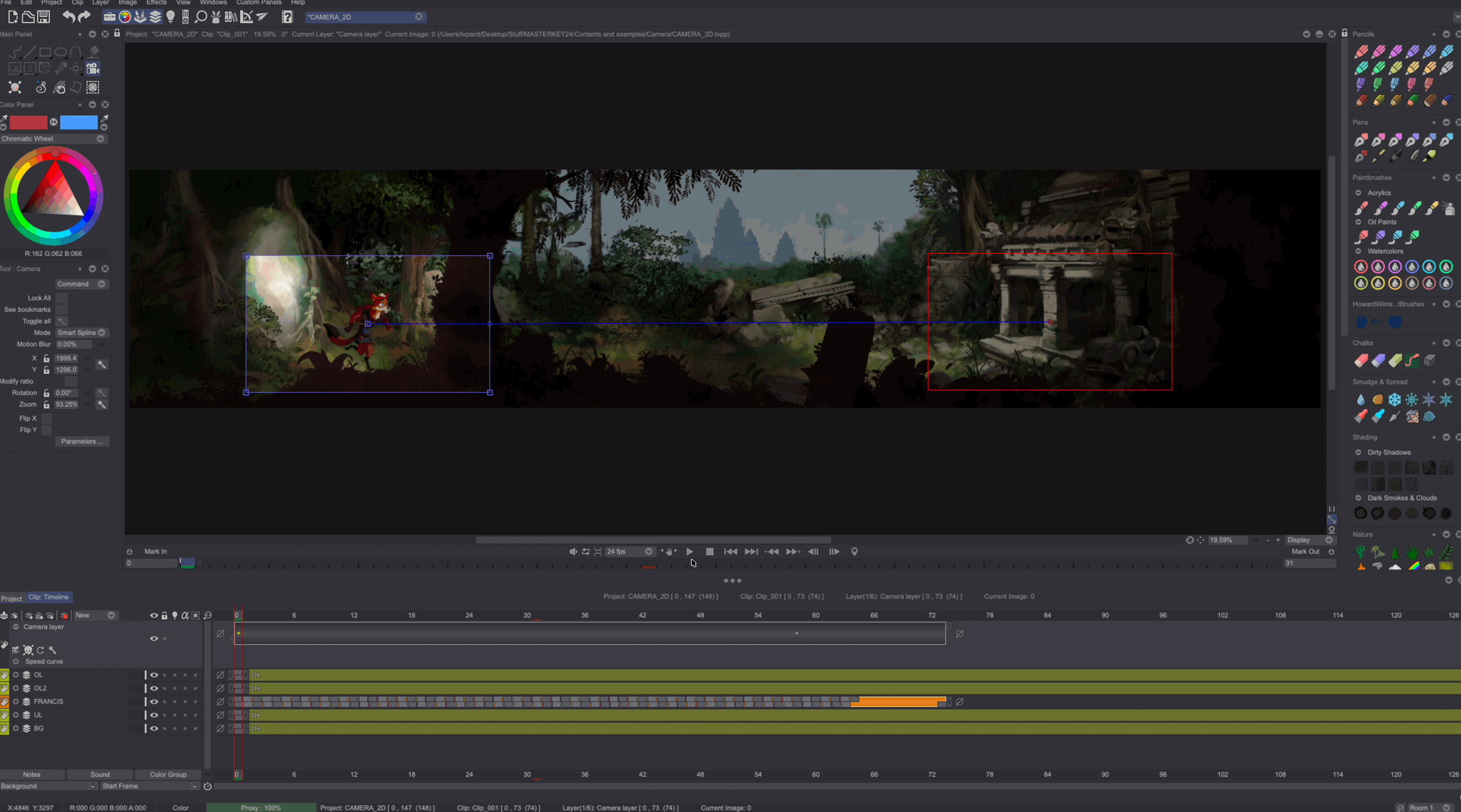
You can create many intermediate positions for your Camera using this key-based system.