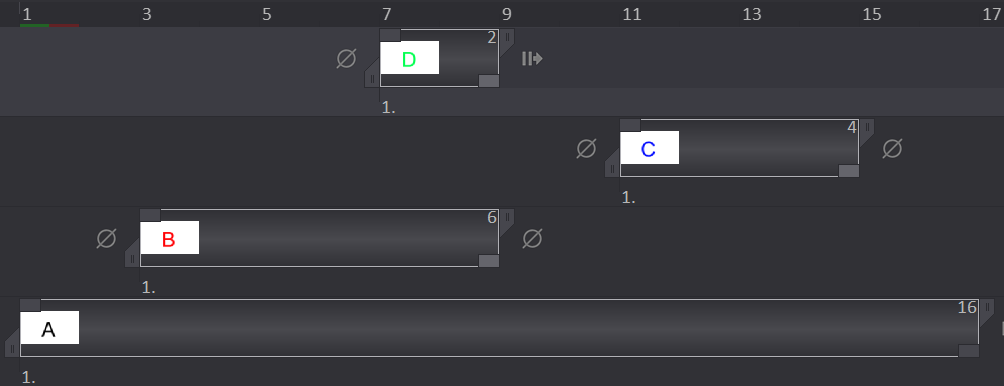Merge Layers
When it is no longer useful to work with several Layers, you have the possibility to merge the Layers.
There are two ways to merge Layers:
- You can drag a Layer on another
This will make the merge options appear:
- You can merge a Layer with another using Blending Modes: Color, Behind, Erase, Shade, Light, etc.
- If you tick the Stamp field, the merger is made according to the moved Layer's opacity setting and the A color.
- You may choose to cancel or keep the original Layer with the Erase source option.
- You can also use the Merge (
) button in the Timeline, on the left of the New button:
The Merge popup menu in the Timeline offers you six options for this purpose.
- Merge selected Layers: the non-selected Layers are not merged.
- Merge visible Layers: in this case, the hidden Layers will remain intact.
- Merge all Layers: the resulting Layer will contain the currently displayed image.
- Merge Down and Below: the current Layer will be merged with the Layer(s) under.
- Merge Current group's Layers: all Layers from the current group will be merged.
- Merge Other groups' Layers: all Layers from other groups will be merged.
TVPaint Animation will always try to replicate your Instances' structure in the merged Layer.
Below, four Layers A, B, C and D are going to be merged (we used the option Merge all Layers). The resulting Layer uses the Instances system.
The empty space between the two original Layers is replaced by an empty Instance.