Lock layers
Locking a layer can be useful if you wish to keep it from being altered.
Click on the layer's area located under the Layer Stack menu bar's padlock icon to lock it:
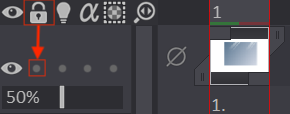
Once a layer is locked, it is no longer possible to draw on it. You will notice that the look of the layer in the Timeline has changed : there are no longer strips to increase or shrink the number of instances, the head and tails of instances are no longer visible, no more pre or post behavior icons, and of couse, you can't change its position:
Click on the padlock again to unlock your layer.
Clicking on the Layer Stack menu bar's padlock will give you access to additional options allowing you to perform locking / unlocking actions on multiple layers at once:
