Instances: application
Let's see how you can make use of Instances. In the animation example we will use, an elephant falls from the top of the Canvas, then gets up, and finally leaves by walking to the left. We can easily define four key images before drawing the inbetweens:
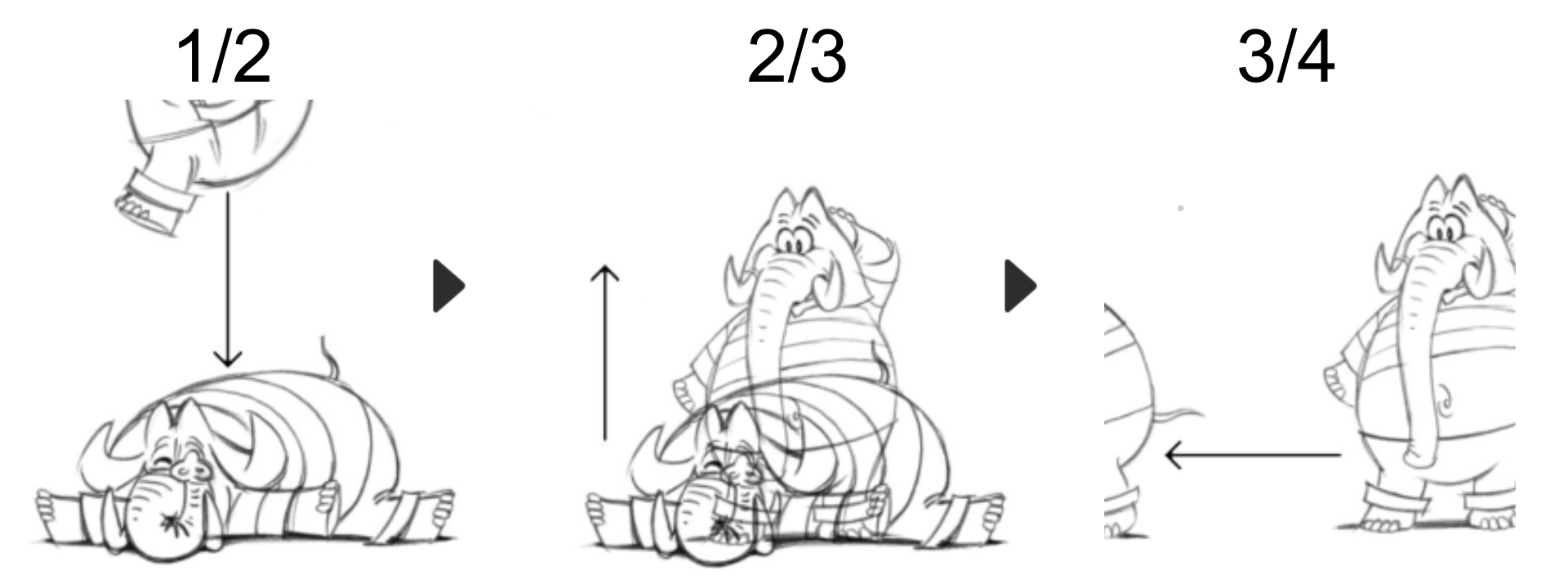
We are going to use Instances' features to draw the inbetweens:
- Create a new Animation Layer and duplicate the current, emtpy image three times. To do so, right click on the instance to open a contextual menu. Select the Insert Images menu and then select either the Append Images (after) or the Duplicate Images option. You’ll be asked for a value: simply choose to append three images or to duplicate the first image three times.
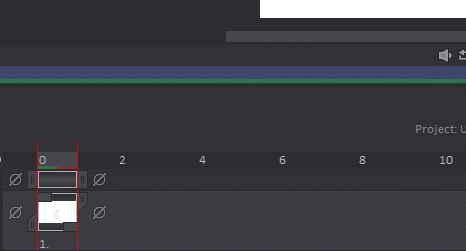
You can also simply drag the layer's right handle to add new, empty Instances:
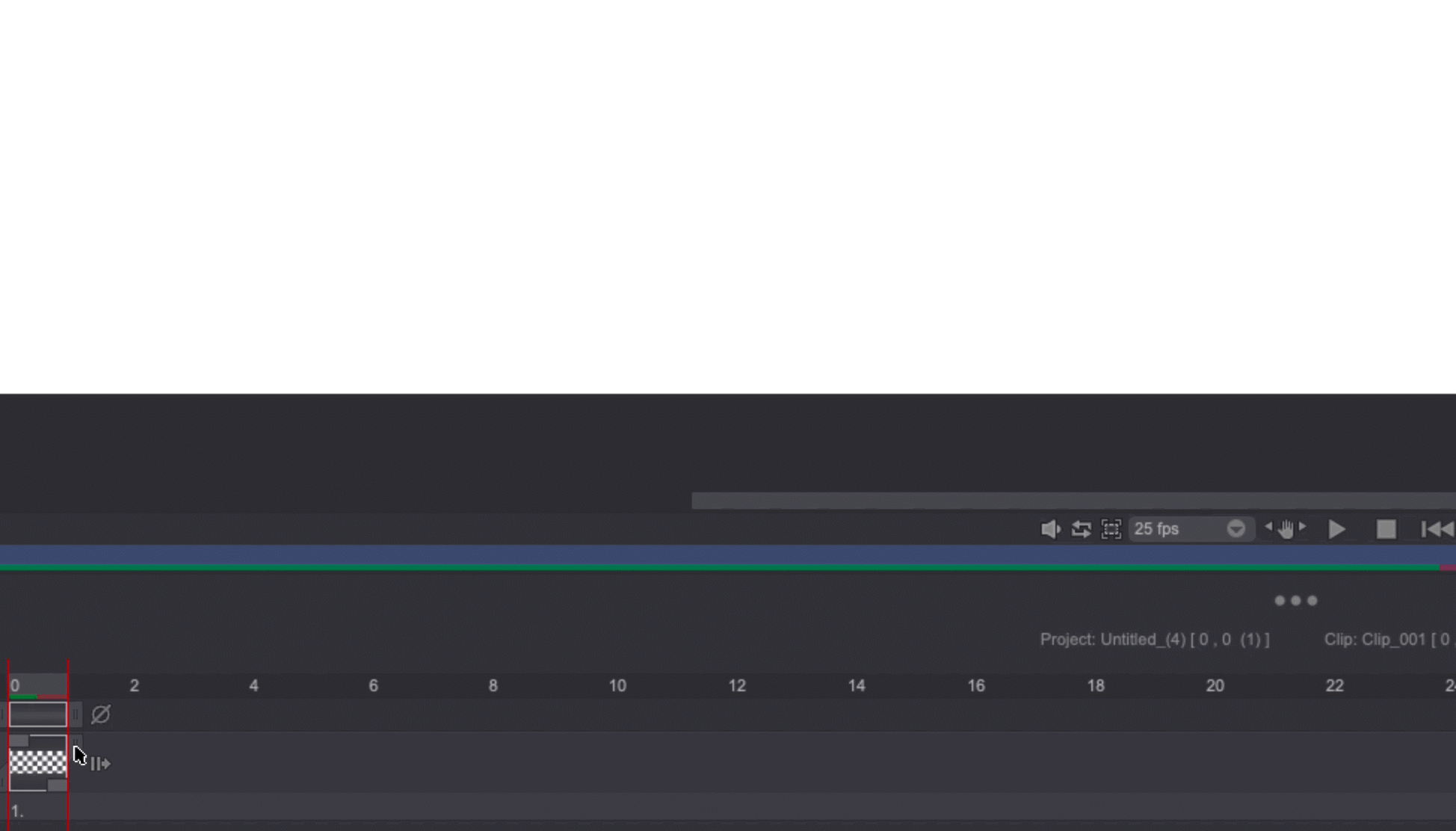
- Once you have four empty Instances on the Timeline, you can draw the four key images on each Instance:
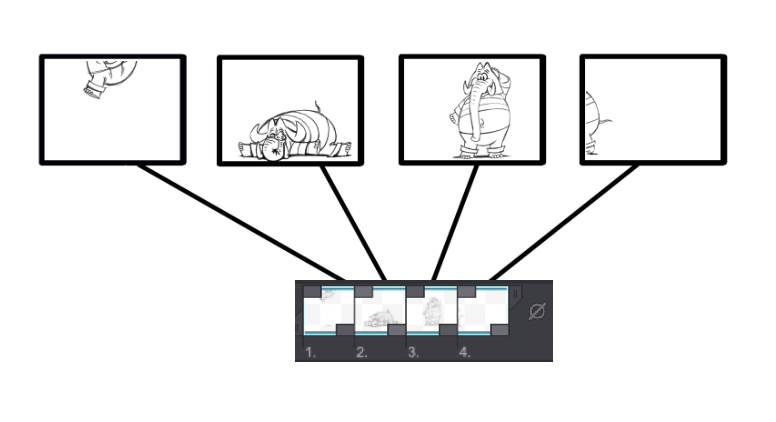
- Then, adjust the animation's timing by choosing the appropriate number of Exposure Cells for each Instance:
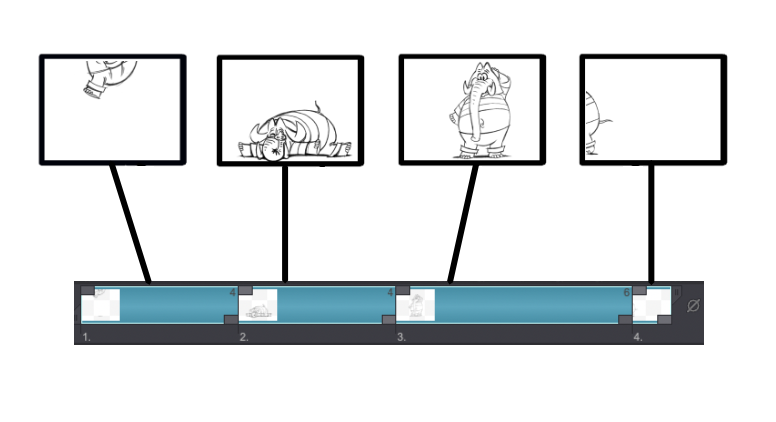
- Once this is done, you can start breaking those Instances and draw the first in-betweens (they have been drawn in blue here):
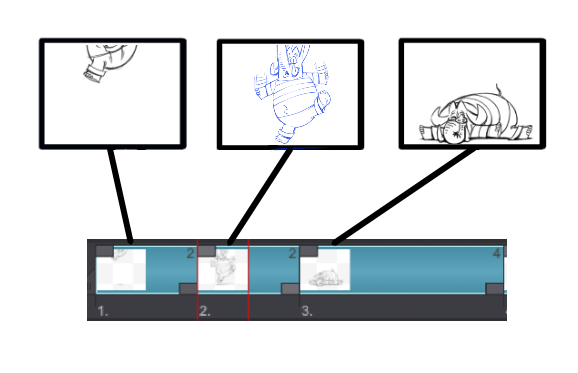
tip
You can use the Light Table tool to help you during the inbetweening process.
- You can now keep on changing Instances' timing by adjusting their number of Exposures and keep drawing inbetweens to smooth your animation out, until you are satisfied.