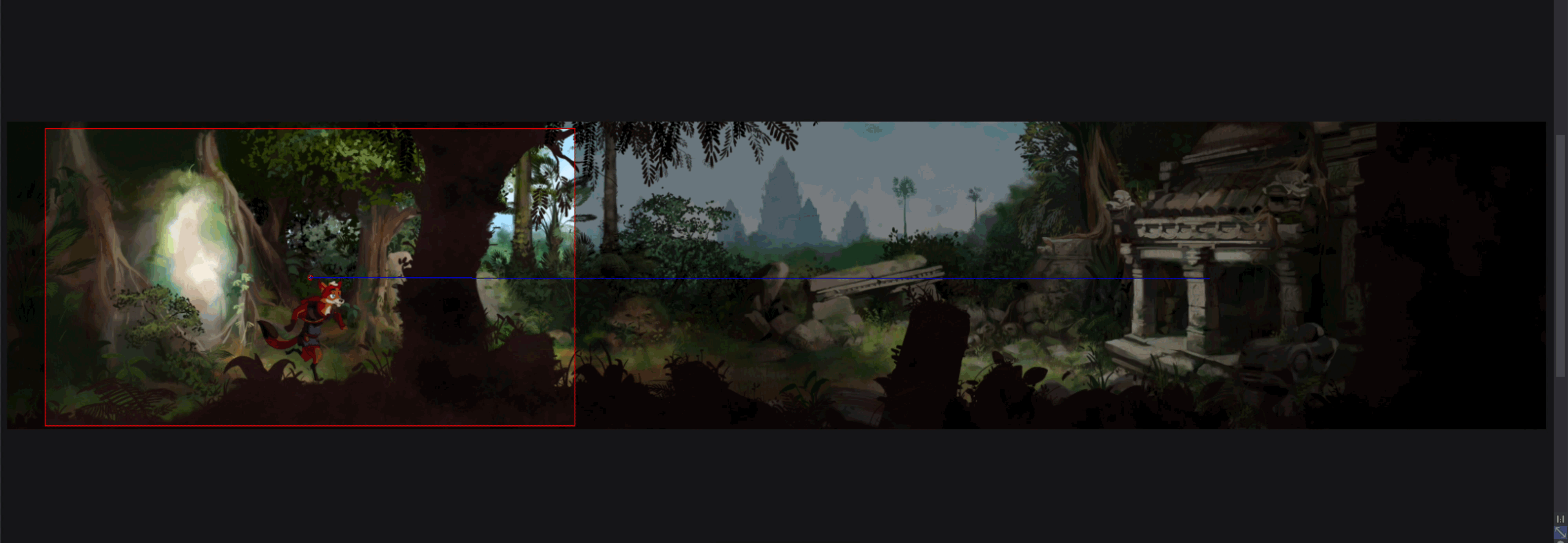Camera speed curves
You may want your Camera to slow down or create accelerations between two positions, zoom levels or rotations. This kind of effect is very easy to create thanks to the Camera’s speed curves. Click on the Speed Curve plus button to open the curve editor:
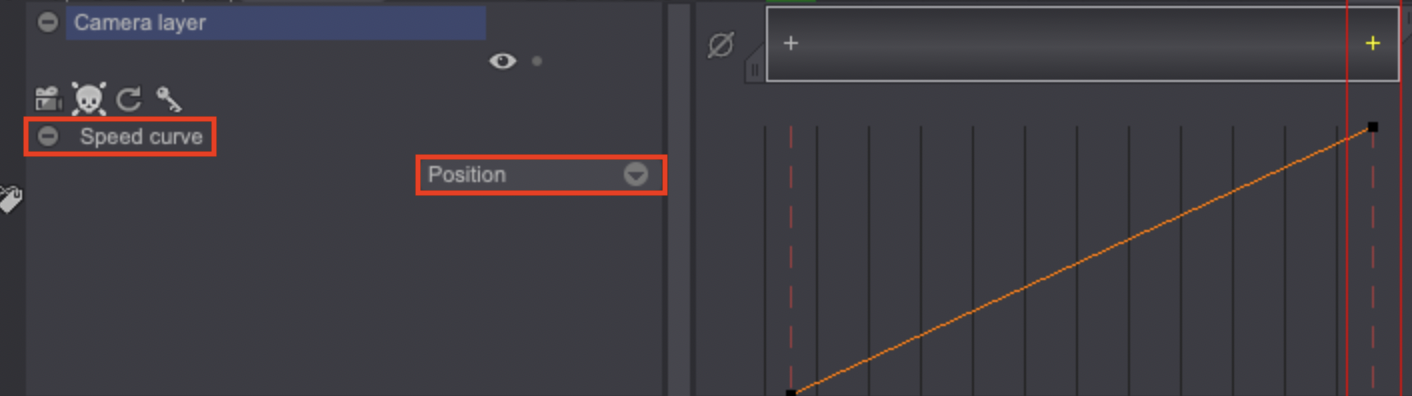
The drop down menu in the bottom right corner will allow you to choose the speed curve to edit. You can choose to change the speed between:
- Positions (by default)
- Zoom levels
- Rotations
Click on the orange line to create an anchor point which you will be able to move to change the speed curve between two keyframes:

Right-clicking on the curve area will make the following contextual menu appear:
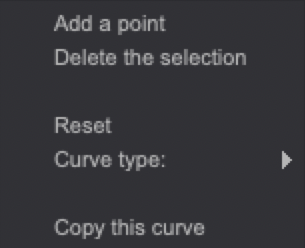
You will then be able to:
- Add a new anchor point.
- Delete the selected points (which are highlighted in yellow on the curves). You can select multiple points by clicking on them while holding the "CTRL" key.
- Reset the whole curve between two keyframes.
- Choose between two curve types: Linear and Spline (by default).
- Copy a curve between two keyframes to paste it somewhere else.
Ease in and ease out
Let’s go back to our 2D CAMERA project to add an ease in and an ease out to our previous camera movement.
You can create new keyframes to have additional camera positions and then adjust the curves so that you can create an ease in and an ease out effect:

This results in a classic effect, as you can see below: