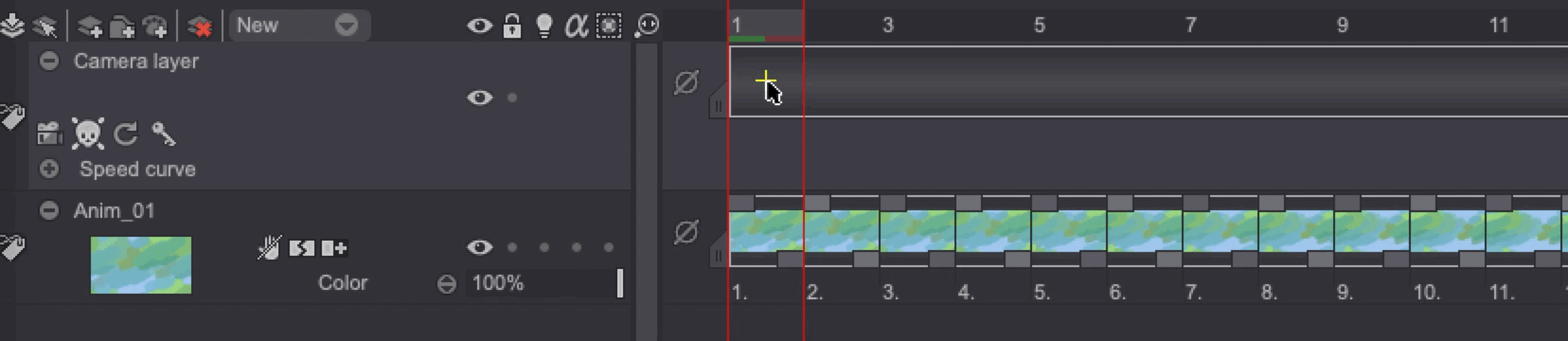Keyframes management
A keyframe is automatically created at the playhead’s position as soon as you are adjusting one of the Camera’s parameters (its position, size, angle etc.) through the HUD or the Tool Panel (which we will review the Camera options of in the following pages of the manual).
Right-clicking on the Camera Layer will open a contextual menu from which you will be able to Create, Delete, and Cut, Copy, Paste and Invert keyframes:
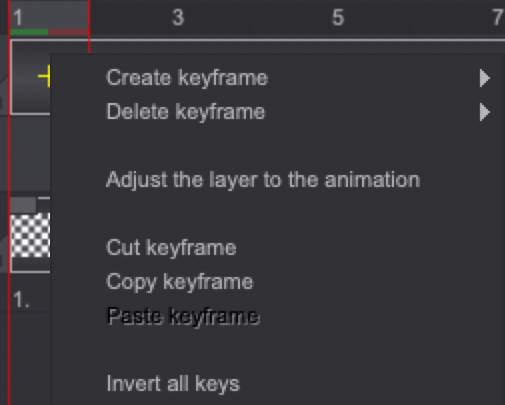
The Create and Delete sub-menu will allow you to create or delete specific keyframes at the playhead's position (Position, Rotation, Zoom and Camera Size keyframes) or All keyframes at once.

You can also use the Camera Layer's shortcut key icon to make the same contextual menu appear:
Finally, you can also delete all keys at once and reset the Camera Layer through the reset icon shortcut. A pop up menu will ask you to confirm the operation:
Moving keyframes
Click-and-hold on a keyframe to move it. A selected keyframe will turn yellow: