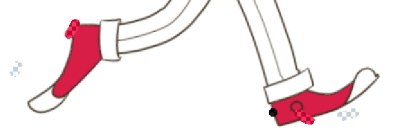Application methods
Let's go back to the Bob Project: create a CTG Layer, choose your colors and then color one of its Instances:

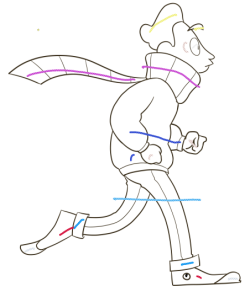


We can spot the Squiggles over the colors on the first image. If we lower the layer's opacity to 0, we can see what the Squiggles look like on the second image. On the third one, the Squiggles are hidden. On the fourth one, by deactivating the line layer, we see that there is no antialiasing.
This operation, frame by frame, can be repeated on the 16 Instances of the Bob Project's CTG Layer. However, you can also use one of the sub-menu’s options by clicking on the dedicated icon: Apply Current Squiggles on Empty Instances.
Once a first image is colorized, TVPaint Animation will apply the Squiggles on every other empty Instance of the CTG Layer when this option is activated You can also use the Apply current squiggles on Instances with same name option which is to be found in the same sub-menu. It will automatically apply the Squiggles you’ve made on the current named Instance to all Instances sharing the same name.
It can be useful to use Exclusion to prevent a color filling all of the Instance. As you can see, the blue color is overflowing on the left image while it's stays in place on the right image:


With an Exclusion Squiggle around the character, we are sure that we won't need to draw one in each Instance where a color would have overflowed. However, all of the zones may not have been entirely filled. You will need to correct or complete the areas one after the other.
It is very important to study the Project beforehand, to know what should be the more efficient way to colorize an animation. We advise you to first leave out the smaller areas (hands, eyes, eyebrows, shoes, etc) and small elements that rarely stay in the same place when animating. The more fixed areas in the Bob Project will be the jacket, trousers and head (hair and face). Due to its undulation, the scarf can be more difficult to colorize, so we can make a larger or a zigzag Squiggle. This issue is less prevalent for the neck, since it moves a bit less. Smaller areas will be done after the Application on empty Instances. We can also hide the Squiggles for more visibility.
The CTG Layer will accompany you in all the steps of the animation : you can you can indeed from the first sketches, begin to colorize your drawings. As you go along cleaning, colors will adapt to line and shape modifications. Even if you use the Warp tool on the Lines layer, the color will follow the modification, to the extent that the Squiggles are still in the deformed area. Shoes are colorized on a CTG Layer and we use the Warp tool on the Lines layer (note that the Warp Tool is only available to TVPaint Professional users):
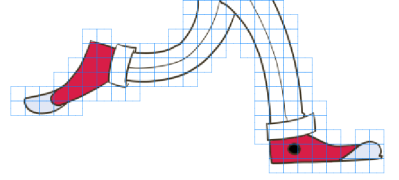
We deform the feet and apply the transformation with the ["Enter"] shortcut:
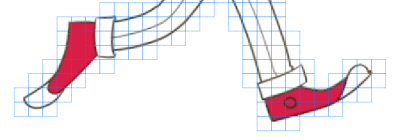
Here with the Squiggles, we notice that the red color is the only one that followed the new shape of the shoes. We will need to draw new Squiggles for the black dot and the shoes's head: