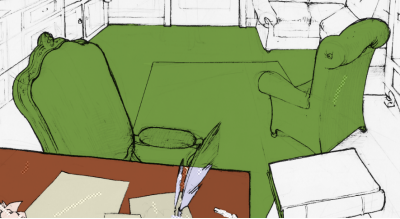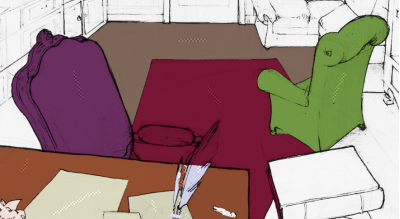Other examples
Lilly
Let's try to apply CTG Layers to more complex projects.
In the Lilly project, there are 16 Instances of a girl running on the spot, which could lead one to think that colorizing it would be easy. However drawings here are more complex, with more details. It is important to do a good study of the prioject beforehand, to know what colorization technique to use.
We will leave out the small elements like the jewellery (earrings, bracers) or the "inside" ones (short, tee-shirt). Due to their swaying, arms and legs will be more difficult to colorize, even if we have an unique skin color here. The more fixed areas will be the tee-shirt, the short, the head, particularly the hat.
When creating your CTG Layer, you can only keep the first Instance stretched on 16 images. Colorize the first Instance with 4 or 5 dominant colors:

After activating the Auto Break Instance, you can go from frame to frame and create new Instances gradually by adding Squiggles where the colors are missing or are overflowing.
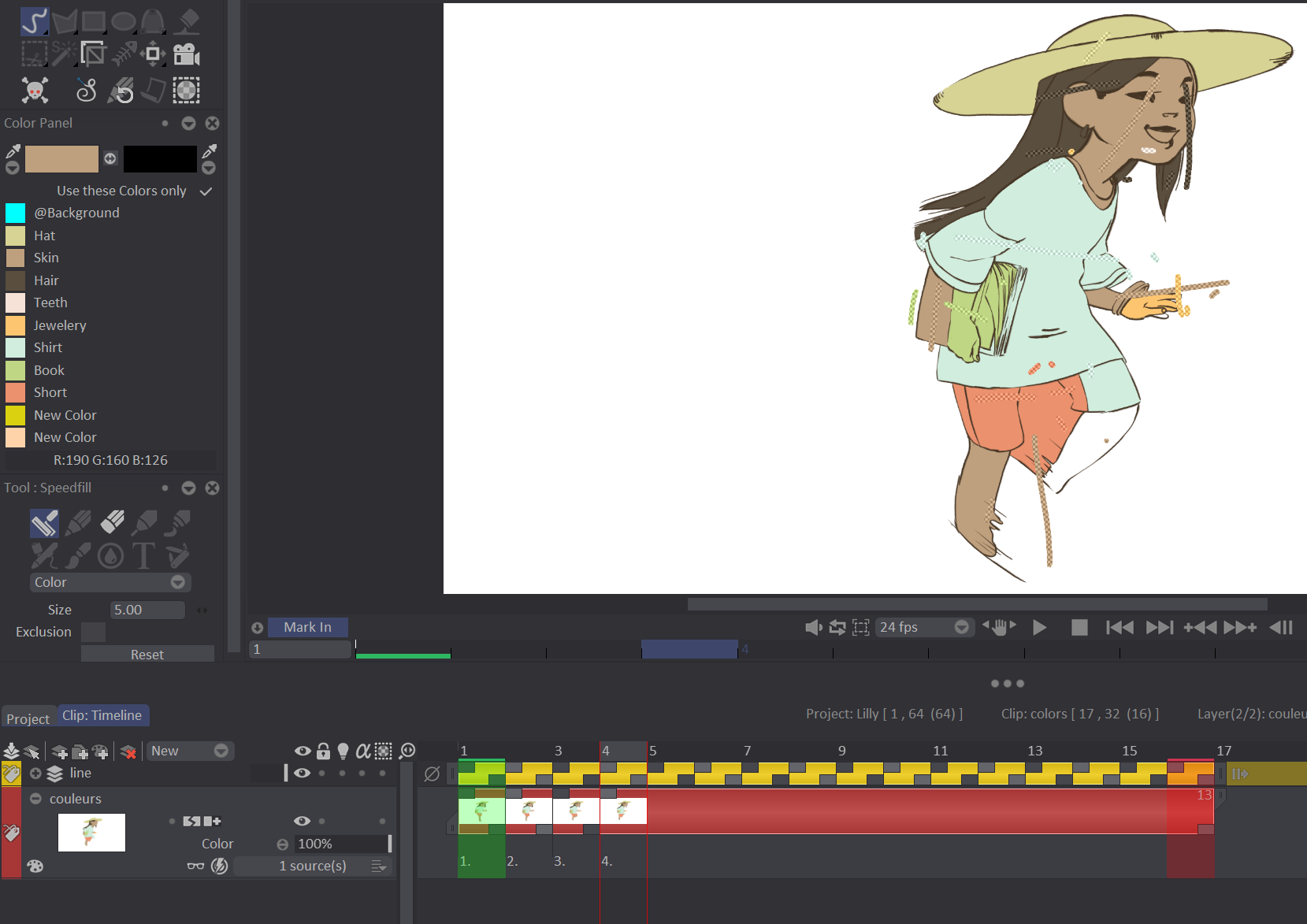
You can also deactivate the option to see the changes at the end. You will need to manually colorize the details.
Running Kid
For simpler projects like the Running Kid one, there is an even more faster way!
By looking at the project, we notice that the character, even while moving a lot, follows a linear path. We can use this constancy to color the same areas (face, pull, trousers) in a more automatic way. It is advised to manually color smaller and more detailed areas like hands or shoes. Place the Playhead on an interesting Instance like the 15th one. Let's start by drawing an horizontal Squiggle with the Skin color on the face through the length of your workspace.
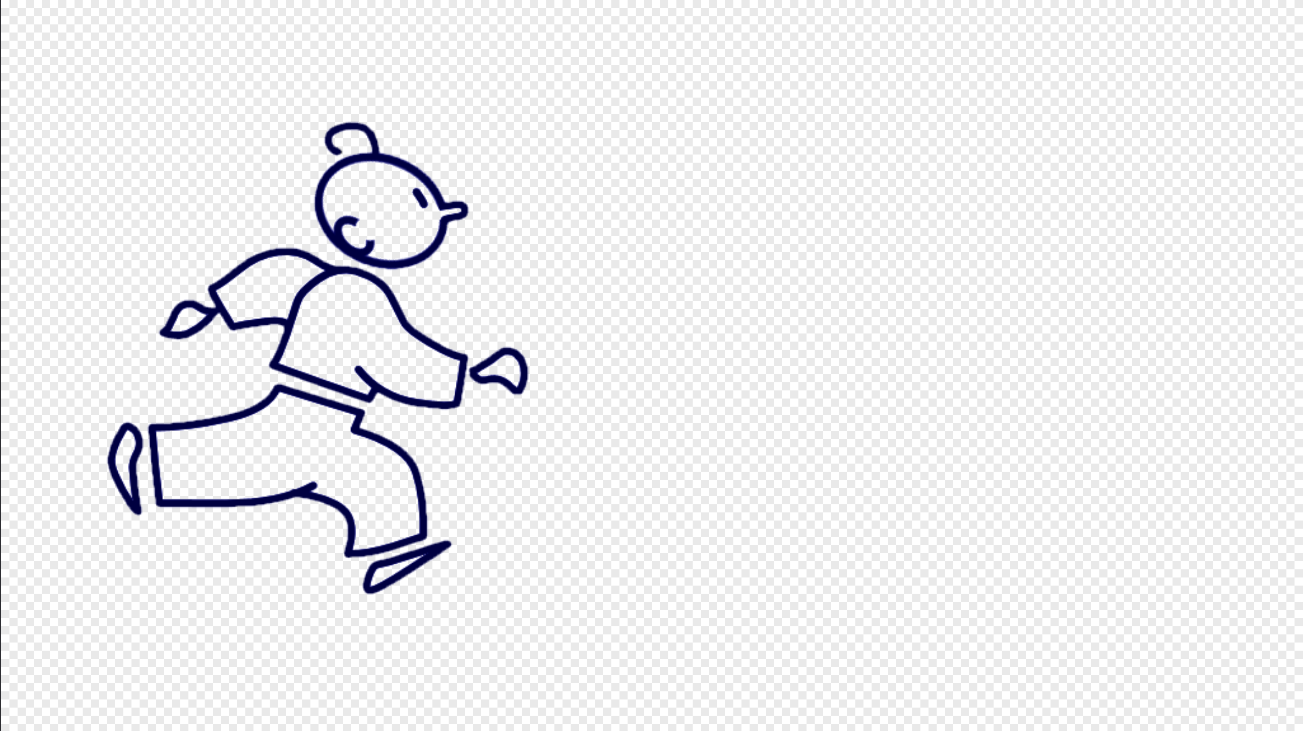
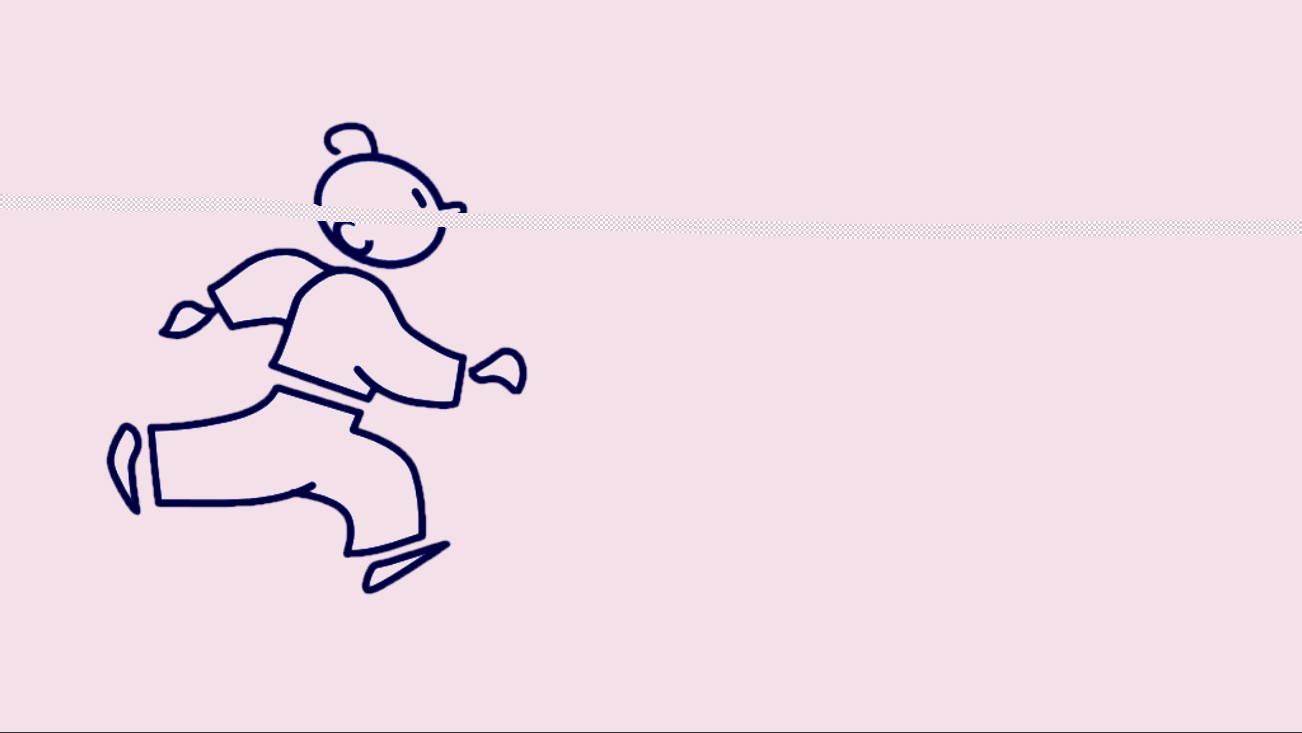
The entire frame is now filled by the Skin color, which is perfectly normal. Let's now take the Sweater color and draw the same kind of Squiggle on the character's chest. And let's do the same with the Trouser color on the Running Kid's legs.
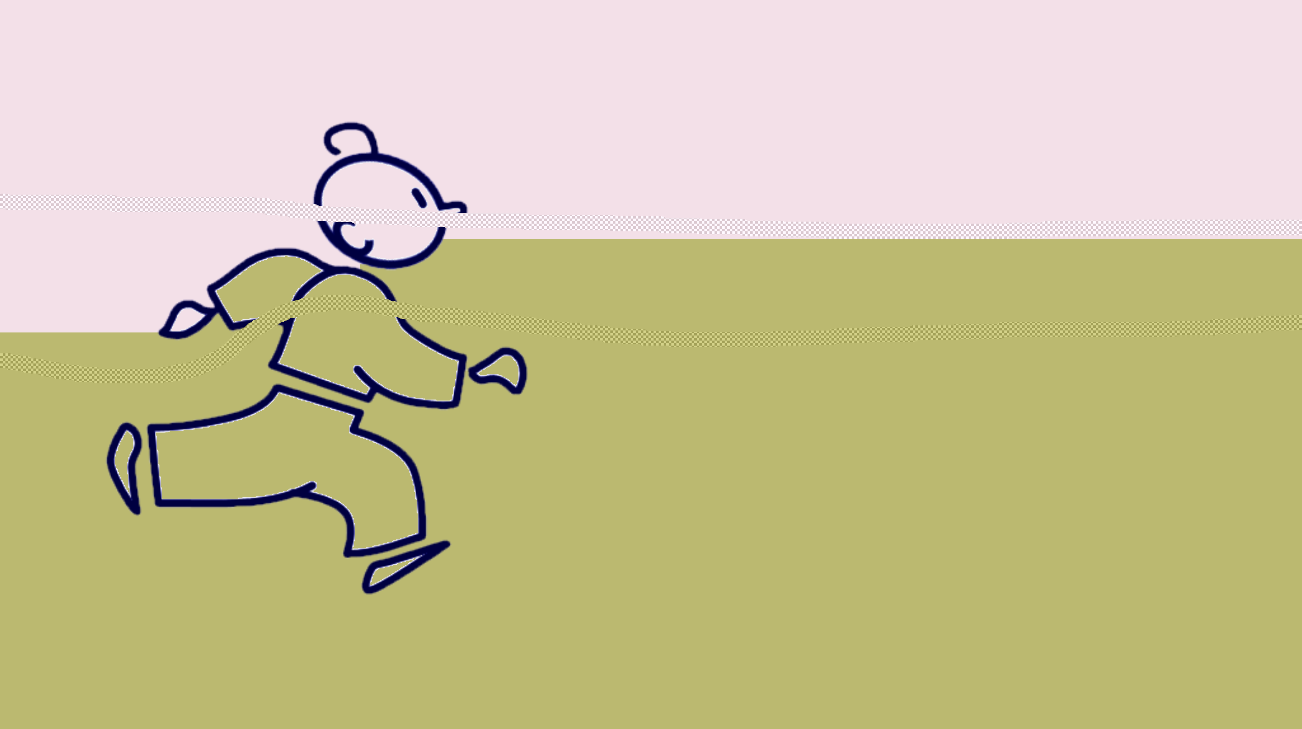
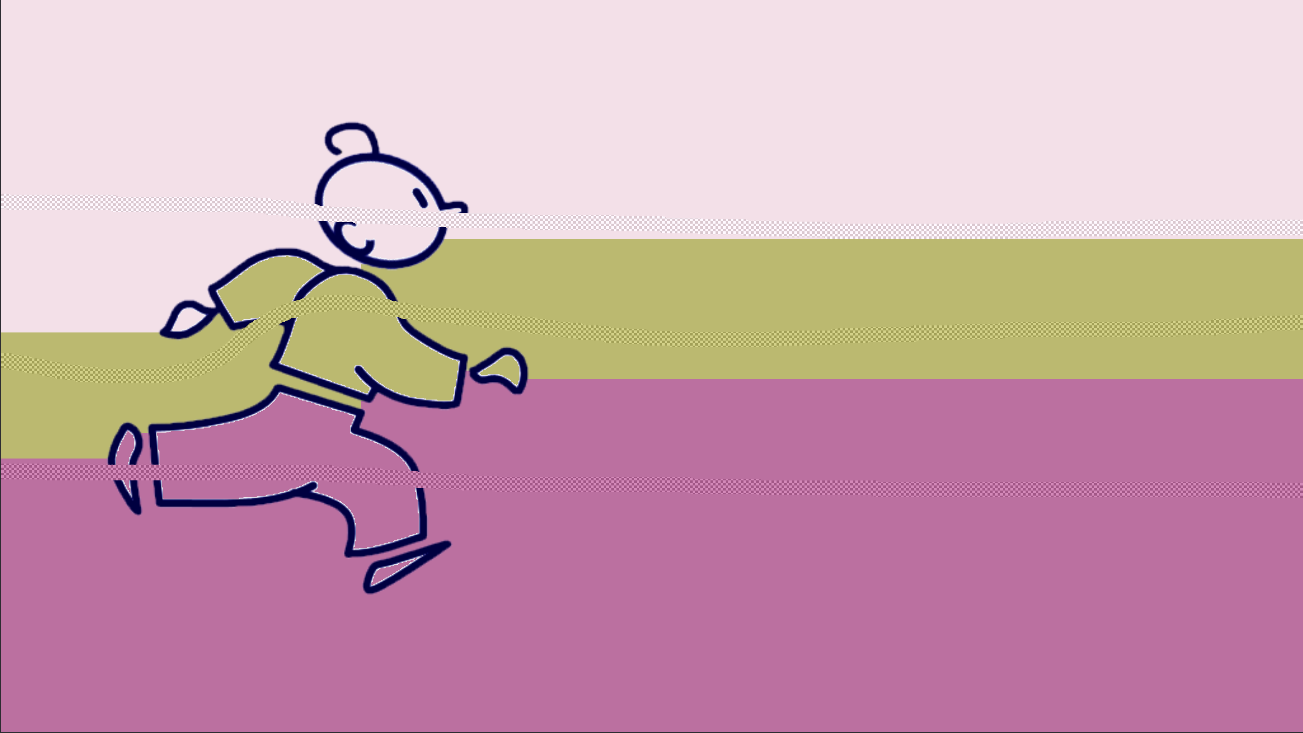
Our main three areas are now filled, but we don't want color in all of of the workspace. To this goal we will use the Exclusion option by checking the square in the Tool Panel. We can then draw a background Squiggle to remove the color on the top and the bottom of our image.
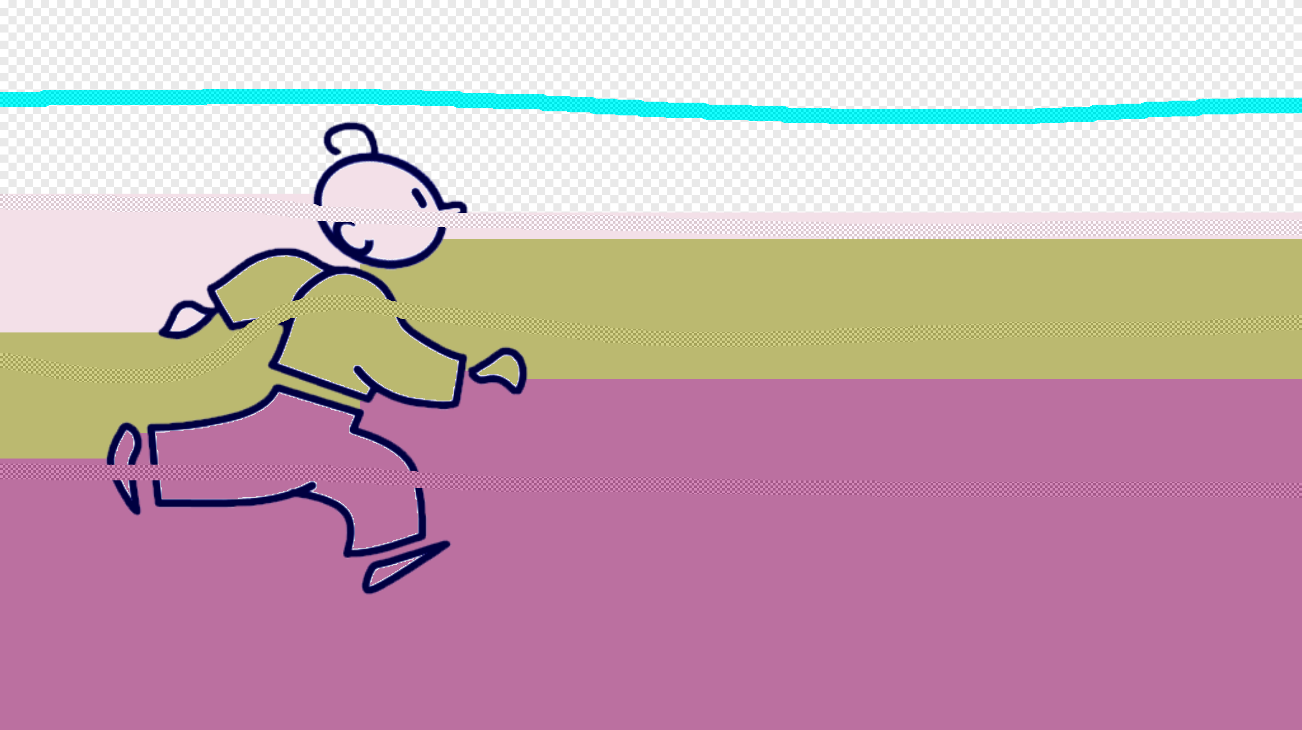
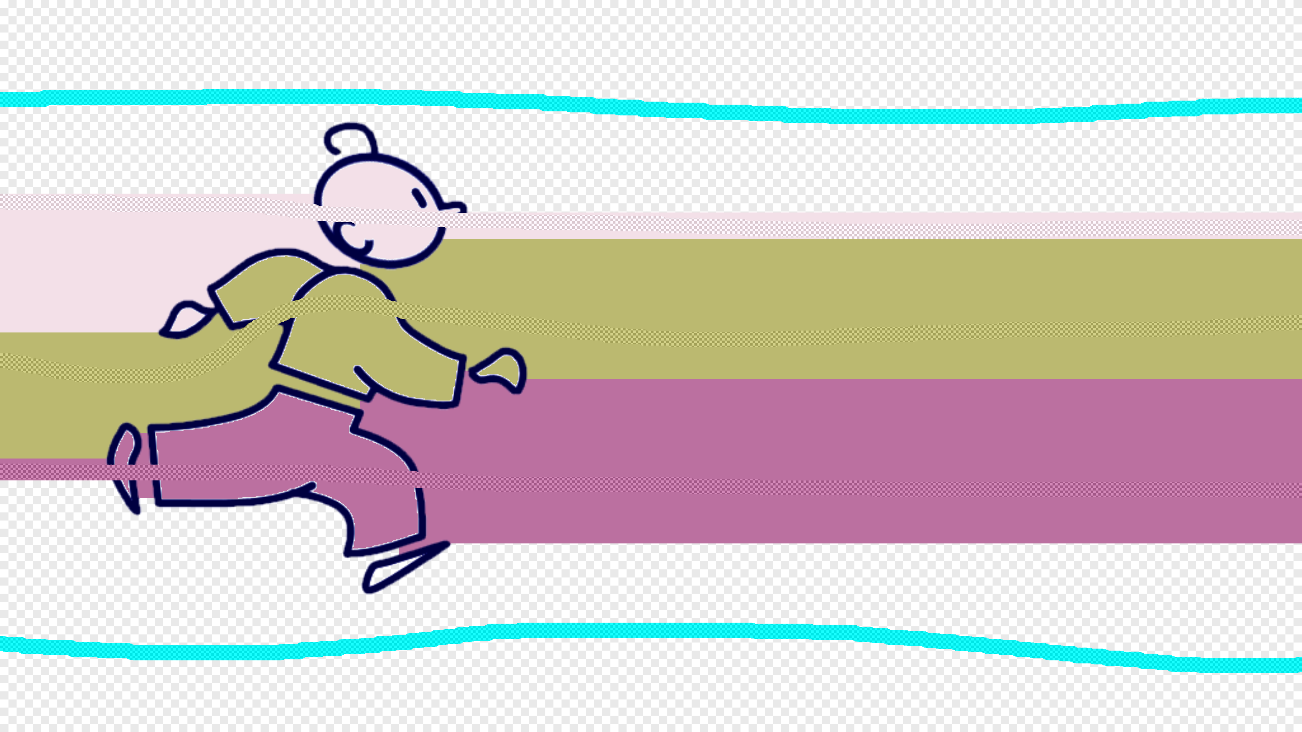
For this image, you will notice that you will need to draw 3 Squiggles to exclude the other colors from the background.
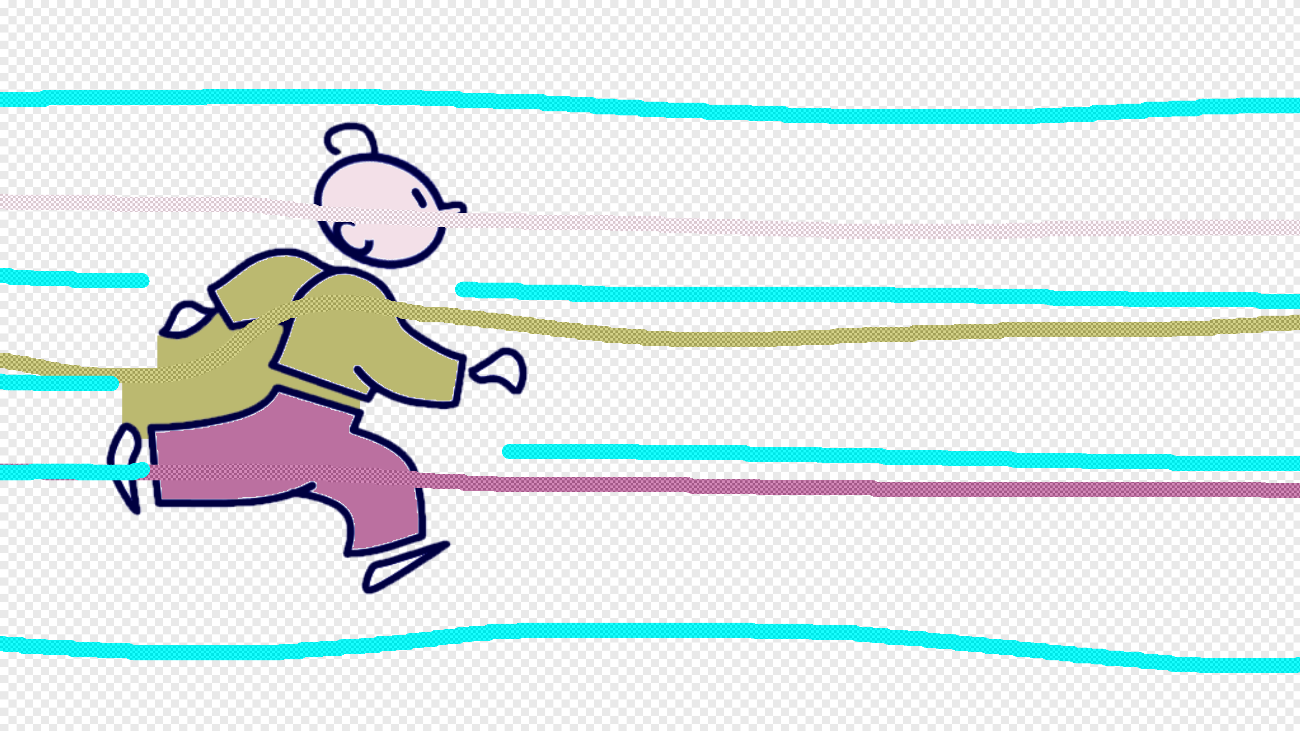
We can also use the first rule of Speedfill: the larger Squiggle always wins! By increasing the Exclusion Squiggle size to 10 for example, one Squiggle at the top and another one at the bottom will be enough.

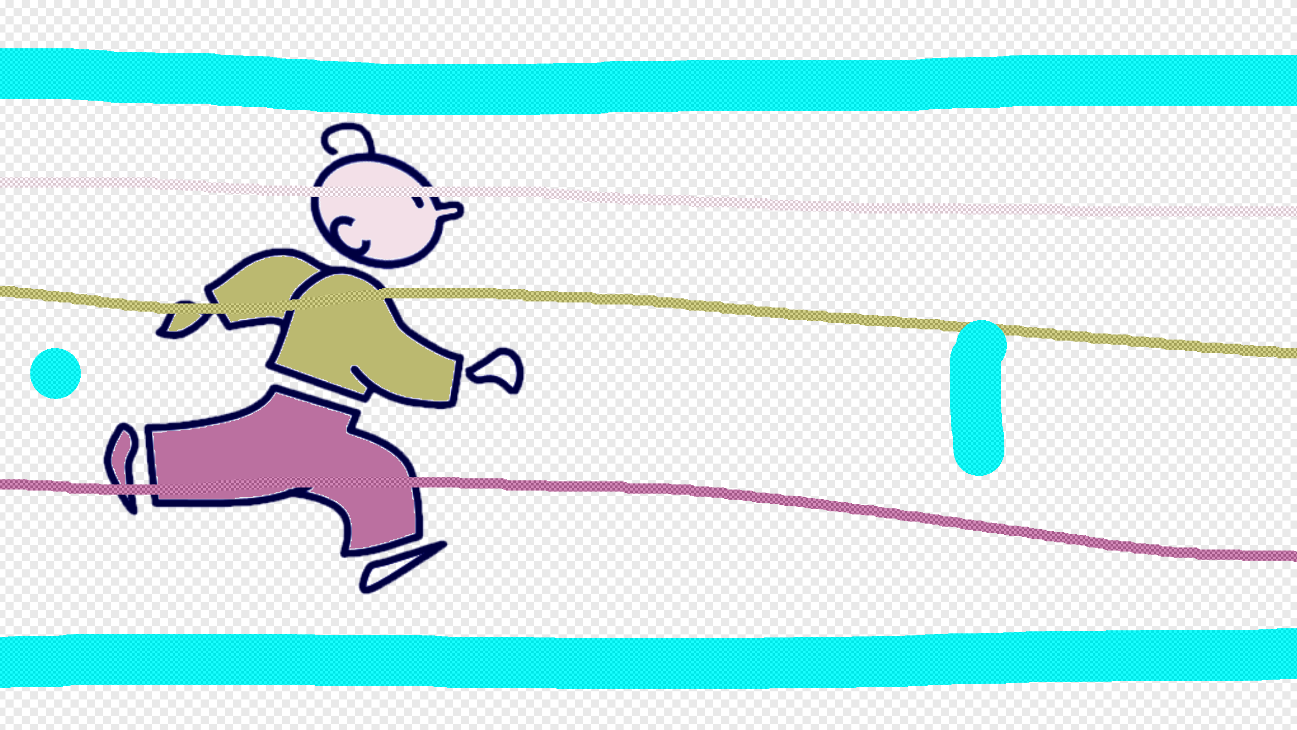
Now that we have drawn these horizontal color and exclusion lines, we can activate the Apply Squiggles on Empty Instances. The 56 other Instances will then have as many areas filled as possible.
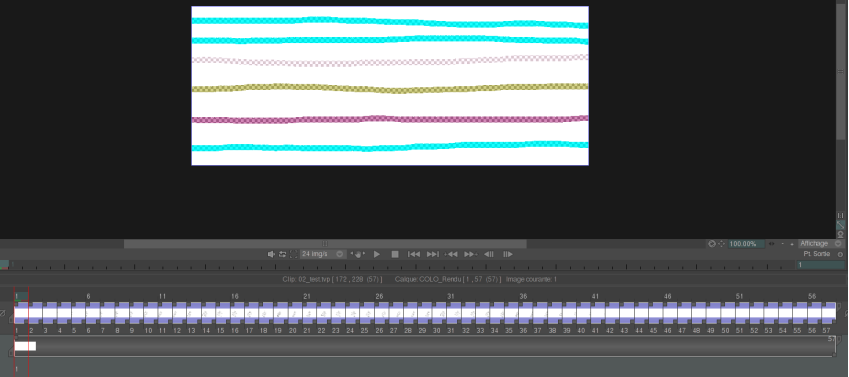
Check by navigating in the Timeline then manually finalize colorization with details : hands, shoes, too much filled Exclusion areas.
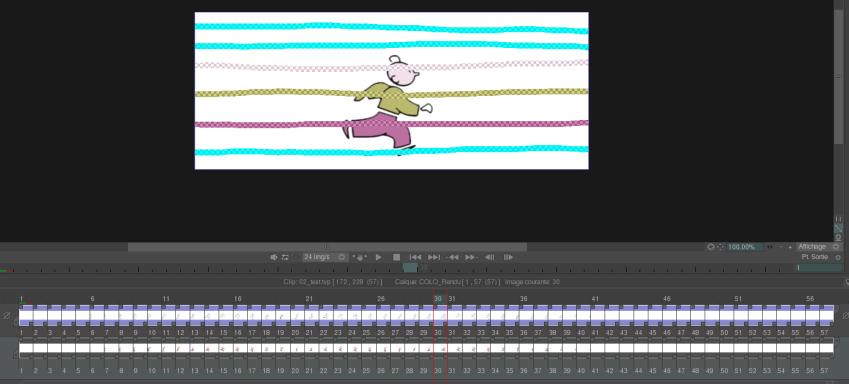
To do so, you can hide the Squiggles to be sure not to be disturbed by long Squiggles that have been created in the first step.
On a background
Let's now take the example of the colorization of a background, even if it is not perfectly cleaned.
The Decor_interieur project is a drawing made on paper, scanned then imported in TVPaint.
After creating a CTG Layer, you can colorize the different areas of the image. By using the Paint Bucket, you would need to use the Gap and Expand options to get a good result, with lots of adjustments and strokes to "close". With Squiggles, even if colors are spreading on several adjacent areas, you just need to put a Squiggle of a different color to counter this spreading.