Navigator
The Navigator Panel allows you to display a miniature, low quality version of your sequence preview by hitting the dedicated Play button (). It also features some dedicated controls:
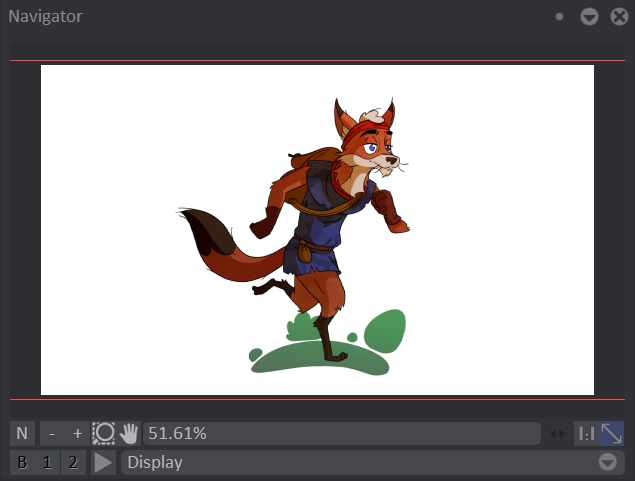
- The red rectangle outlines the current display area in your window relative to the full image. You can move your Canvas by clicking and dragging in this rectangle area.
- The N button is used to open a new Project window.
- – and + buttons, the numeric field and the slider let you zoom in and zoom out.
- The Reset Zoom to 100% (
) and Auto Fit (
) buttons are the same than those in the Project Window.
- The Display popup menu gives you access to the same options reviewed in the previous chapter.