Animator panel
The Animator Panel contains several buttons giving you access to useful Layers and Timeline management actions.
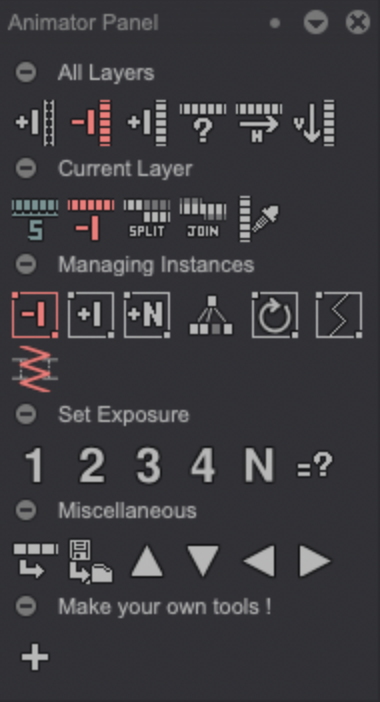
As you can see, the Animator Panel is sub-divided into several sections: All Layers, Current Layer, Managing Instances, Set Exposure, Miscellaneous and Make your own tools whose content is described below.
All Layers
As you have probably guessed, every action present in this category will affect All Layers*, so be careful as you might lose some of your drawings if you hit the wrong button!
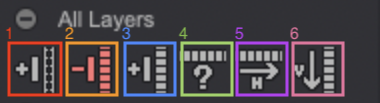
1. Adds an Exposure to the Current Frame of all Layers.
2. Deletes the Current Frame.
3. Inserts an Instance at the next Frame.
4. Opens the Search Panel.
5. 'Horizontalizes' the images on all Layers. All of the images will be put on the same Layer.
6. 'Verticalises' the images on all Layers. Each image becomes a Layer.
Current Layer

1. Selects the entire Layer.
2. Deletes the Current Layer.
3. Puts all the frames behind the Current Frame and the Current Frame on a separate Layer. This will not work if the Current Frame is a Layer's last frame.
4. Joins together two selected Layers.
5. Lets you select a Layer by using a Picker on the Canvas.
Here is an example of the Picker being used:
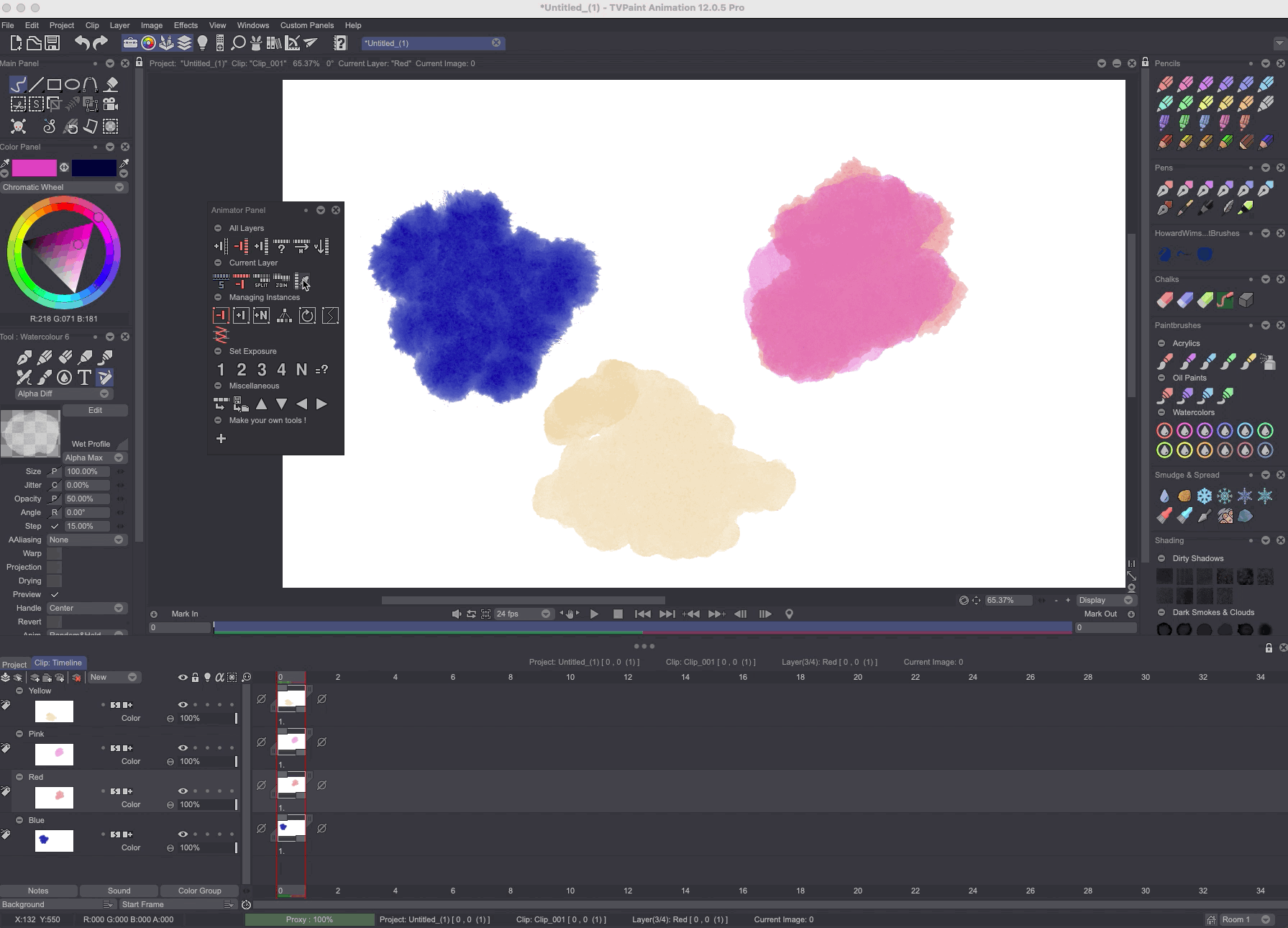
Managing Instances
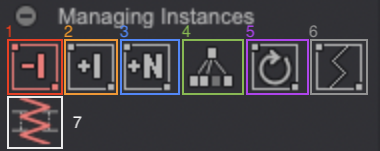
1. Deletes the current Instance.
2. Adds an Instance following the current frame (hold the [Shift] key to add the Instance before the current frame).
3. Adds a custom number of Instances.
4. Applies the same content to all Instances of the same name:
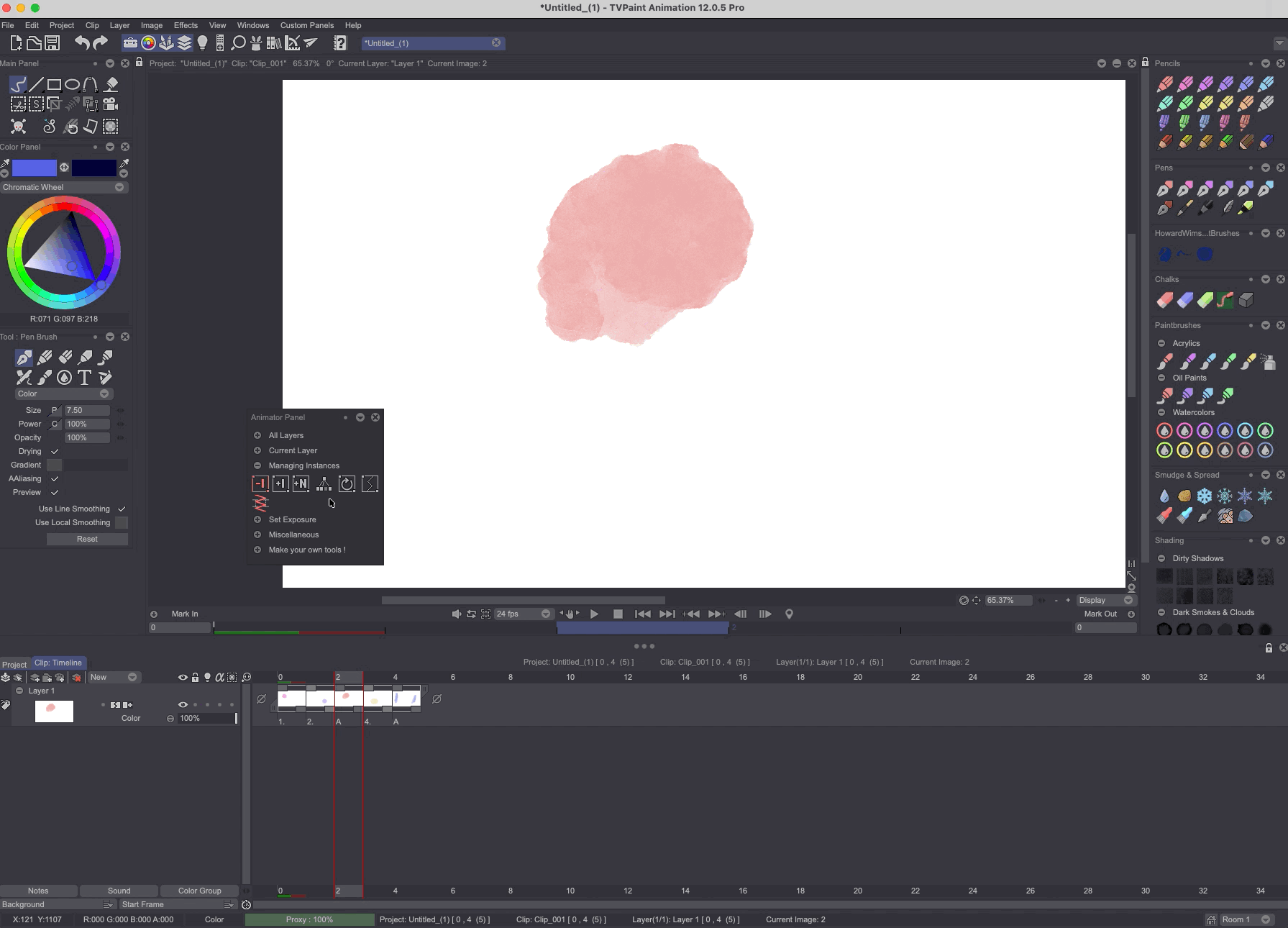
The content applied to Instances sharing the same name will be your Current Instance's. It will replace those other Instances content.
By default, Instances are not named. Thus, those unamed Instances share the same empty name field. This means that using this action on an unamed Current Instance will affect all other unamed Instances as well.
5. Enables the Repeat Images option (loop animation).
6. Breaks the Current Exposure Cell into a new Instance. The contents of the original Exposure Cell will be kept.
7. Breaks all Exposure Cells at midpoint and clears the newly created Instances. This is especially useful should you need to draw inbetweens. If an Instance has an odd number of images, the break will happen at the (Total number of frames / 2) + 1. Here is an example of this action in use:
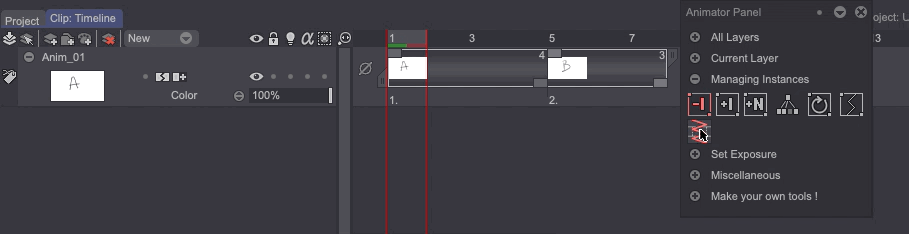
Set Exposure
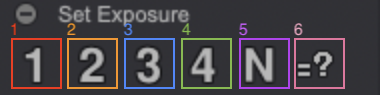
1. Adds one Exposure Cell to the Current Instance.
2. Adds two Exposure Cells to the Current Instance.
3. Adds three Exposure Cells to the Current Instance.
4. Adds four Exposure Cells to the Current Instance.
5. Adds a custom number of Exposure Cells to the Current Instance.
6. Recomputes identical Instances to create a single Instance with multiple Exposure Cells.
Miscellaneous & Make your own tools!
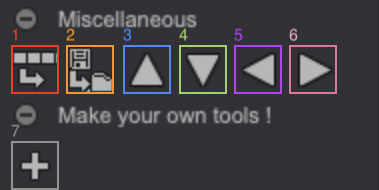
1. Turns every Clip of your Project into separate Projects (if you have 4 Clips, you will have 4 Projects).
2. Exports all Images and all Layers. The Layers will be exported as folders, and images will be exported in their respective folders.
3. Shifts the Current Instance's contents one pixel upwards (if you hold the [Shift] key, the drawing will be shifted 10 pixels).
4. Shifts the Current Instance's contents one pixel downwards (if you hold the [Shift] key, the drawing will be shifted 10 pixels).
5. Shifts the Current Instance's contents one pixel left (if you hold the [Shift] key, the drawing will be shifted 10 pixels).
6. Shifts the Current Instance's contents one pixel right (if you hold the [Shift] key, the drawing will be shifted 10 pixels).
7. Lets you create your own tools and actions. For more details on how to edit Custom Panels' actions, please refer to the subsequent pages of the user manual.
The Clip > All Layers menu
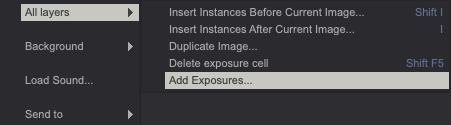
In the Clip main menu, there is an All Layers sub-menu which lists similar actions to the Animator Panel ones:
As you have probably guessed, every action present in this sub-menu will affect all Layers, so be careful as you might lose some of your drawings if you hit the wrong button!
-
Insert Instances Before Current Image: similar to the Insert New Instance option of the Animator Panel, but lets you choose how many Instances you wish to add before the Current Image.
-
Insert Instances After Current Image: similar to the Insert New Instance option of the Animator Panel, but lets you choose how many Instances you wish to add after the Current Image.
-
Duplicate Image: duplicates the Current Image and lets you choose how many times you want it duplicated.
-
Delete Exposure Cell: this function removes an Exposure Cell off the Current Instance.
-
Add Exposures: similar to the Add Exposures options of the Animator Panel, but lets you choose how many Exposure Cells you want to add.