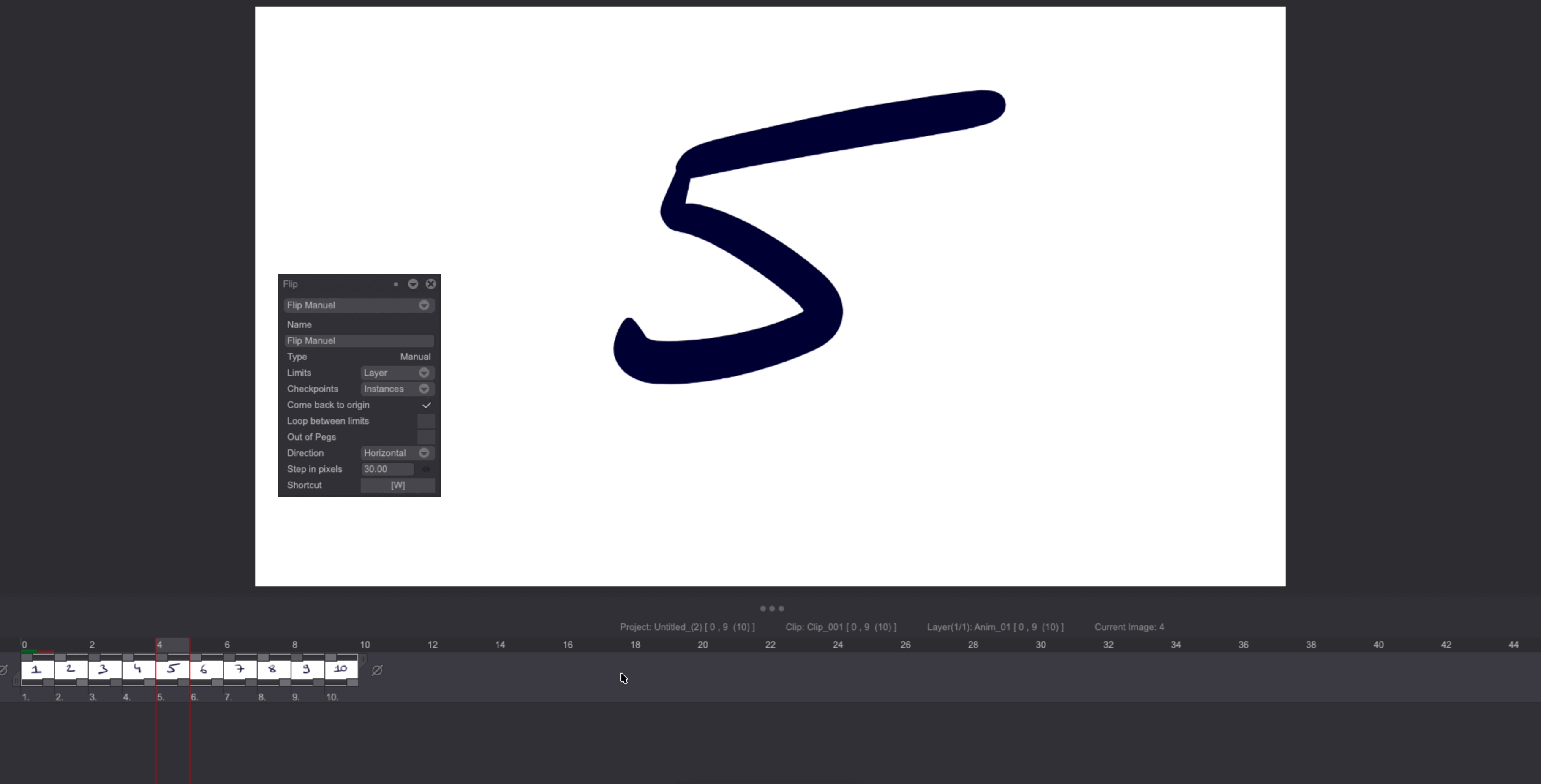Flip panel
Animating on paper requires flipping through your drawings to get a sense of where your animation is heading.
TVPaint allows you to replicate this behavior through the use of the Flip Panel, which is accessible through the Windows > Animation > Flips menu:

Different parameters can be set to customize the way Flips are handled by TVPaint. Those settings can then be saved to presets, and the resulting flipping behaviors mapped to shortcuts and recalled anytime.
Flips Presets must be created before you can map them to shortcuts. You will then be able to find shortcuts for the created Flips by searching for their names in the Shortcut Panel.
Settings
Shared settings
Here is an overview of the panel's settings which are common to all Flips:
-
The top drop-down menu allows you to choose a previously saved Flip preset, create a New Flip or Remove a previously saved preset. Creating a new Flip implies choosing between three Flip Types. Those types each have specific settings which will be reviewed a few paragraphs below:
- Basic: allows for a simple Flip to be set through a limited number of parameters. This Flip will be triggered by the use of a single shortcut key.
- Directional: gives you access to a few additional settings. This Flip can be triggered by two shortcuts (one for each direction, Backwards / Forward).
- Manual: this Flip is triggered by pressing its associated shortcut and then moving your pen up and down (Vertical Direction setting) or left and right (Horizontal Direction setting)
TVPaint default preset is a Manual Flip.
-
Name field: lets you choose a name for the current preset.
-
Type: this label describes the Flip type which has been chosen upon creation of this Flip preset.
-
Limits: use this drop down menu to set the Flip's limits / endpoints. Several options are available depending on the Flip's Type: None (Timeline's endpoints), Clip (Clip's endpoints), Layer (Current Layer's endpoints), Mark In / Mark Out, Bookmarks and Image Marks. Note that Directional and Manual Flips will stop without reaching the set endpoints if you release their associated shortcut before they have a chance to reach those. The Custom option lets you choose a Left and Right limit by specifying a number of frames for each direction.
-
Checkpoints: defines the frames the Flip should go through. You can set this setting to All images, Instances (meaning, Instances' Heads), Image Marks and Bookmarks.
-
Out of Pegs: this setting is related to the Light Table's Out of Pegs feature. Turn it on to see the transformations applied through the Light Table's Out of Pegs when flipping your drawings. Turn it off if you want to flip through unaltered drawings.
-
Flips/sec: sets the Flip speed in flips per second.
-
Shortcut: reminds you which shortcut is currently associated with the selected Flip. Clicking on the related button opens the Shortcuts Panel so you can search for the current Flip preset's name and map it to a shortcut key (or a different one).
Specific options are available depending on the Flip's chosen Type.
Directional Flip settings
-
Come back to origin: check this option if you want the Timeline's Playhead to automatically come back to where it was after releasing the selected Flip's shortcut key.
-
Loop between limits: check this option if you want the Flip to loop through your animation. However, keep in mind this will only work as long as you keep your shortcut pressed.
-
Shortcut right / left: as explained above, those fields let you choose different shortcuts depending on the Flip's direction.
Manual Flip settings
The Manual Flip also gives you access to the Come back to origin and Loop between limits options. On top of that, it also has unique parameters:
-
Direction: choose to trigger the Flip through moving your pen up and down while pressing its dedicated shortcut (Vertical option) or moving it left and right while pressing its dedicated shortcut (Horizontal option).
-
Step in pixels: helps you set the amount of pen movement (in pixels) needed to proceed flipping to the next checkpoint.
Flip examples
Basic Flip
This Basic Flip is set to go through all images in a back and forth movement:
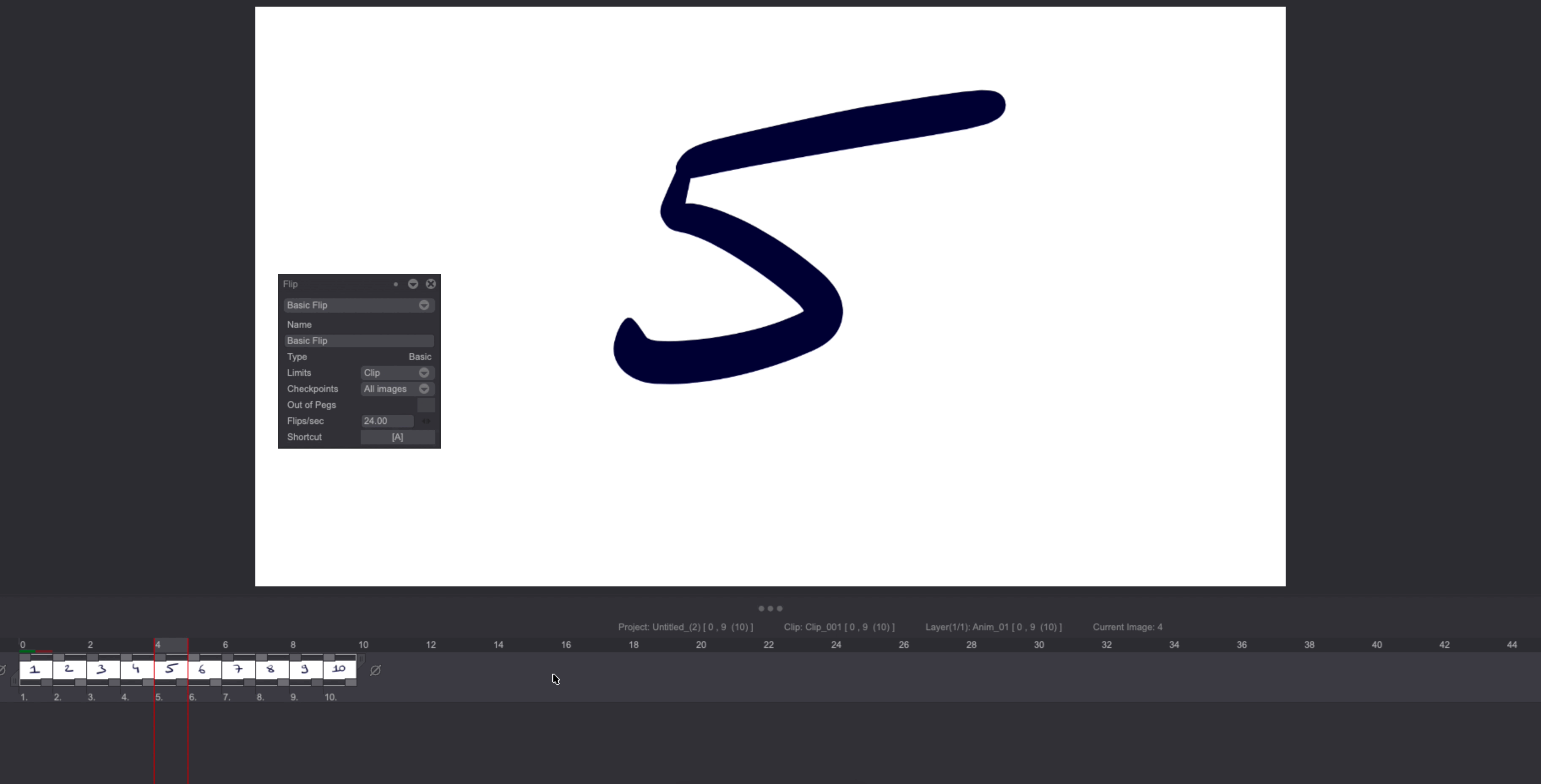
Directional Flip
This Directional Flip is set to go through all bookmarked images. Backwards movement has been mapped to the 'A' shortcut. Forward movement has been mapped to the 'B' shortcut:
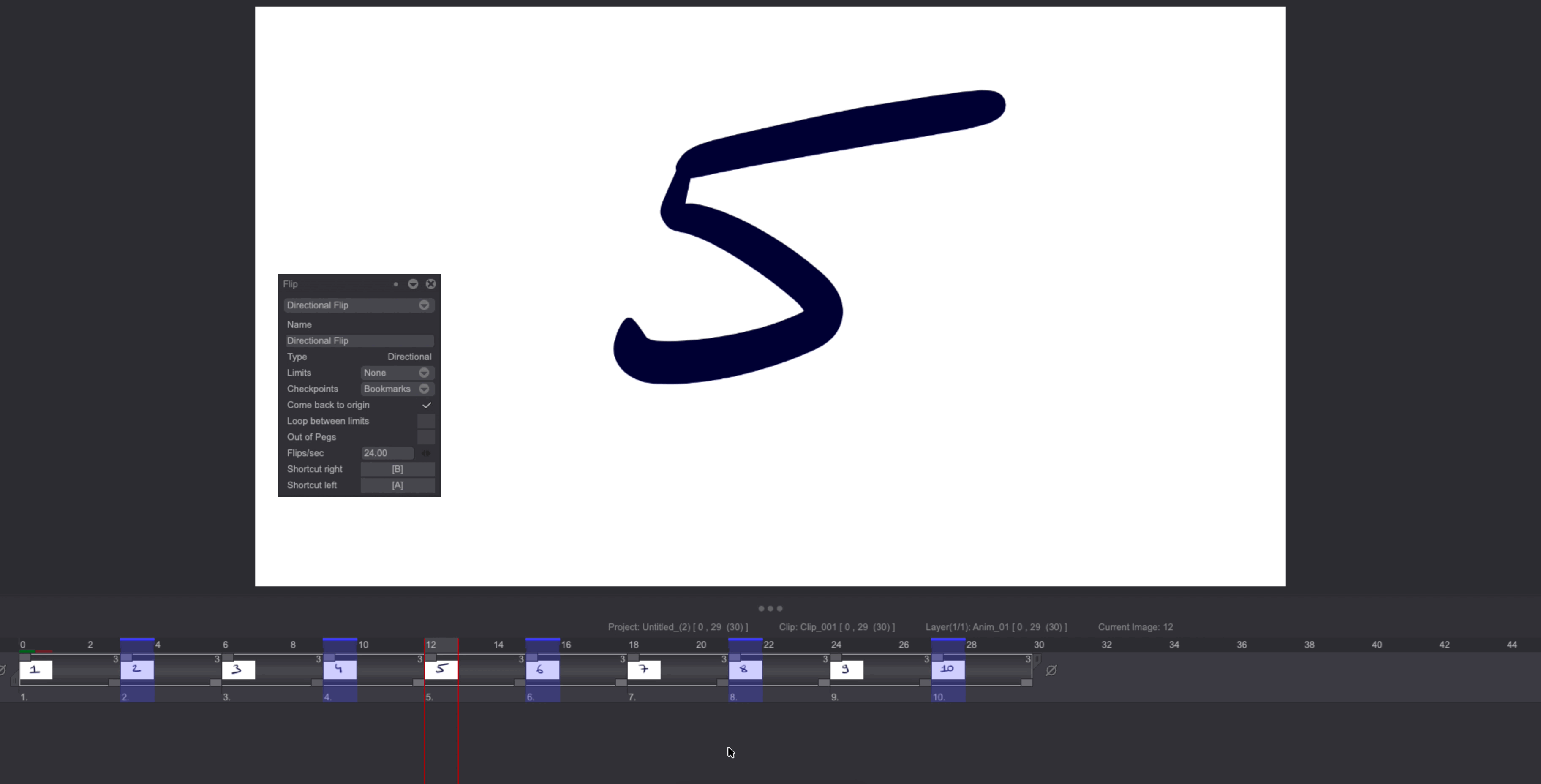
Manual Flip
This Manual Flip is set to go Backwards when moving the pen to the left and Forward when moving it to the right: