Sketch panel
The Sketch Panel, (located on the Right Drawer by default) contains useful Tool Presets allowing you to create and clean sketches.
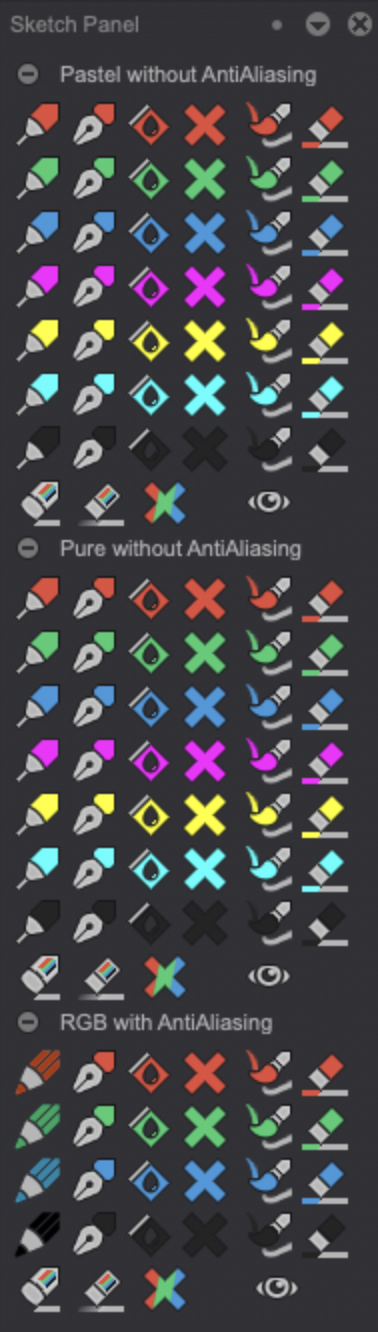
The Sketch Panel is divided into three sections:
- The Pastel without AntiAliasing has a pastel brush set.
- The Pure without AntiAliasing has a pure tone brush set.
- The RGB with AntiAliasing has a pure red, green and blue brush set.
The different sections' tools work the same:
- The Brushes allow you to draw your rough sketches (the colored brushes are set to the Behind Drawing Mode) and clean them (the black brushes are set to the Color Drawing Mode to that effect).
- The Paint Bucket tools let you colorize all your image's drawings with the tool's icon color in a single click.
- The Cross tools allow you to delete all your drawings sharing the same color than the tool's icon.
- The Tint / Brush over lines tools let you paint over any pre-existing lines sharing the tool's icon color.
- The Color Eraser tools allow you to erase all your drawings of the same color than the tool's icon.
- The Multicolor Eraser tools let you erase all lines, regardless of their color.
- The Multicolor Cross tools allow you to delete all your drawings, regardless of their color.
- The Quick Look (Eye icon) tools let you briefly display only black lines in order to check how your clean-up is going.
Usage
Load up the "Bob" project from example projects which can be downloaded at the bottom of the user manual's Introduction page.
-
Start by creating a new, empty frame.
-
Copy Bob's drawing and use one of the Sketch Panel's section colored brushes to draw Bob's head, torso and legs with different colors:
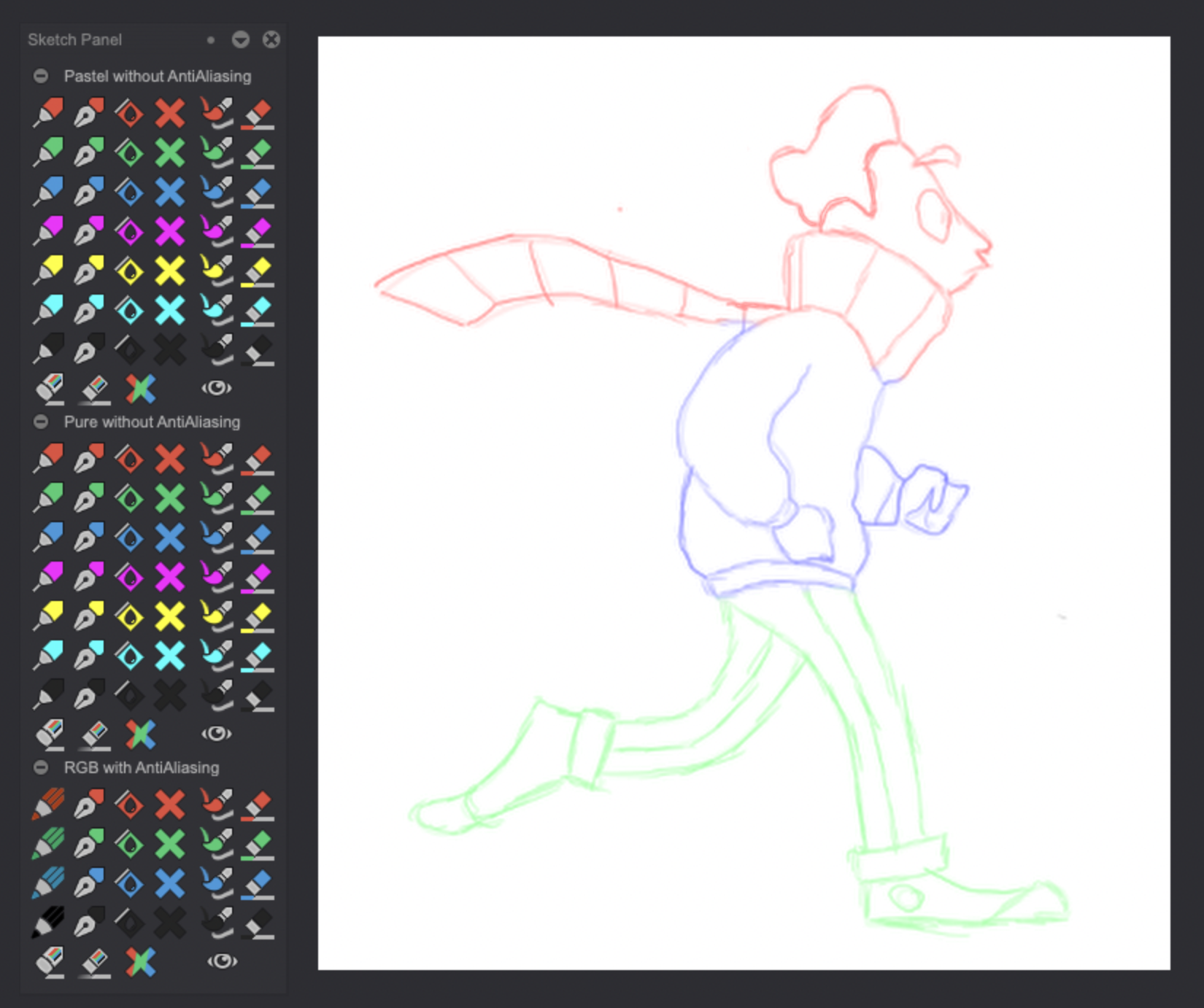
- Use the corresponding Color Erasers to refine your rough:

- Once you have finished, use one of the Panel's black brushes to clean up your drawing:

- You can use the Quick Look tools to check your progress:
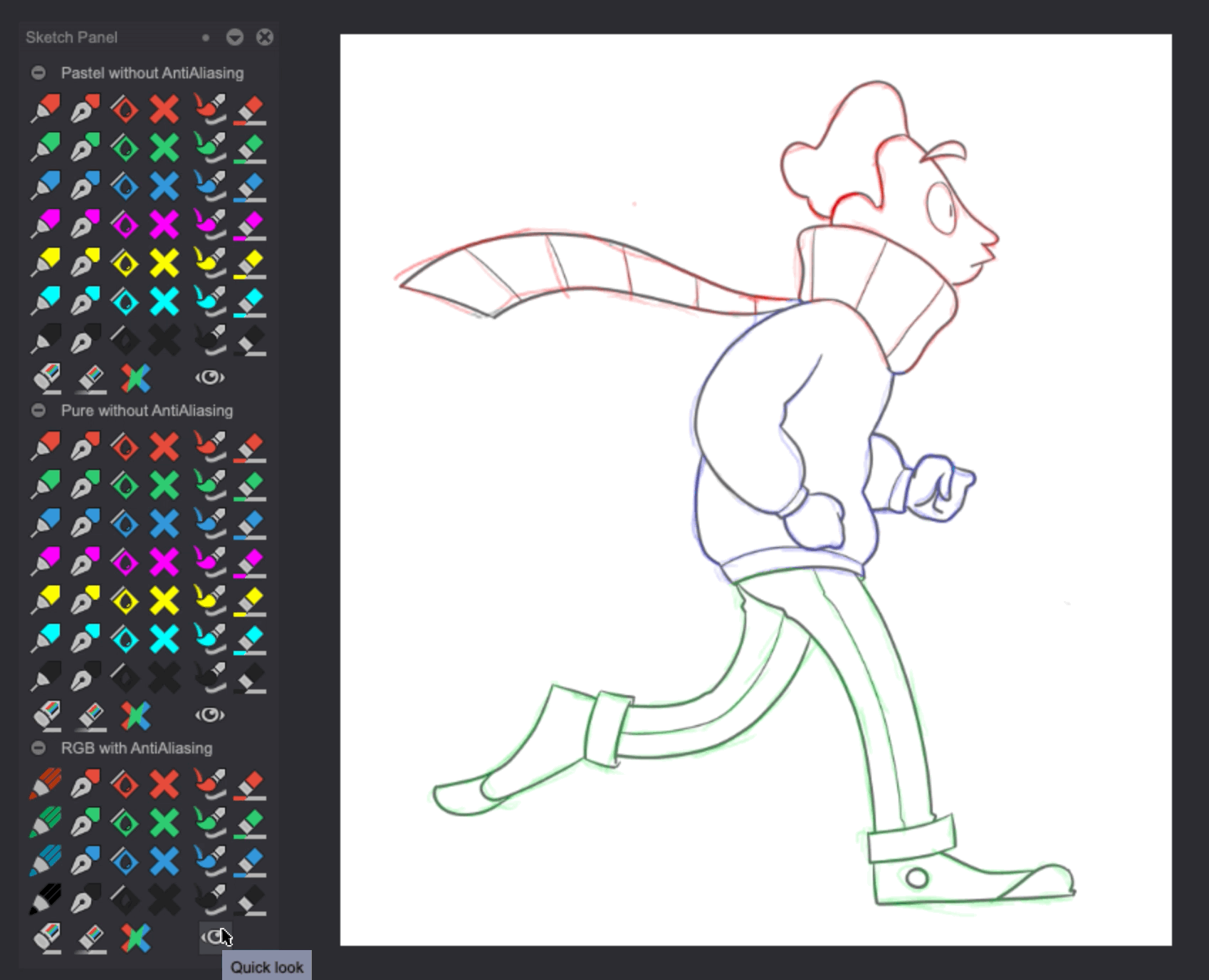
- You can then delete the colored rough lines using the different Cross tools. We have deleted the red, green and blue lines successively:
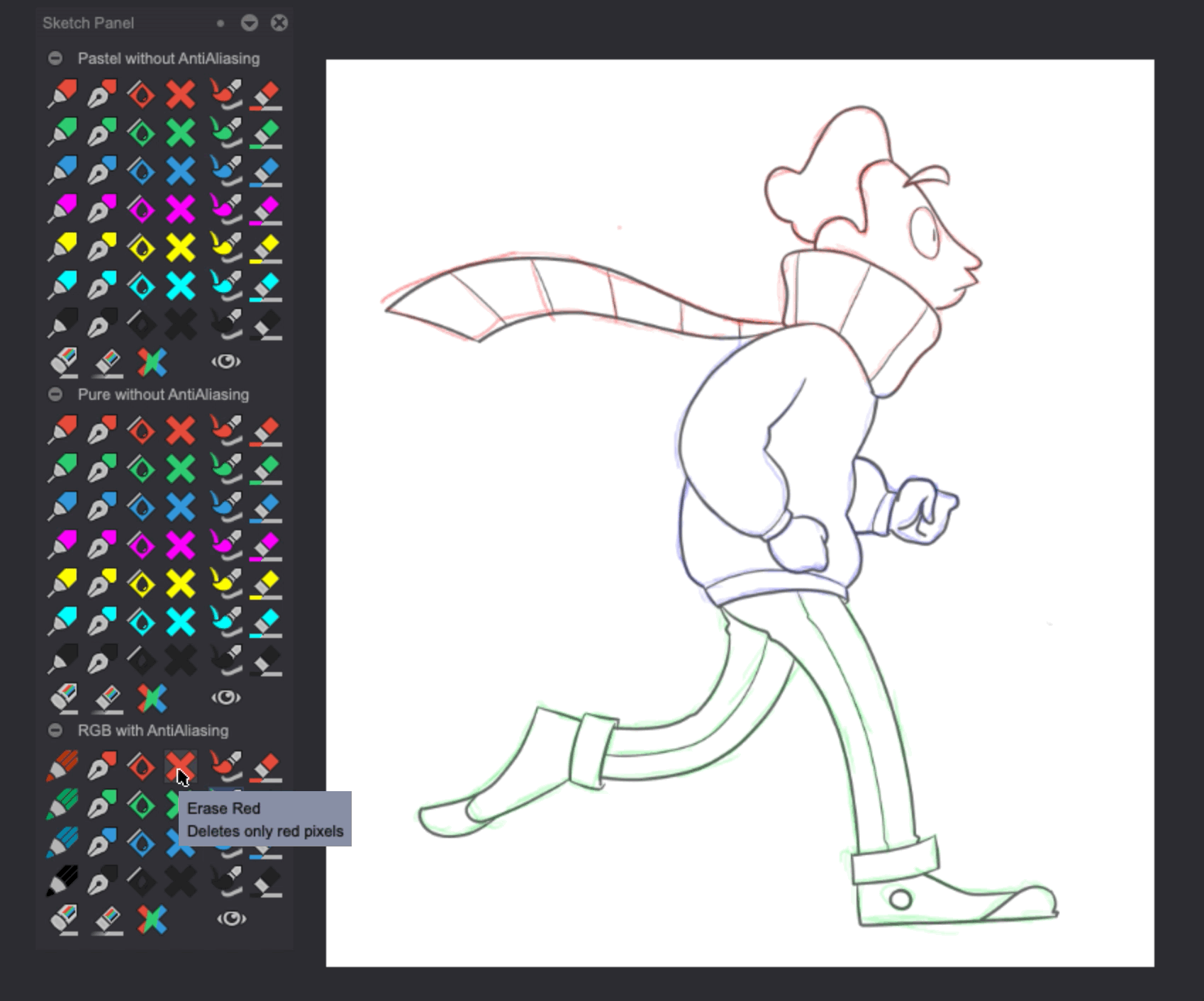
tip
We also could have used the Multicolor Cross tool to delete all colored lines at once.