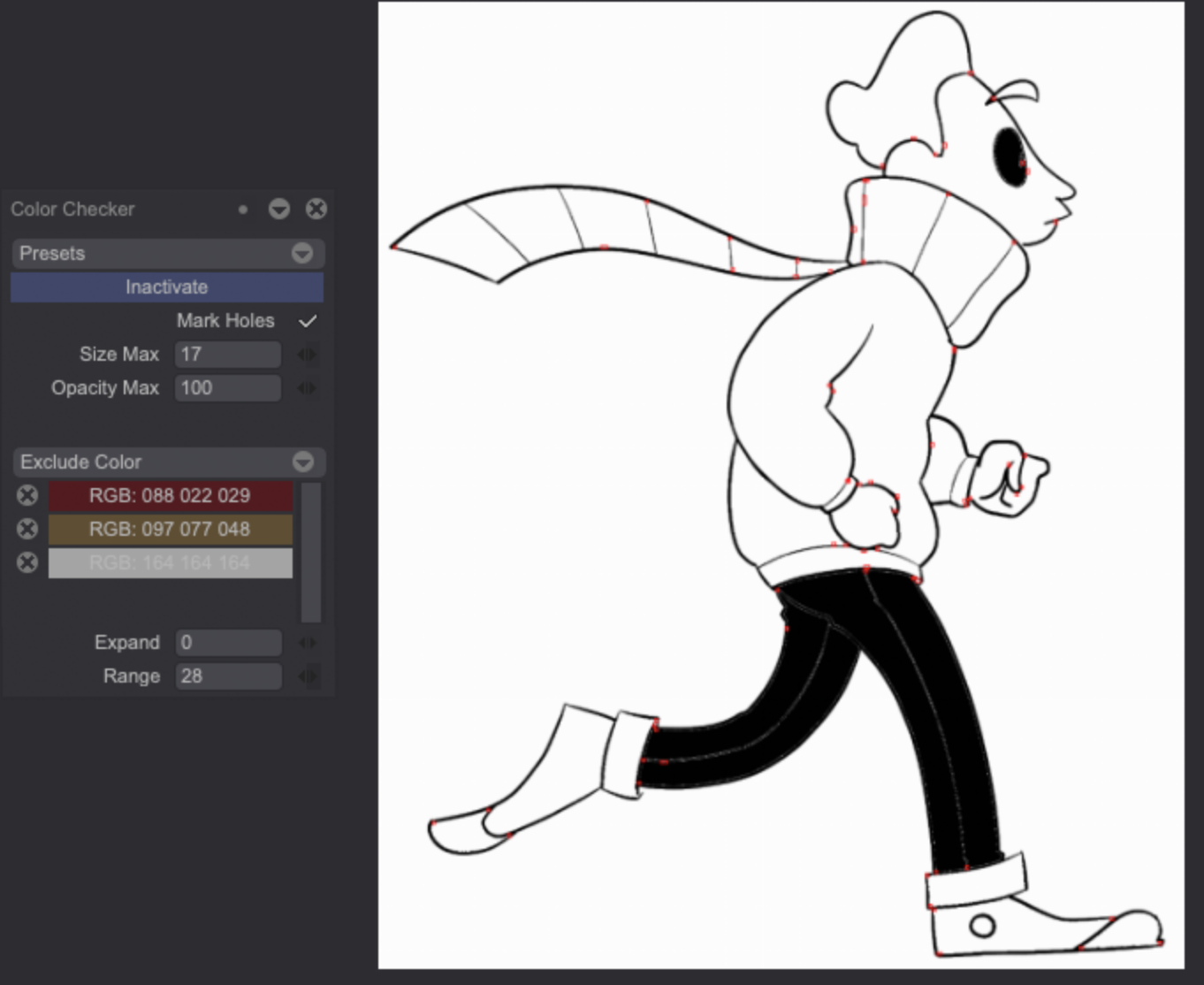Color checker
When you colorize drawings with the Paint Bucket, there might be some pixels close to the drawing's lines which are not correctly filled. The Color Checker tool allows you to detect those pixels.
We’ll study this feature using the Bob project.
The Color Checker can be found in the Windows > Show > Color Checker menu:
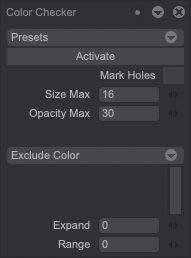
- Clicking on the Activate/Inactivate button will turn on and off the display of the colors into black. What is not colored turns to white.
- If you check the Mark Holes settings while the Color Checker is activated, pixels missing color information between the different colored areas will be marked by little red squares.
- Size Max sets the maximum size under which a hole will be detected.
- Opacity Max sets the maximum opacity under which a hole will be detected.
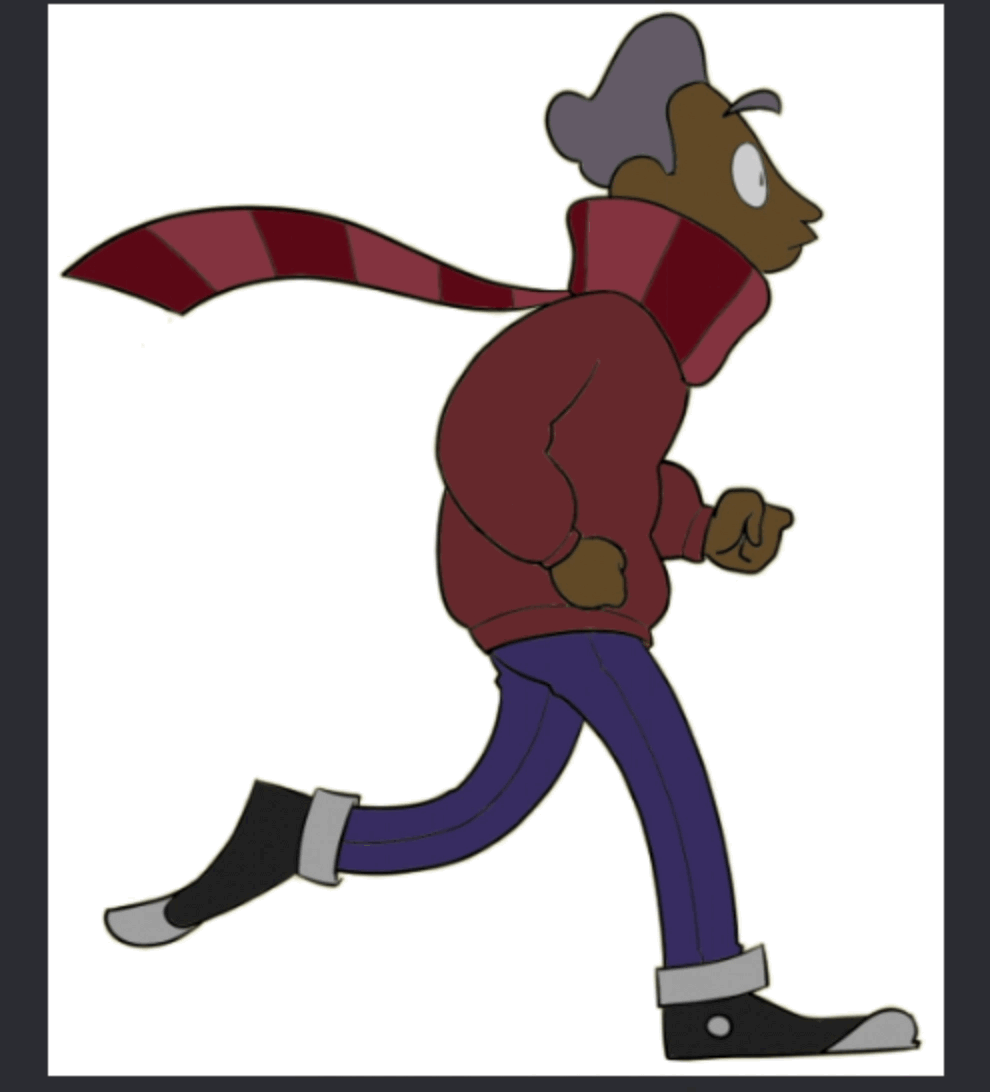
- The Exclude Color option allows you to select will colors that will not be displayed black when the Color Checker is activated.
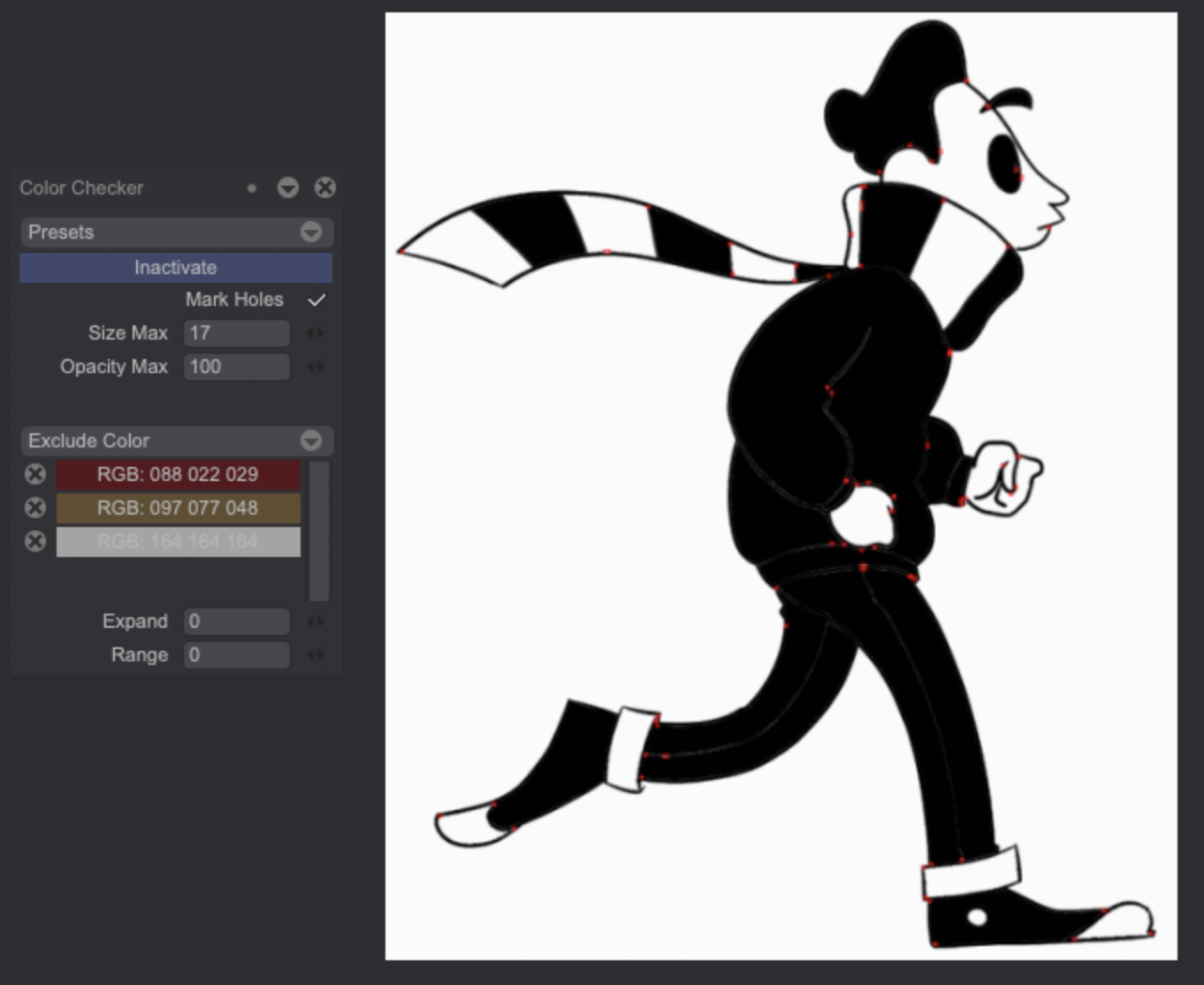
- The Expand setting defines by how many pixels the area covered by the excluded colors should be extended, and excludes colors part of that area from the Color Checker as well.
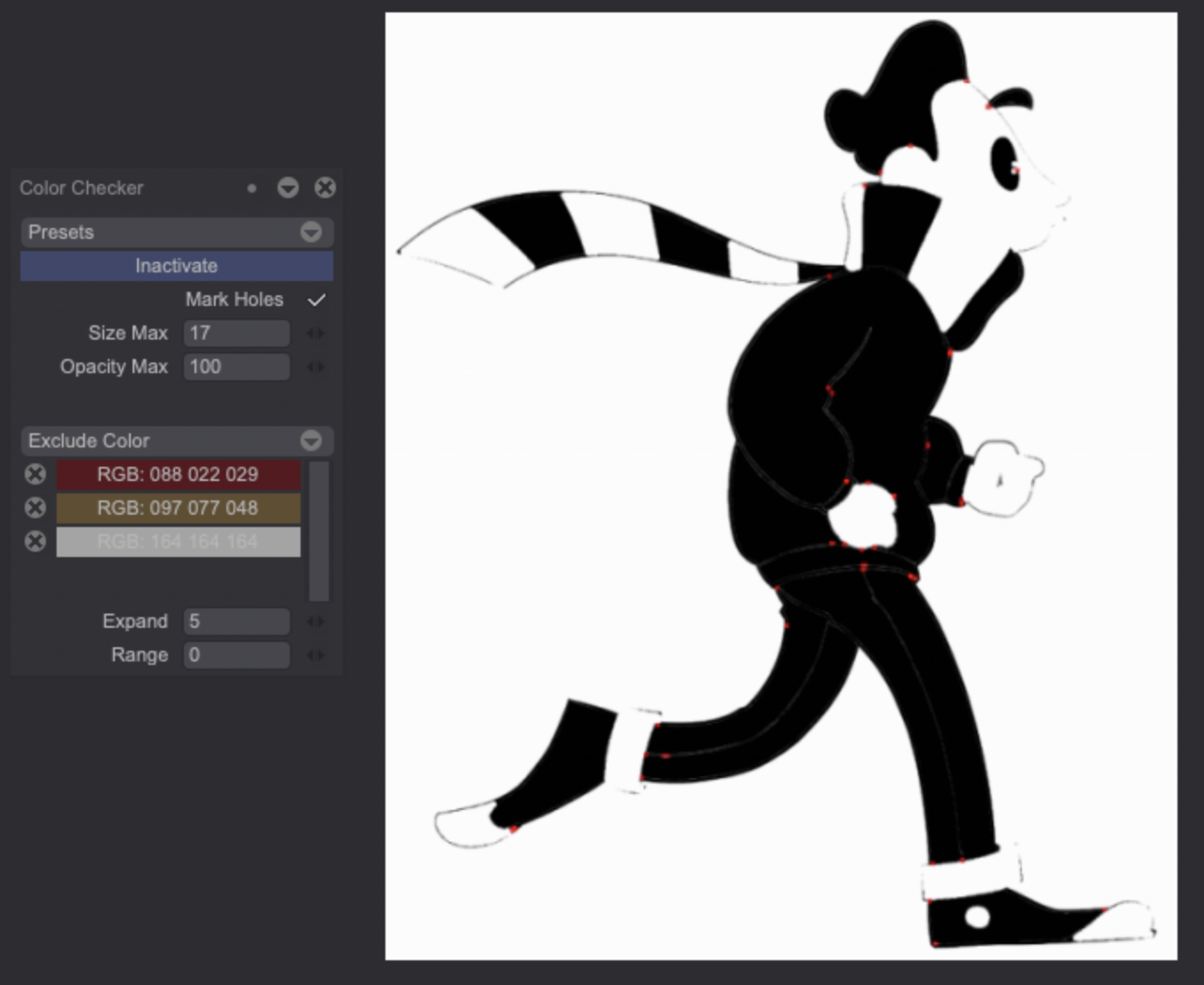
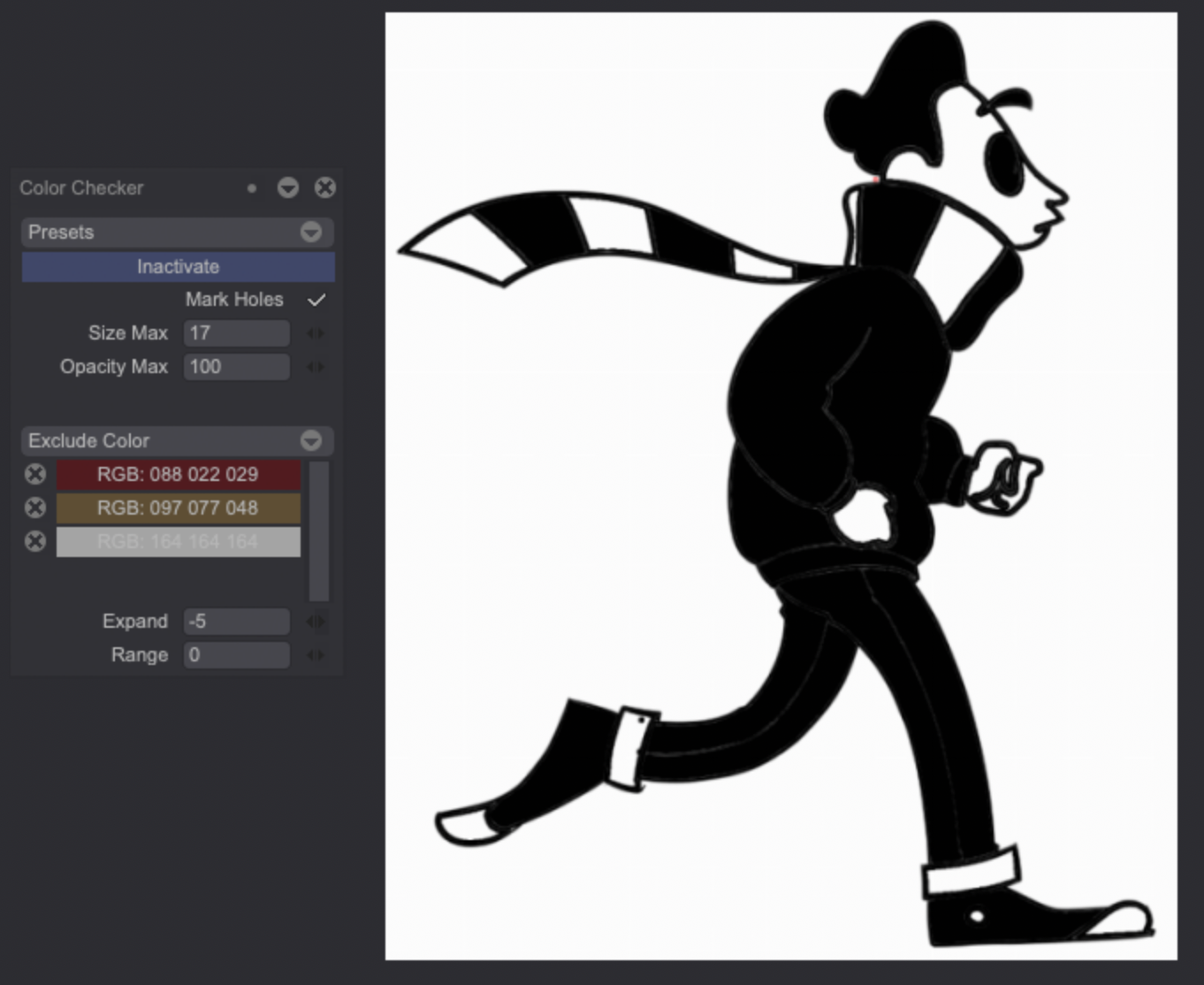
- The Range option defines the tolerance range for colors to be considered close enough to an excluded color to be excluded too.