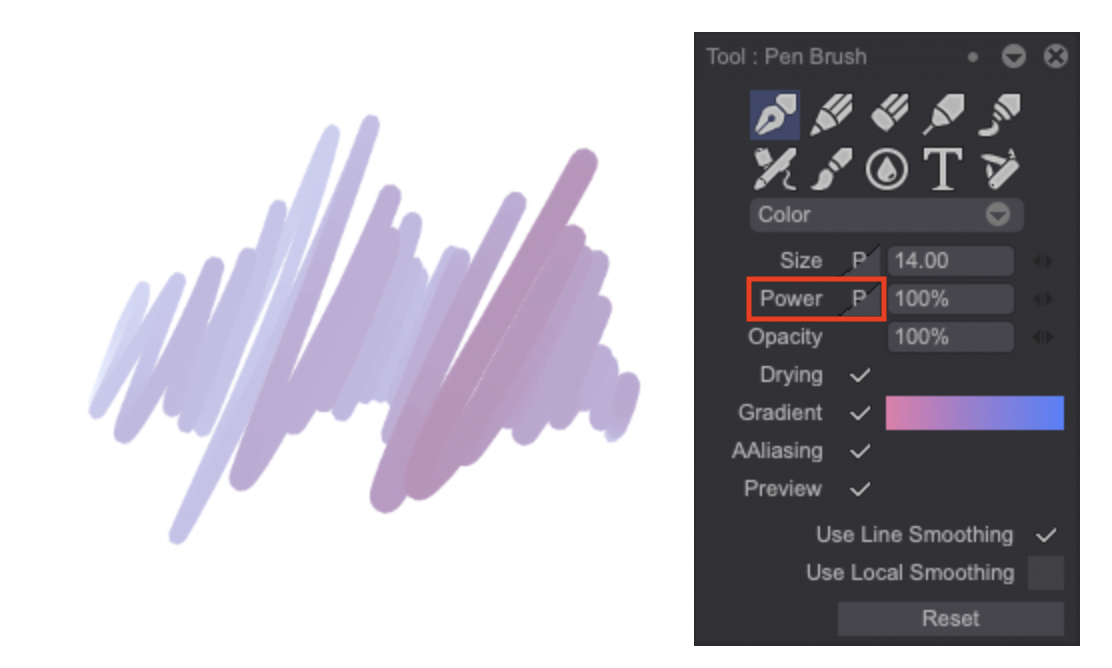Gradients
Introduction
TVPaint Animation allows you to use gradients with Filling Tools if you enable the Gradient option:

You can also open the Gradient Panel if you right click on the Gradient's preview or if your access the Windows > Drawing menu:
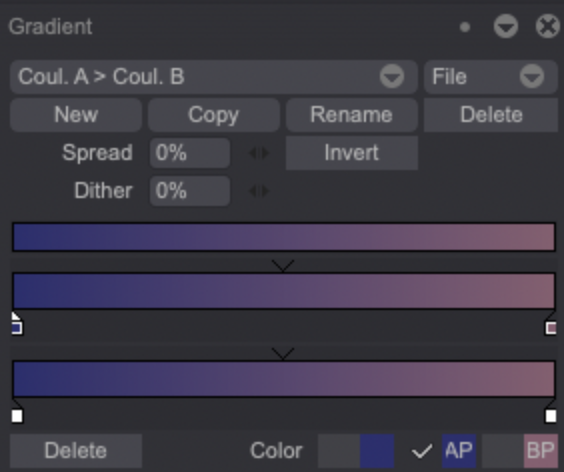
The Gradient Panel allows you to Copy, Rename and Delete Gradient Presets. These pre-defined Gradients are accessible from the Gradient Panel's top left drop down menu.
Creating a Gradient
It is also possible to create your own Gradients by choosing their Colors and Opacity levels:
- The Panel's first Gradient strip is a preview of the final Gradient (Preview Strip).
- The second strip shows the Gradient's colors. The two little Rectangle Icons at the strip's ends denote the A Color (left) and B Color (right) (Color Strip).
- The third strip shows the Opacity level chosen for both colors (Opacity Strip).
Those Strips can help you create your own Gradients. Rectangles can be added on both the Color and Opacity Strips by clicking under the Strips. You can then move those Rectangles to manage the shift from the A Color to the B Color, add a new Color to the Gradient or manage the Gradient's opacity level on specific locations by adjusting the Alpha numeric field after selecting a Rectangle on the Opacity Strip.
Additional options are also available through a right click on those Rectangles:
- A right click on one of the Color Strip's Rectangle Icons allows you to either Delete it, assign the A Color (APen) or B Color (BPen) to it or Pick a different Color for it.
- A right click on one of the Opacity Strip's Rectangle Icons allow you to either Delete the corresponding Rectangle or to adjust the corresponding area's Opacity level (through the Alpha field).
Here is a quick Gradient creation example:
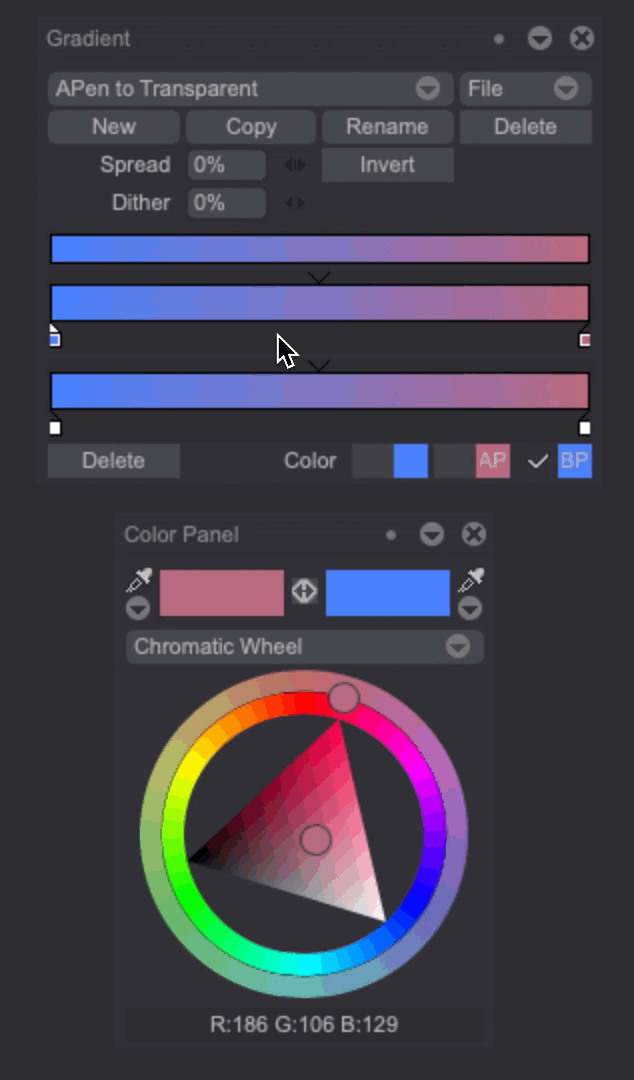
The additional settings from the Gradient Panel allow you to fine-tune the Gradient:
- The Spread option allow you to pixellate the current Gradient. The added pixels's colors are the same than the ones which have been defined for your Gradient.
- The Dither setting works like the Spread one but uses colors which are not necessarily among those you have chosen for your Gradient.
- The Invert option flips the current Gradient.
- Finally, the File drop down menu allows you to Load or Save your Gradients. You may also choose to recover the pre-defined gradients of TVPaint Animation, if required, by clicking on the Default Gradients menu item.
Application
Once your Gradient has been set, simply click on the area you want it to be applied to and then, click, hold and drag your pen to define the Gradient's direction. Release your pen's click to apply the Gradient:
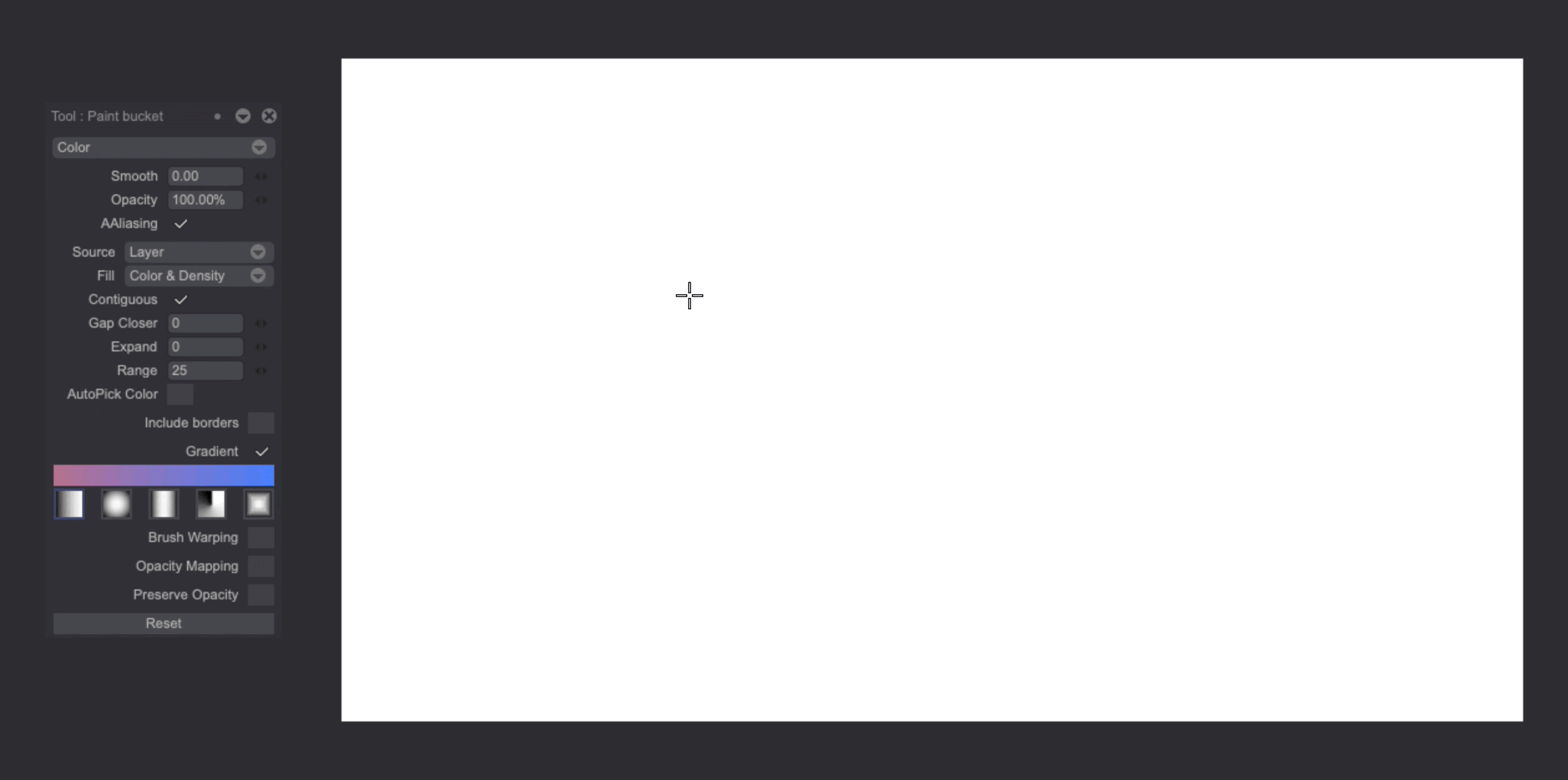
Uses with other tools
Filled Shapes
Activating the Gradient option on a Filled Shape Tool will give you access to several Gradients types:
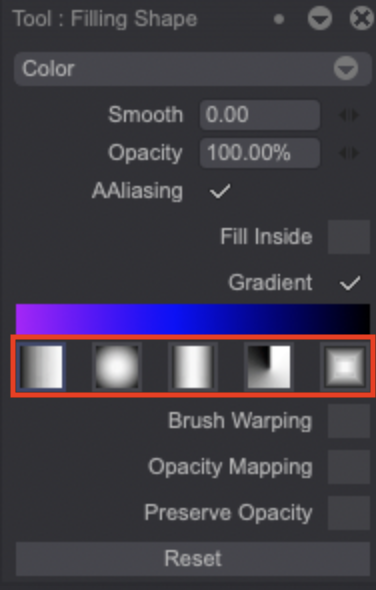
Just click on one the relevant icon to select a Gradient type.
Regular Drawing Tools
Assigning a Gradient to a Drawing Tool provides a wide variety of interesting visual effects. However, keep in mind that no Gradient will appear if your Brush's Power Connection is set to Constant. The Power value indeed controls which color of the Gradient is to be applied whenever you are using the Brush. In the example below, Power has been linked to Pressure: