Panning
The Panning tool can be used to move a drawing or a selection on the Canvas. Left-click-and-hold while moving your pen on the Canvas to move your selection around:
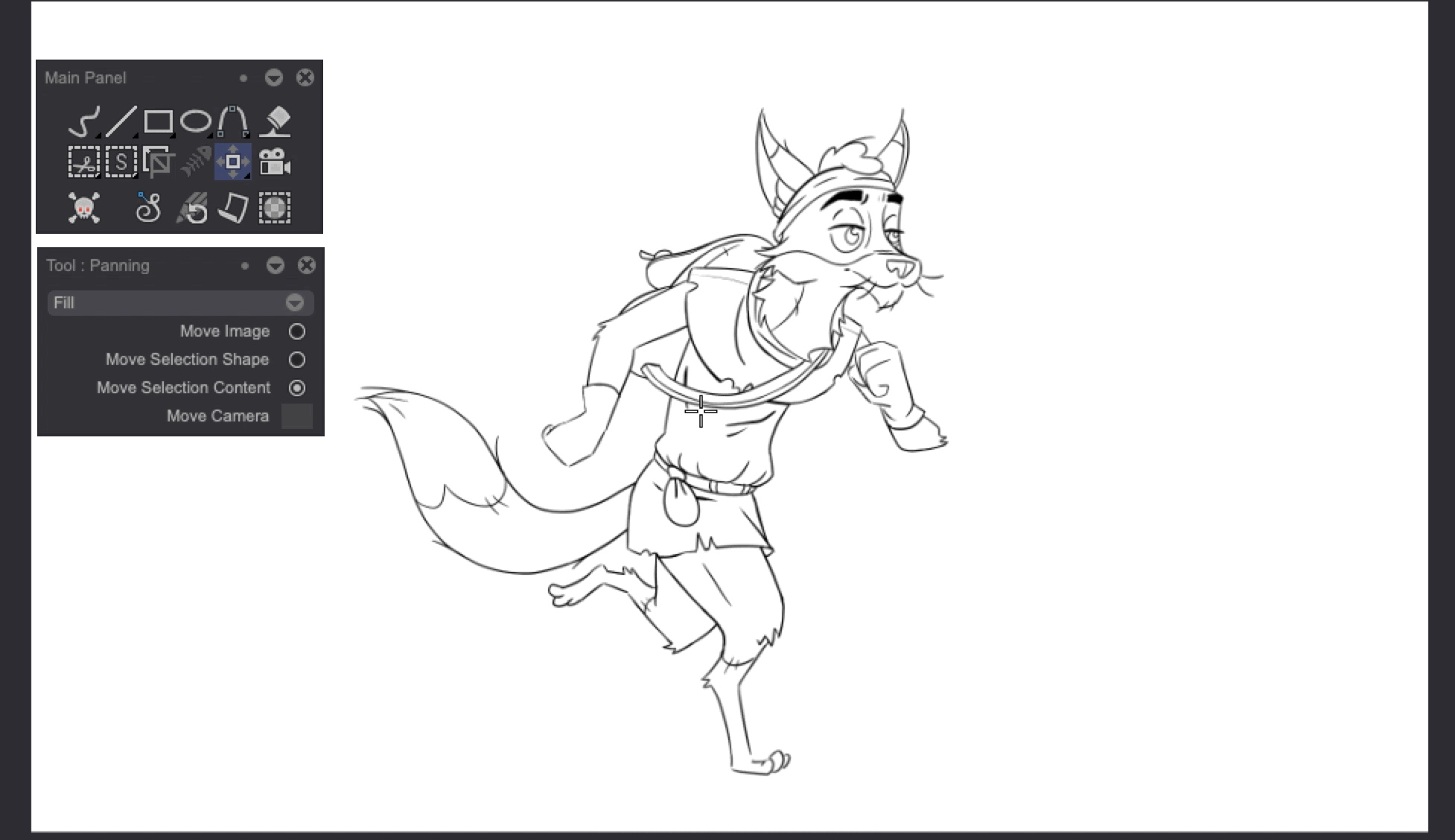
A few options will be available in the Tool Panel when the Panning tool is selected:
- Select the Move Image option to take the entire current image into account when panning.
- Select the Move Selection Shape option to move your selection shape only: your image will not be affected by the panning.
- Select the Move Selection Content option to move your selection and its contents at the same time.
- Turn the the Move Camera option on to move your image and your Camera's frame at the same time. This option is only available to TVPaint Professional users.
tip
Finally, it is possible to transform several images at once. To do so, select them before applying the changes. By default, the Panning, Transform and Perspective tools' changes will be applied on Instance Heads only. Instances will be reviewed in a later section of this manual.