Adding audio tracks
There are three ways to add new audio tracks to a Project:
- In the main menu, the Project > Load Sound... option opens a file explorer so you can select the audio file to import.
- Clicking on the music note
icon located to the right of the Master track opens a popup menu and allows you to Load a Sound Track...
- Finally, you can also import audio files by dragging and dropping them into TVPaint’s interface.
tip
If you have already loaded tracks, a history of the previously loaded files will appear in the Master track popup menu, under the Load a Sound Track... option. You can also Delete (this) audio history.
The contextual menu will also give you the possibility to Reload and Remove All Sound Tracks at once:
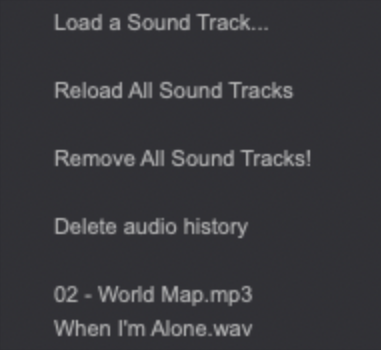
Now that you know how to load several tracks on a Project, let's focus on the Master track's purpose. The aim of the Master Track is to merge all the audio tracks, and dislay a waveform of the merged audio. We can say that the Master Track is to the Project preview, what Tracks are to Layers. It also lets you set the volume of the merged audio tracks.