Edit groups
Colors used to create groups, along with their names, can be changed. To do so, you will need to open the tEdit Groups panel.
You can do so by:
- Clicking on the
icon and then on the Edit item.
- Clicking on the Color Groups panel Edit... button.
- Clicking on any color's sub-menu from the Color Groups panel.
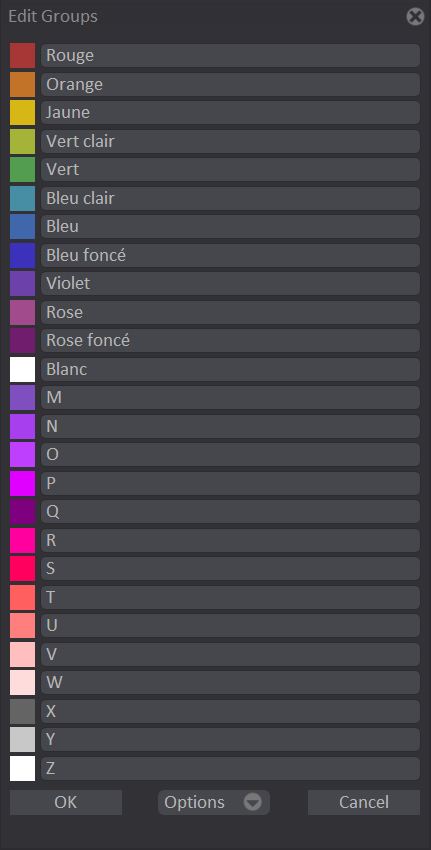
Click on the colored squares to turn your cursor into a color picker which will allow you to select another color from the Color Panel or any other part of the software's interface. You will also be able to edit the groups' names by using the alphanumeric field next to the colored squares. Here is a screenshot showing the changes we could have make:
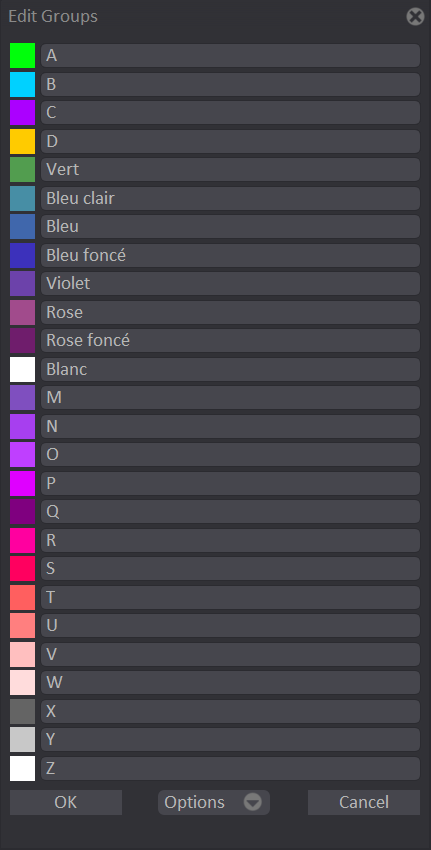
Then, click on the OK button to apply your changes. You will notice that the Color Groups panel will have changed:
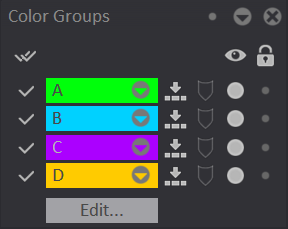
Those changes will also be reflected in the Layer Stack and the Timeline:
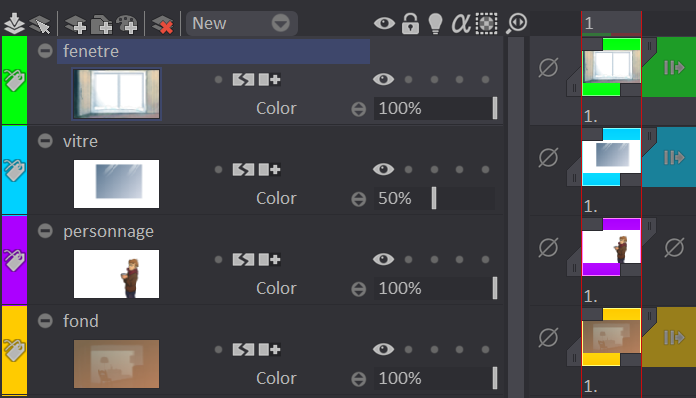
Finally, this panel's Options sub-menu will let you:
- Reset the colors (which will replace the current colors with TVPaint's default ones).
- Export the chosen colors values.
- Import color values.
You can close the Color Groups panel using the cross icon but also by clicking again on the Groups button in the bottom left corner of the Timeline: