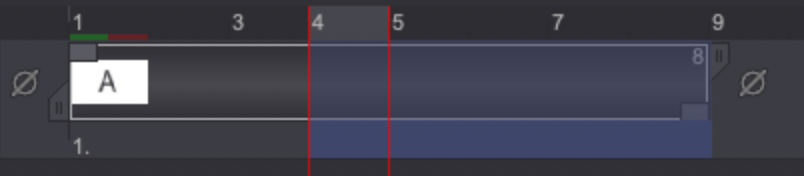Delete instance heads and exposure cells
We’ve just learned how to delete Instances' and Layers' content. Now let’s see how to remove Instances Heads and Exposure Cells from a Layer. TVPaint gives you access to several options to do this, depending on the way you want the deletion to affect a Layer's structure.
Delete from Project
This option is accessible by right-clicking on an Instance and selecting the Delete from Project item from the dedicated contextual menu. It allows you to delete:
- An Instance Head if the selected Instance does not have any Exposure Cells.
- The last Exposure Cell if the selected Instance has Exposure Cells.
The Instances located to the right of either the deleted Instance or Exposure Cell will move to the left in order to fill the gap resulting from the deletion.
Here is an example of this feature in use:
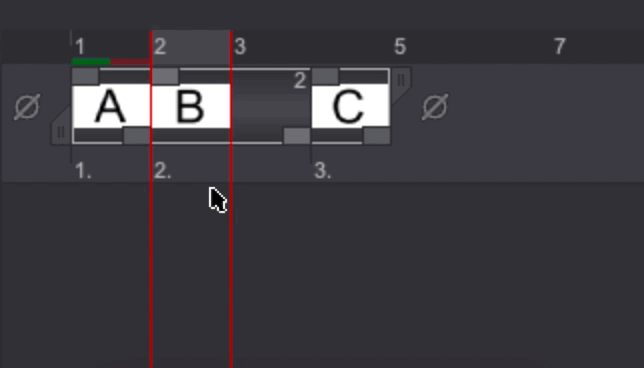
Delete from Layer
The Delete from Layer command is accessible from the same contextual menu. It gives you more control over the way the deletion will be made. You will be able to choose one of the following deletion modes:
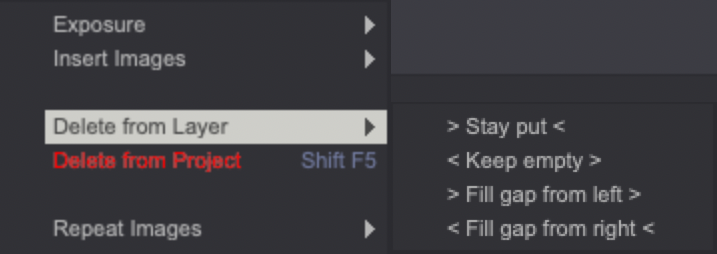
-
Keep empty In this case, an empty instance will fill the gap resulting from the deletion of the selected instance.
-
By clicking on Fill gap from left the instances on the left of the deleted instance will move to the right to fill the gap resulting from the deletion.
-
With the Fill gap from right option, the instances on the right of the deleted instance will move to the left to fill the gap resulting from the deletion.
-
Stay put is a combination of the three preceding modes.
- If the deleted instance is the first one from the layer (and is not the layer's only instance), the head of the layer will now be the second instance.
- If the deleted instance is the last one from the layer, the tail end of the layer will now be the second to last instance.
- If the deleted instance is at another point in the Timeline, an empty instance will replace the deleted instance.
The Cut Selection (Adaptative) and Delete Selection (Adaptative) shortcuts will behave following the Stay Put mode if your layer's position is locked. If this is not the case, the behaviour of those shortcuts will follow the selected modes in the Preferences > Timeline > Clip panel.
Other deletion options are available in the Image > Exposure menu:
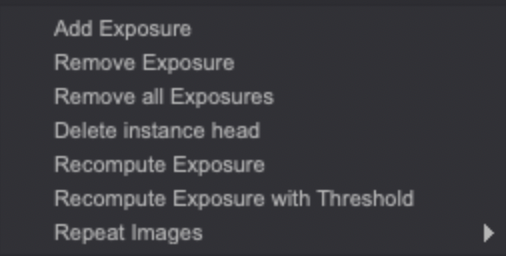
- Remove Exposure will remove one of the current instance's exposure cells.
- Remove all Exposures will remove all of the current instance's exposure cells. Only the instance's head will be kept.
If several instances are selected and the Remove all Exposures option is used, all the exposure cells from the selected instances will be removed. The selection will then only apply to the heads of the modified instances.
-
The Delete instance head option will delete the current instance's head. It will also turn this instance and its associated exposures into additional exposures associated with the previous instance.
For example, if we position ourselves on the first instance, A, the content will disappear, but the instance will still exists, and the following instances will not be moved to the left:
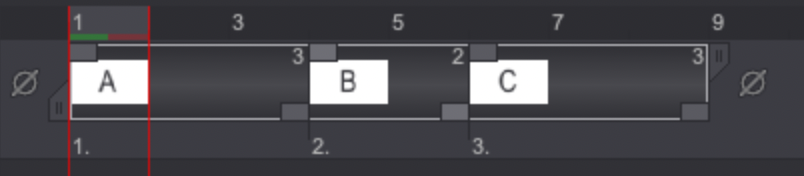 ---->
----> 
If we position ourselves on the B instance, and we delete it, the A instance will be extended to the C instance.
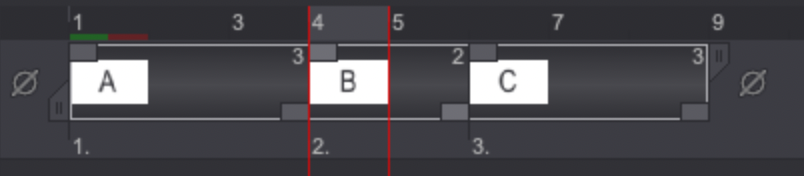 ---->
----> 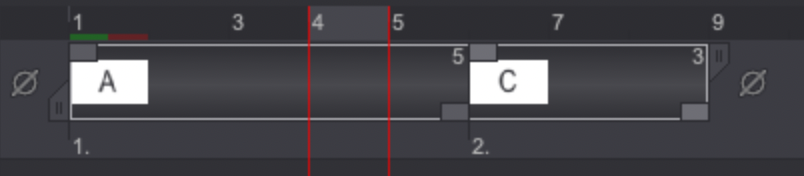
Finally, if we select the two B and C instances, and we delete them with this option, the A instance will be extended to the end of the layer.
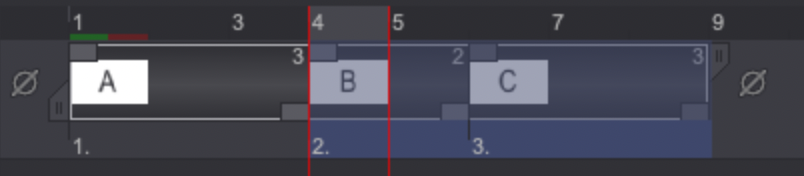 ---->
---->