Shrink animation layers
Layers' top right and bottom left handles will also allow you to decrease the number of images in a Layer* by sliding them to the left:
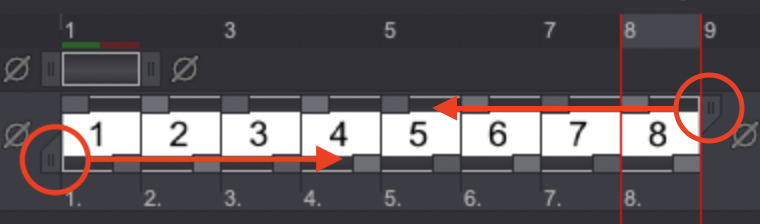
When doing so, the Decrease Layer Length panel will appear:
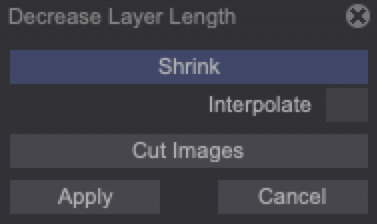
Its options are the following:
-
Shrink with Interpolate option off: will delete some intermediary images.
-
Shrink with Interpolate option on: will merge images together (even the deleted ones) with different opacity levels, which is useful to create quick fade effects.
-
Cut Images: will delete the images you have shrunk.
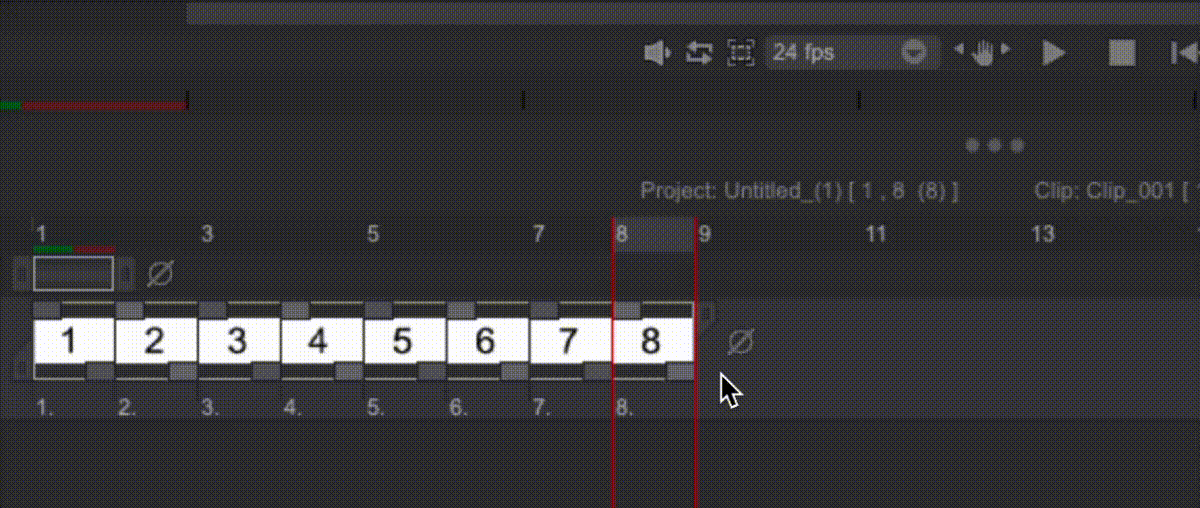
If there are several identical (or almost identical) images in your Layer, you can easily decrease the number of Instances using the Recompute Exposure option in the Image menu. This option will turn the current Layer's identical Images into Instance Heads and Exposure Cells.
Before:
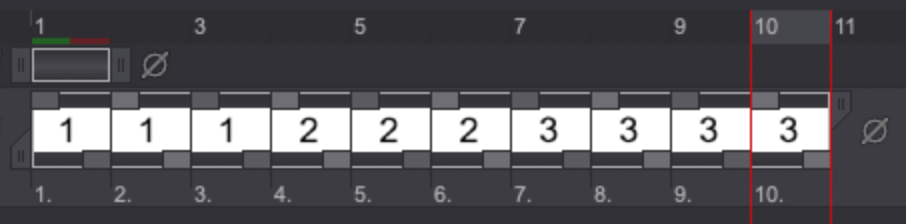
After:
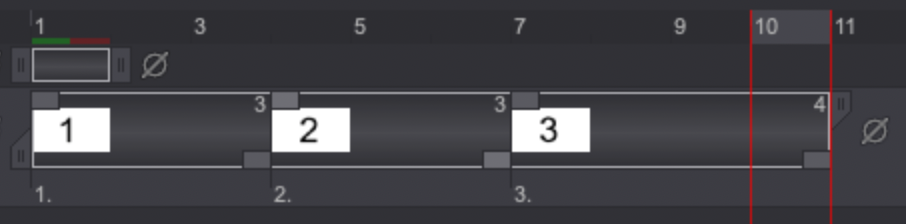
The Recompute Exposure with Threshold option will be reviewed in another section of the manual.