Display menu
Left-clicking on the project window's Display button will open a sub-menu containing various options:
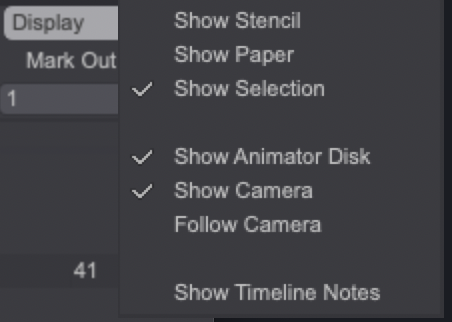
Turning those options on will display additional information on your Canvas. You will be able to:
- Show the Stencil on the Canvas.
- Display the Paper Texture being used on the Canvas.
- Show the current selection.
- Show an animator disc when rotating the Canvas.
- Display and follow the Camera on the Canvas.
- Show your Timeline's Notes on the Canvas.
Display settings
Further display settings are available through the Windows > Show item from the menu bar:
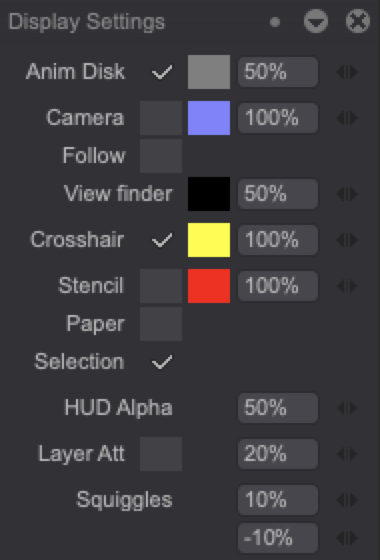
This window lets you set the visibility, colors and opacity levels of the aforementioned elements. On top of that, you will be able change the color and / or opacity settings for the:
- View finder (the area surrounding the Camera's focus).
- Crosshair (displayed when specific tools such as Shapes).
- Heads-up-display aka HUD (displayed when specific tools such as Transformation Tools are used.
- Layer Attenuation.
- Squiggles' squares and strokes (when using CTG layers).