Papers
Papers are used to add textures to your brushes: they come in handy when you want to mimic the look of drawings made on particular surfaces.
They can be applied by clicking on the
icon of the Main Panel.
Right-clicking on this icon will open the Paper window, from which you will be able to choose a texture to apply and change its settings as well:
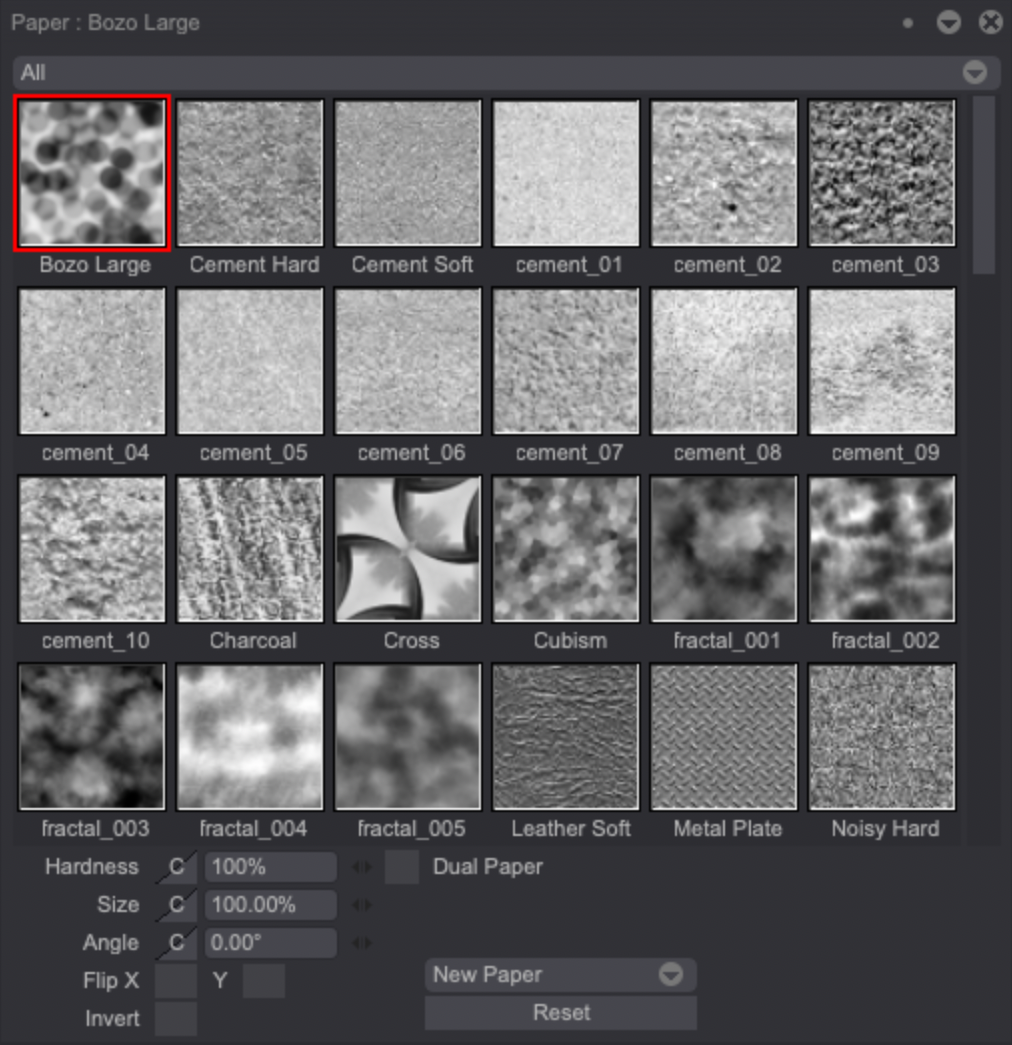
You can also open this window by clicking on the Windows > Drawing > Papers menu item.
- The top drop down menu lets you choose the Papers to be displayed:
- The All option will show all the Papers saved on your computer, regardless of their location.
- The TVPaint Animation option will only show Papers saved in TVPaint's installation directory.
- You may modify the Hardness (opacity), Size and Angle of the chosen Paper.
Those settings can be used with Connections (which are a way to link some settings' values to the way you are using your pen).
- You can Flip the Papers on their X or Y axis.
- You can Invert the Papers.
- You can also Reset all of those parameters to their default value.
Create and Manage Papers
Another drop down menu will also allow you to create a New Paper from:
- Your current Display.
- An image from your Image Library.
- An image from your computer which you will be able to select from your File Browser.
Right-clicking on a Paper's thumbnail will allow you to:
- Select this Paper (which can be achieved by a regular left-click as well).
- Delete the user-made Paper you have clicked on.
Right-click on an empty area of the Paper window to quickly create a new Paper from the current image.
The lentgh and width of the selected Paper will also be displayed on the Paper window.
Dual Paper Mode
A new Dual Paper system will allow you to combine two Papers together in order to create new textures. Simply click on the Dual Paper checkbox to enable this mode. You will then be able to select a second Paper:
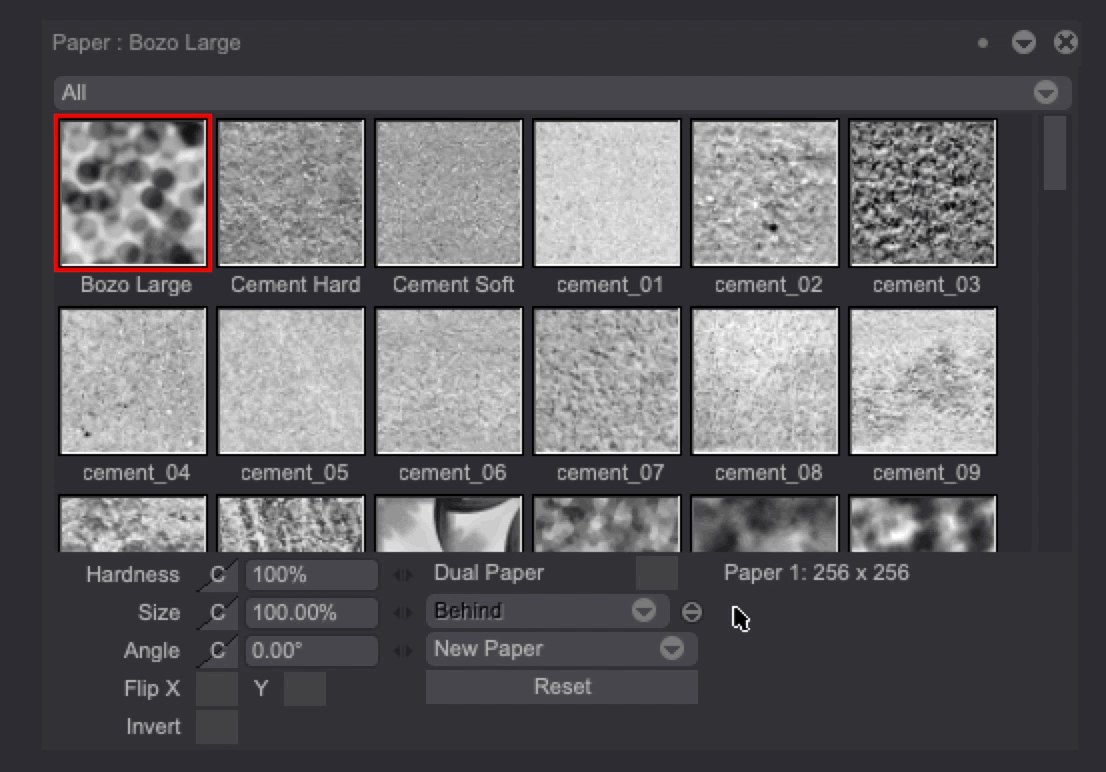
You will be able to change the Blending Mode for the two Papers using the dedicated drop down menu.
The Dual Paper system is optimized to be used with two Papers sharing the same dimensions. A warning message will be displayed on the Paper window should you select two Papers of different sizes.