Basic Drawing panels
By default, TVPaint's left drawer will hold the Basic Drawing Panels. Those are the panels you are likely to be using the most.
Like all of the other panels, they can be taken out of the Left Drawer and also dragged out of the software's main window.
You can also quickly open or close them using the Menu Bar's shortcut icons.
All of those panels are described to greater lengths in later sections of this user manual. You will however find a quick overview of their purpose below.
The Main Panel
The Main Panel is divided into two sections:
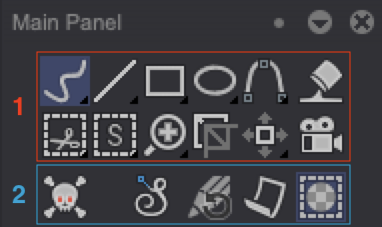
-
Click on one of the first section icons to choose the action to be performed when interacting with the drawing area. You can:
- Select a drawing shape (freehand Strokes, Lines, Rectangles, Circles, Splines)
- Select the Paint Bucket tool
- Select Cutting and Selection tools
- Turn on the Rigging tool
- Select the Crop tool
- Select a Transformation tool
- Turn the Camera on
-
The second section of the panel regroups icon shortcuts to often-used functions and drawing sub-options. Click on them to:
- Clear the current image / your selection
- Turn Line Smoothing on / off
- Open the Brush History
- Turn Papers on / off
- Turn Stencil on / off
Click and hold or right-click on icons displaying a black triangle on their bottom right corner to make sub-options appear:
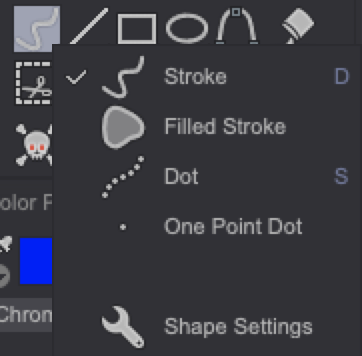
Right-clicking on the Camera, Line Smoothing and Papers icons will allow you to change their global parameters.
You can learn more about the Main Panel and the use of each of its components by reading the Drawing: basic tools section of this manual.
The Color Panel
The Color Panel is used to set the color to be applied to your current brush, when using a Filled Shape, a Filling Tool or CTG layers.
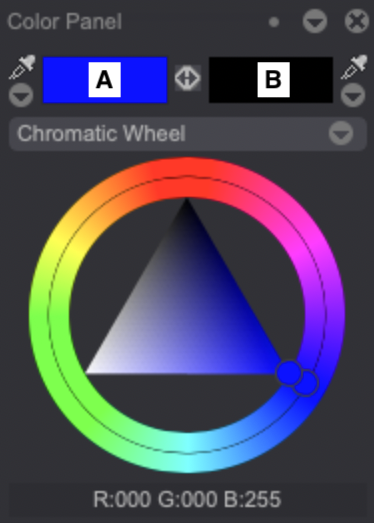
The two rectangles at the top of the panel hold what we call the A and B Colors. The A Color will be the one used with the selected tool. You can swap between those two colors whenever you like, using the "N" key. The Color Panel can be displayed or closed using the "P" key.
You can learn more about this panel by reading the Drawing: basic tools section of this manual.
The Tool Panel
The Tool Panel allows you to select a brush to use and to change its settings. Depending on the selected brush, the available settings will be different:
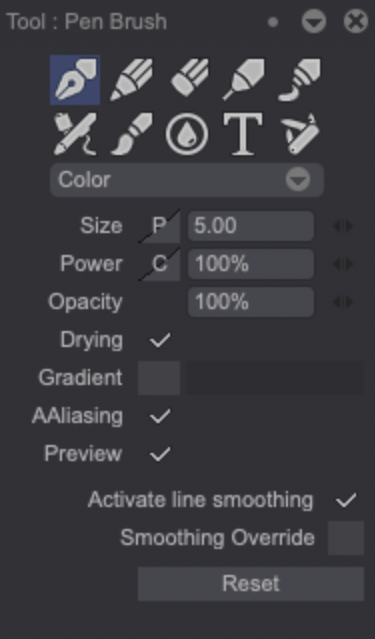
This panel holds classic, basic brushes such as a Pen Brush, a Pencil Brush, an Eraser etc. Many more brush presets are available on the Right Drawer Brush Panels panel, located within the Right Drawer by default. Those presets' settings can also be modified by using the Tool Panel.
This panel can be opened and closed using the "Shift + A" keys.
You can learn more about the Tool Panel by reading the Drawing: basic tools section of this manual.