Modular interface
TVPaint 12 offers a new modular interface allowing you to customize your workspace to a great extend.
Panels
The software's interface is made of individual panels. A typical panel (such as the Main Panel pictured below) will provide three icons on its top right corner:
- Clicking on the dot icon will lock the panel in place, preventing you from moving it accidentally.
- Clicking on the window icon will collapse the panel's contents so that it takes less space.
- Clicking on the arrow icon will close the current panel.
Panels will be displayed on top of other elements of the interface when opened. Some panels can also sit into Drawers and can be moved out of those.
Starting with TVPaint 12, panels can now be moved out of the software's main window to allow for greater workspace customization.
Moving panels out of the main window
To move a panel out of the main window, just click and hold on the panel's title and then drag the panel out:
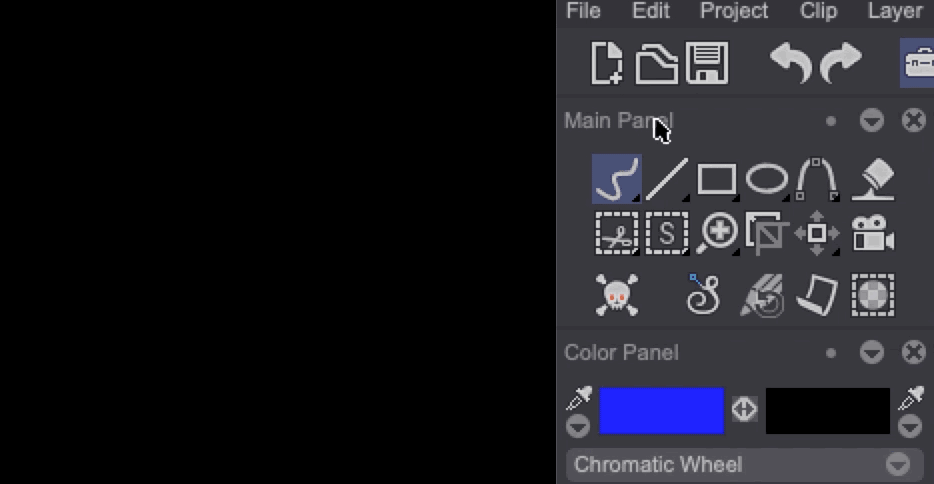
Make sure the panel you wish to move is not locked, otherwise you won't be able to move it.
As you may have noticed, the Timeline panel can't be locked. It can, however, be moved out of the software windows just like regular panels.