General
The General tab is composed of several sections and options.
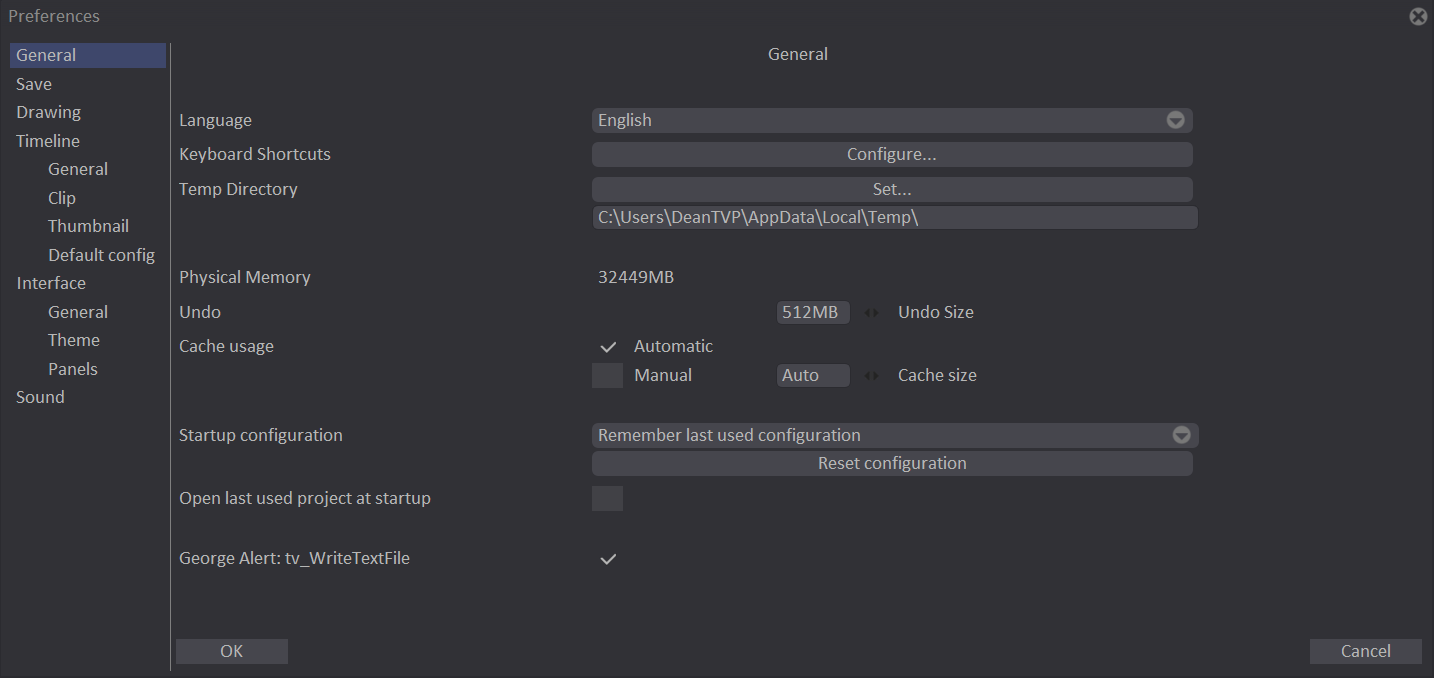
- The Language section is used to select the language the user wishes to use. The user may choose between French, English, Japanese and Chinese.
If you wish to change the language, a window informing you that you need to restart TVPaint Animation to apply this change will pop up.
- The Keyboard Shortcuts section is used to attribute keyboard shortcuts to almost all icons functions and menu options.
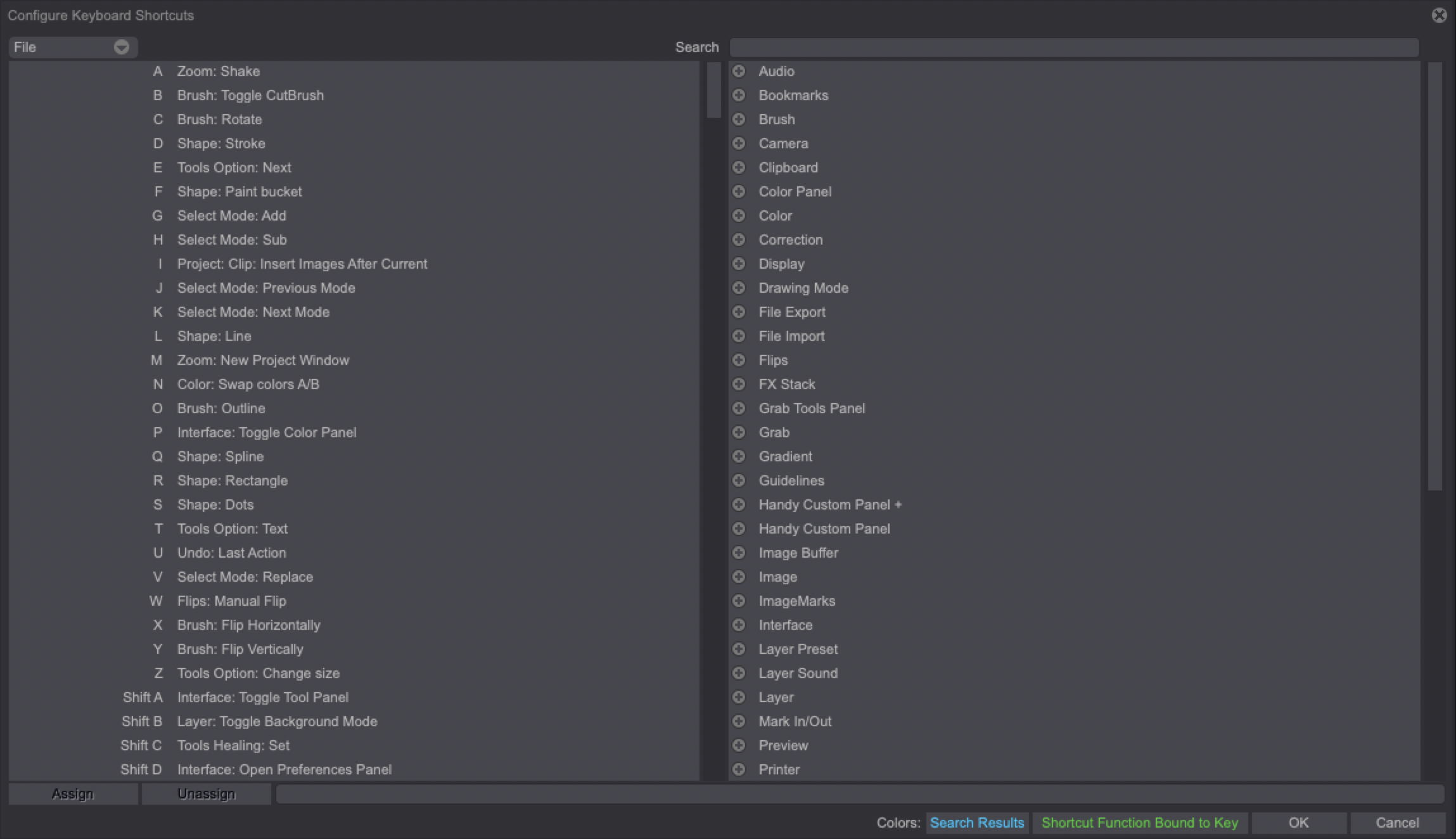
To create your own shortcuts, click on the Configure button in the second section. The window above will then appear. You probably have noticed that when a Tooltip help window appears, many tools, options, drawing modes, etc, already have associated keyboard shortcuts: don't hesitate to change them if they don't suit you. Any modification in that panel will cause a modification in the a Tooltip help window. Please note that it is not possible to associate custom shortcuts to the Left and Right mouse buttons as well as to your keyboard’s Alt key.
Changing the shortcuts is a piece of cake:
- Pick a TVPaint Animation function from the right hand column, which lists all TVPaint Animation functions available to be associated with a keyboard shortcut.
- Pick an unused keyboard shortcut from the left hand column, which lists all keyboard shortcuts and shows whether or not they are free to be assigned.
- Click on the Assign button. Done!
To assign a sequence of functions to a shortcut, you need to:
- Pick a function from the right hand column.
- Pick the desired shortcut from the left hand column.
- Click on Assign.
- Pick another function from the right hand column.
- Hold down CTRL and click on Assign at the same time. You'll see that the second function is added to the first one.
- Repeating steps 4 and 5, you can add multiple functions to one shortcut. When you use the shortcut, the commands will be executed in the order they were added.

The Unassign button is used to remove the association between a function and a keyboard combination.
The list of all keyboard shortcuts is called a keymap. You can save or load different keymaps, clear the current keymap or reset TVP to the default keymap by using the options in the File drop-down menu, located in the upper left hand corner of the Configure Keyboard Shortcuts window.
Keyboard shortcuts are also accessible via the Edit > Shortcuts menu or with the ["Ctrl+K"] key.
- The Temp Directory section, is used to define a directory in which temporary TVPaint Animation files may be stored.
- This directory may be modified using the associated text field or using the Set button (a file navigator window will then open).
- The temporary files contain data related to the current TVPaint Animation session. Data related to your animations is also stored here (for example, data regarding the various stages of your work which is essential to the Undo and Redo functions’ operation).
The faster the data storage device on which your temporary files are stored, the faster TVPaint Animation will work. Always ensure this storage device has sufficient available storage capacity.
Inexperienced users are not advised to change the default location.
-
The Physical Memory label displays the quantity of physical memory available on your computer.
-
The Undo field will allow you to set the maximum amount of memory TVPaint will be able to use for the Undo Stack (which remembers your last actions and allows you to go back to a previous state). The higher this value, the "further back" you may go.
-
The Cache usage setting allows you to let TVPaint manage memory regarding temporary files or to set a fixed amount of memory the program may use. It is strongly recommended to leave this setting to Automatic.
-
The Startup configuration drop down menu allows you to choose the configuration to be used when starting TVPaint. You will be able to choose one of the following options:
- Remember last used configuration will keep all of the configuration changes you have made in memory and recall them the next time you launch TVPaint. Be careful, you must properly close the software for the changes to be saved.
- Always the same configuration is very useful for schools and training centers where students must keep a default interface. TVPaint's default configuration will be recalled each time you open the software.
- Open Startup Panel: it is possible to open the Startup Panel when the software starts. You can learn more about the Startup Panel by clicking here.
You can click also on the Reset configuration button to recall TVPaint's default configuration if needed.
Resetting TVPaint's configuration will delete all of your Custom Panels, so make sure you have exported them as .tvpx files before doing so.
-
You can choose to Open (the) last project on startup by default, which may save you some time.
-
Check the George Alert: tv_WriteTextFile checkbox to disable any warning pop-up that might appear when a script modifies files on your computer.