Save
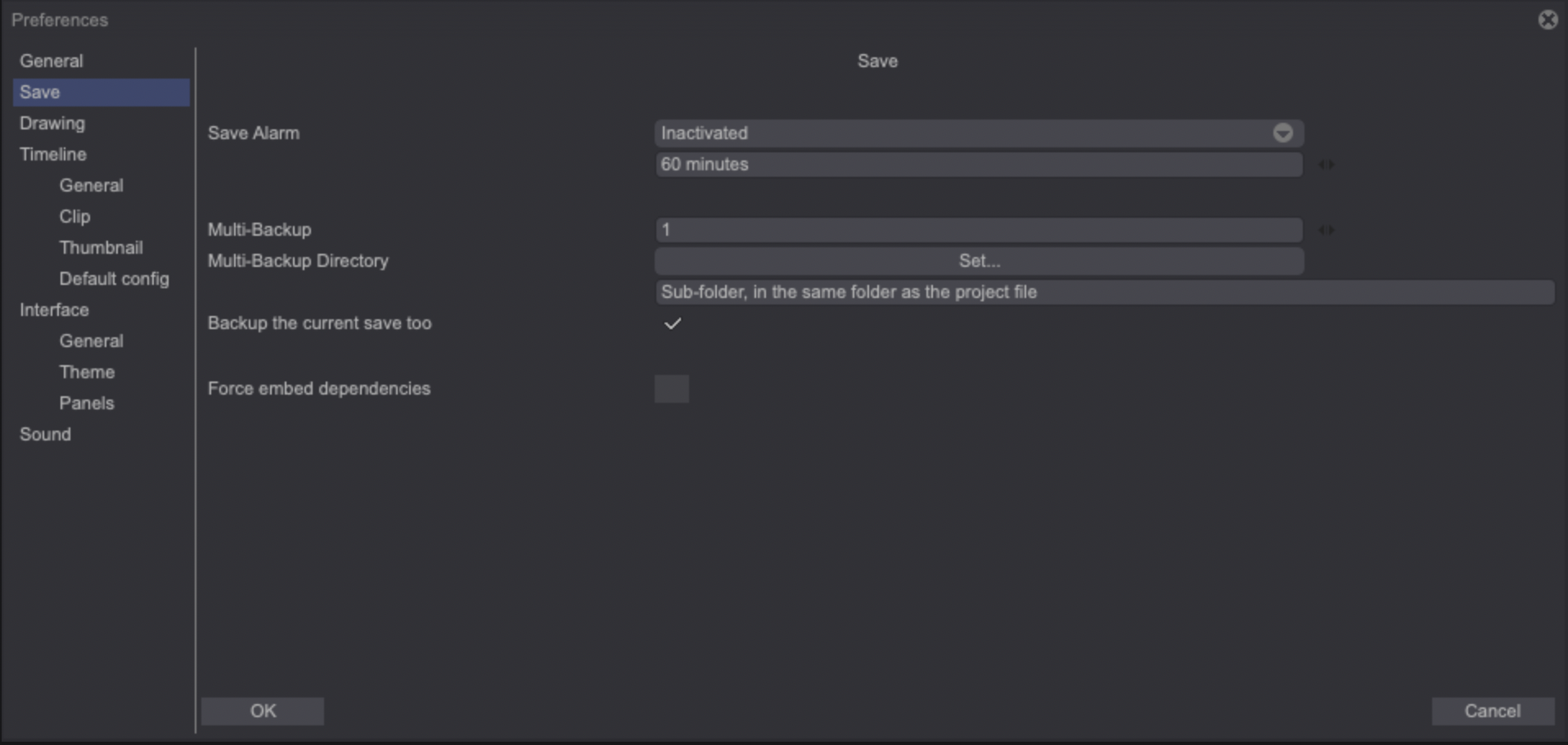
- By default, the Save Alarm is set to Deactivate and will not do anything. However, you can also activate it by selecting one of the two options below:
-
Warn Me!: This option allows you to set an alarm which will remind you to save your project. You can set the interval between reminders by entering a time value in minutes in the field below the pull-down menu. A pop up alert will appear at the end of the given time to remind you to save your project (note that the pop up will not be displayed if your project hasn’t been saved yet).
-
Auto Save: This option automatically saves your file and generates a backup file at the given interval starting from the moment you change your project. The generated backup file will be useful in case of data loss (due to a crash, a lost file, a human error, a corrupted file etc.). In addition, using this option generates a backup file when you manually save your project as well (using a keyboard shortcut such as ["CTRL + S"] or by selecting the File > Save item from the Main Menu). Each backup file created will be replaced by the most recent one.
- Multi-Backup
For even more safety, you can instruct TVPaint Animation to save a given number of successive backups each time you’re saving your project by using the Multi Backup option. This option is turned on and set to 1 backup by default when doing a clean install of TVPaint or using a new configuration. You can increase or decrease the number of backups to be created by using the dedicated text field.
After the set number of backups has been reached, TVPaint will start repeatedly saving over those backups in succession, starting with the oldest one. For example, if the number of backups is set to « 2 », there will be a shift between two backup files plus a save on the main file (which is the one ending with “.tvpp”) each time you’re saving your project.
Checking the Backup the current save too option will create a backup of your current save as well.
Backup files are saved at the same location than the original .tvpp project by default and are named as follows: file_name.tvpp.Year.Month.Day.Hour.Minute.Second. You can also change the backup files save directory or set TVPaint to automatically create a sub-folder in the same folder as your project’s folder to regroup those backup files. This is done by clicking on the Set button, next to the Multi-Backup Directory label.
The oldest backup file will be modified with a new date and hour at each save.
To open a backup file, you just have to delete the part with numbers, in order to keep only the following name format: file_name.tvpp. If you’re using Windows, an alert message will ask you if you want to convert your file as a .tvpp file. Accept to do so in order to use this backup file. If you’re using macOS, a popup window will ask if you wish to change the extension to .tvpp. Choose “Use .tvpp”.
You can also drag and drop the file into TVPaint Animation directly.
- When active, the Force embed dependencies checkbox will make a warning pop-up appear in case you deactivate the Preload and Import Audio options when importing a file from an external source.