Sound
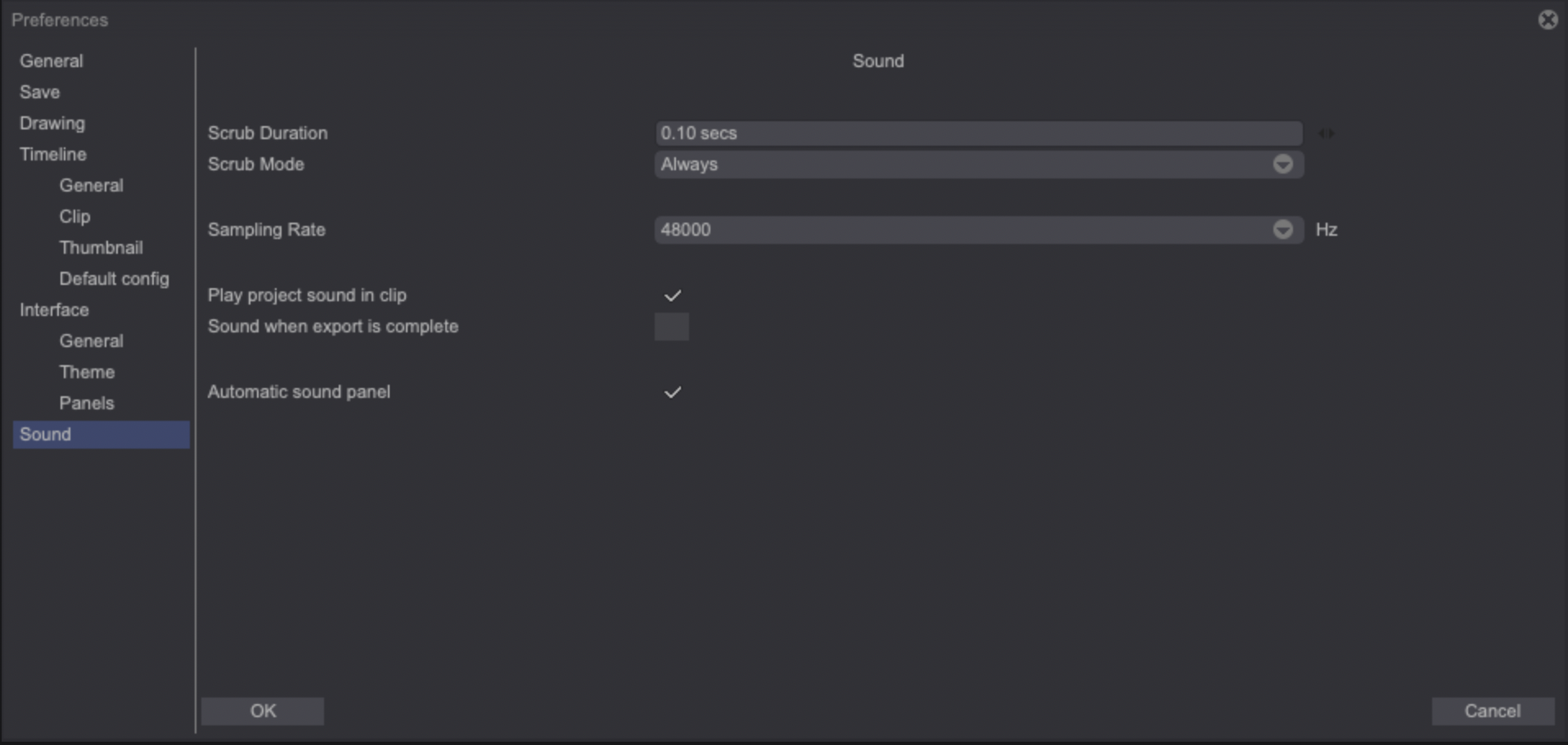
If you perform a left click and hold your pen on the frame numbers located on top of the Timeline, you will be able to quickly move the playhead right or left. Doing so with a project containing one or multiple audio tracks will also result in a Scrub: a small part of the audio in sync at the frames you are passing through while moving your pen will be played.
Playback of the audio which is in sync with your frames may also happen when moving through the Timeline using your keyboard arrow keys.
You will be able to deactivate this as explained below.
-
The Scrub Duration option lets you choose the duration of the audio playback when scrubbing or when moving through the Timeline using the arrow keys (depending on the Scrub Mode you will have chosen, as explained below).
-
The Scrub Mode drop down menu allows you to:
- Prevent any audio track from being played back when Scrubbing or when moving through the Timeline using the arrow keys (Never).
- Play audio tracks back when Scrubbing or when moving through the Timeline using the arrow keys (Always).
- Play audio tracks back when Scrubbing only. Audio tracks will not be played back if you move through the Timeline using the arrow keys (Scrub).
- The Sampling Rate drop down menu lets you choose the sample rate audio tracks will be resampled to when imported in TVPaint.
We strongly recommend you to make sure the audio tracks you import into TVPaint have their sample rate matching the one you will have set in TVPaint to prevent any resampling. Indeed, importing audio tracks of a different sample rate is possible but doing so may result in a degradation of their quality (because of this resampling process).
-
The Play project sound in clip option allows you to play the project's global soundtrack when working in Clip: Timeline mode. This can be useful if you wish to hear an audio track going through multiple Clips while working on a particular Clip.
-
If checked, the Sound when export is complete option will let TVPaint play a notification sound once an export is completed. This feature is disabled by default.
-
Check the Automatic Sound Panel box to make the Sound Panel appear automatically when loading a sound in your project and for TVPaint to remember its last status -open or closed- when saving your project. This way, you won’t have to open or close the panel again when reopening your project.