Create a new layer
TVPaint allows you to create as many layers as you like. To create a new Animation layer you can:
- Click on the New Anim Layer icon shortcut, located at the top of the Layer Stack:
- Use the New button at the top of the Layer Stack and choose the Anim Layer item. The other layer types will be explained in the following pages of the manual.
- Use the ["Ctrl+N"] keyboard shortcut
- Select the Anim Layer item in the Layer > New Layer main menu
Our Timeline now has two layers: the character's layer and the newly created layer:
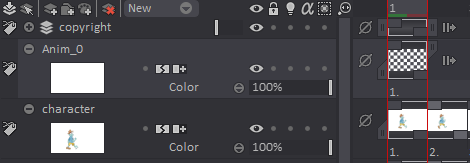
A checkers pattern will be applied on your layers’ empty Images' and Instances' thumbnails by default (in order to quickly spot them):
You can also add a cross or 'X' mark to make those empty Images' / Instances' thumbnails stand out more or disable those settings altogether from the Preferences > Timeline > Clip panel: