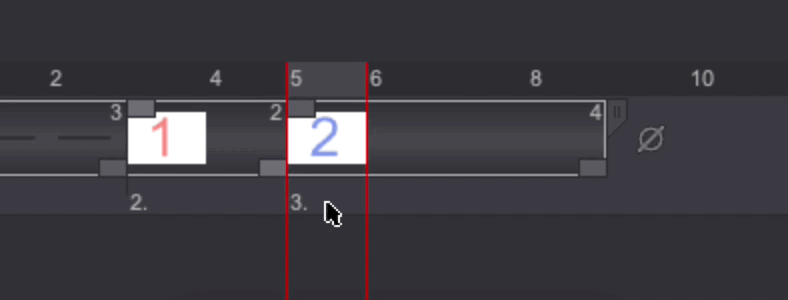Move images within a layer
Sometimes, we need to move an image, or to duplicate it to another frame.
To do so, start by selecting the image(s) you wish to move. Then hold click on the selected image(s) : the image(s) will be highlighted in pink and a vertical red bar will also appear on the left of the selected image(s):
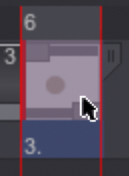
It is now possible to move the image(s) within your Layer. When releasing the click, a small window will appear, offering you three choices : Move & Overwrite, Copy & Overwrite and Copy & Insert. These options will behave differently depending on if you wish to move your selection on an empty space or already existing images.
Move & Overwrite
-
If you move your selection to an empty area, the length of the Layer and its starting frame may be changed:
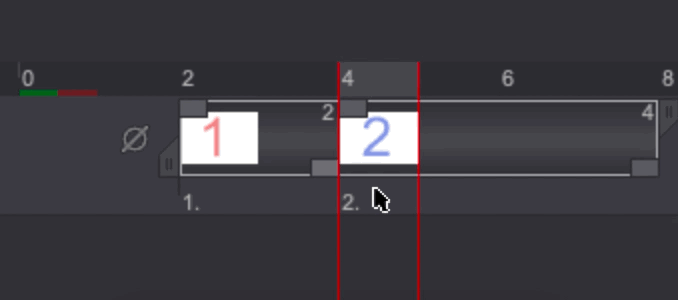
-
If you move your selection over already existing images, you will overwrite these images. The length of the Layer and its starting frame may be changed as well:
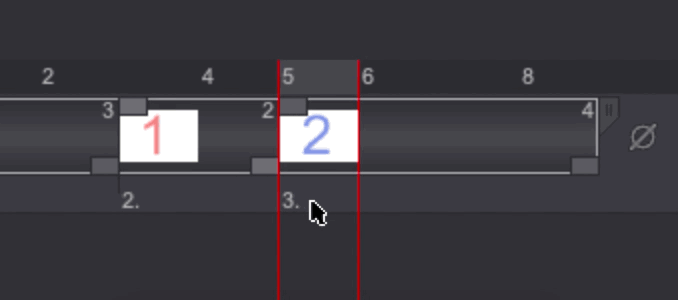
Copy & Overwrite
-
If you copy your selection to an empty area, the previous Instance may automatically stretch, and the duration of the Layer will be changed:
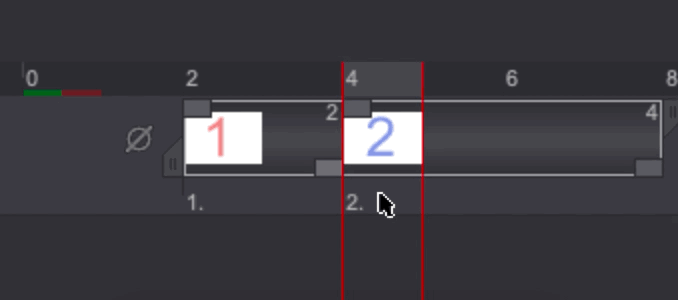
-
If you copy your selection over already existing images, you will overwrite these images. The duration of the Layer will not be changed:
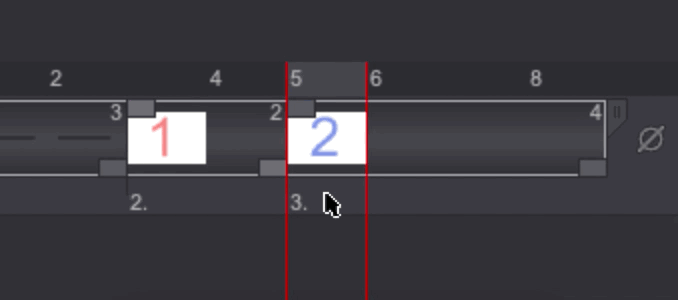
Copy & Insert
-
If you insert your selection to an empty area, you will have the same result as the first Copy option:
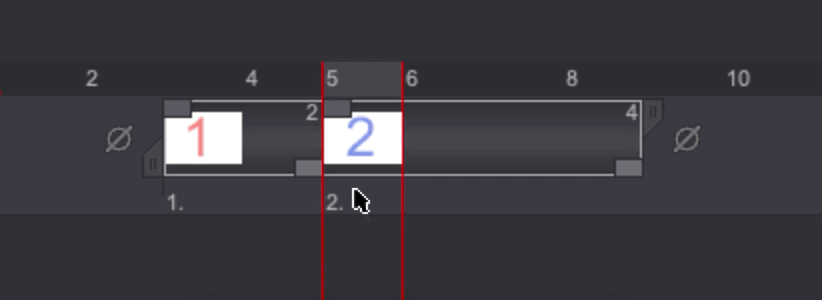
-
If you insert your selection over already existing images, you will get an exact copy of your selection at the chosen area, but the existing images will not be overwritten: they will be moved instead. The duration of the layer will be changed: