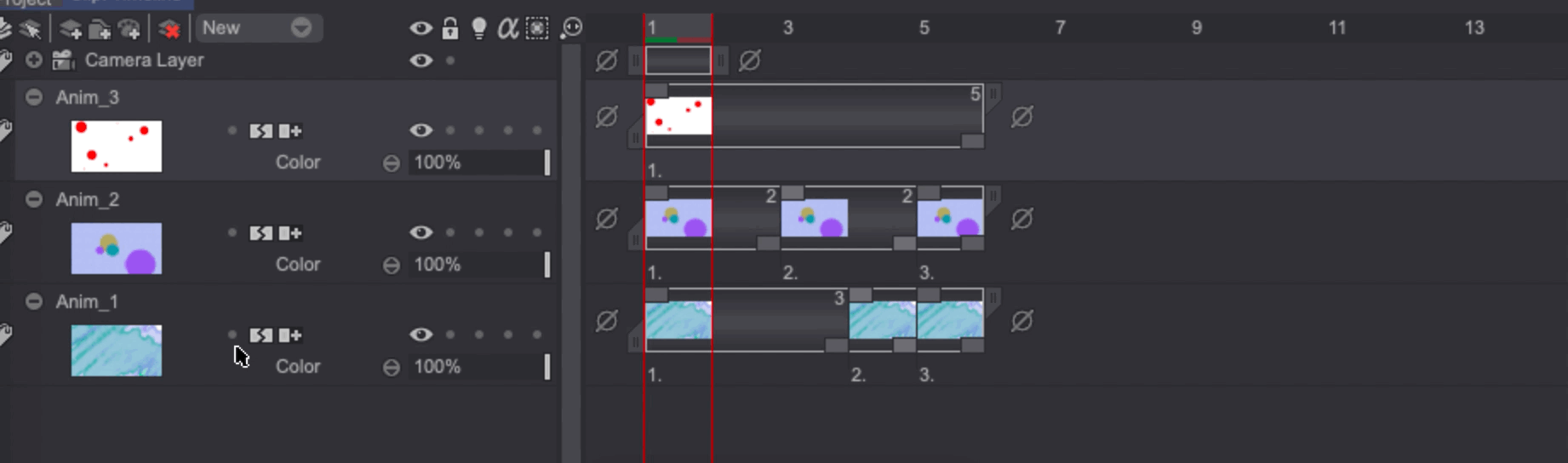Layer temporal move
We saw in the Current Layer section that we can use the [↑] and [↓] keys to navigate from one Layer to another. We also learned how to Flip Layers.
But this is not all: Animation Layers may also be moved in time.
Click on any image of the Layer and slide your pen to the right before releasing its button. You have now moved your Layer in time. You can do the same with any other Layer:
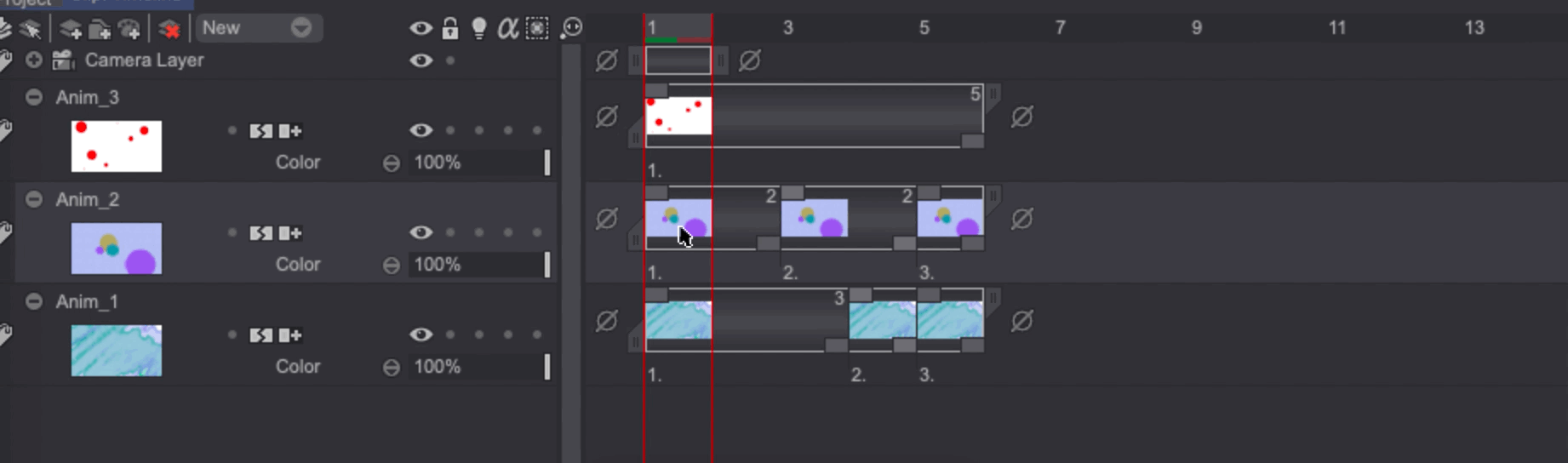
Moving a Layer is only possible if the Lock Position () function is deactivated in the Layer Stack. This function can also be accessed through the Layer main menu.
You can use this Lock Position function to move specific layers. In the example below, we can see that the two Layers in the middle have been simultaneously moved, whereas the first one and the last one, while selected, haven't moved because their position was locked: