Chromatic Wheel
The Chromatic Wheel mode can be useful if you want to work with primary, secondary and tertiary colors. It is made of two rings (the inner ring shows fully saturated colors while the outer ring relates to luminosity) surrounding a triangle containing the different shades of the selected color.
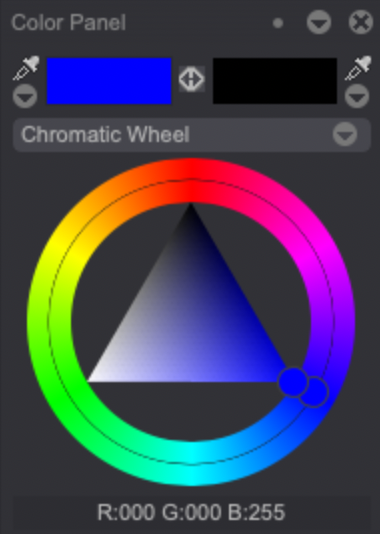
Click on the A or B Color boxes for the wheel to display the A or B Color.
The triangle's vertices represent extremes:
- One of the vertex is pure black.
- One of the vertex is pure white.
- The last vertex is the current color at full saturation and half the luminosity.
To select a color using the wheel, simply start by moving the rings' selector to choose a main hue. Then, use the triangle's selector to choose a shade.
Right-clicking on the Chromatic Wheel will give you access to further display modes:
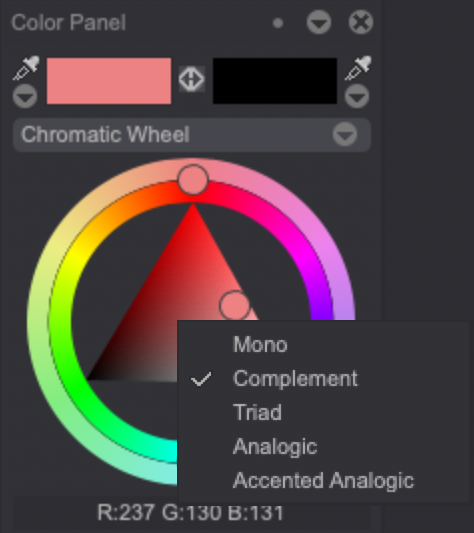
- The Mono mode has been reviewed above. It is also the wheel's default mode.
- The Complement mode adds a second, smaller circle between the two rings of the wheel. This circle will highlight the selected color's complementary color.
- The Triad mode adds two, smaller circles between the rings. Those circles allow you to find tertiary colors close to the complementary color. They can be clicked on and moved along the rings to display different tertiary colors.
- The Analogic mode will also add two, smaller circles between the rings. Those circles allow you to find tertiary colors close to the selected color. They can be clicked on and moved along the rings as well to display various tertiary colors.
- The Accented analogic mode adds three, smaller circles: the Analogic ones plus the Complementary one.
The Chromatic Wheel mode will take the A Color into account by default. You can however focus on the B Color by clicking on its rectangle area: the Chromatic Wheel display will then adapt to the B Color. Click on the A Color's rectangle area to revert the focus back to the A Color.