A&B colors
This color mode minimizes the space taken by the Color Panel by only displaying the A and B colors:
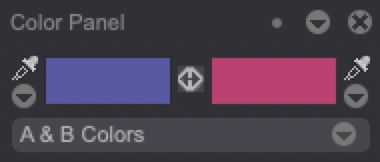
Clicking on one of the two pickers (located next to the A and B color) allows you to pick a color by clicking anywhere on the software's interface.
You can also use the ";" key shortcut to switch to the picker tool anytime. This shortcut allows you to change the A color only. Another shortcut can be set to change the B color through the picker.
It is possible to shade the A or B colors by left clicking on the picker icon and then keeping the "Ctrl" key pressed when moving the mouse to another color on the screen.
The A color will be the one other drawing modes will take into account by default. You can however focus on the B color by clicking on its rectangle area: the Slider, Picker and Chromatic Wheel displays will then adapt to the B color. Click on the A color's rectangle area to revert the focus back to the A color.