Mixer
The Mixer mode allows one to mix colors like a painter.
To use it, simply left-click on the color-filled area to add the A Color to the mix. Then, spread the color until you are satisfied and left-click while holding the "Ctrl" key to replace the current A Color with this new one.
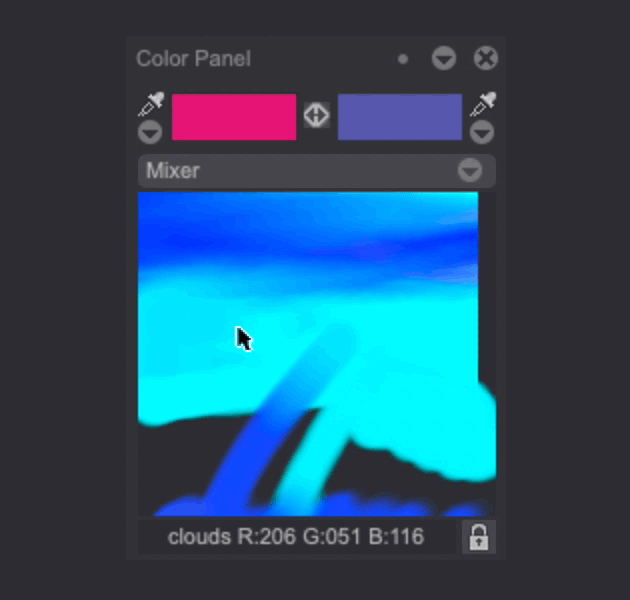
You can also replace the current A Color by using the picker shortcut icon or by locking the current mix using the
icon and left-clicking on the Mixer area.
tip
Hold the "Alt" key while left-clicking and holding to smear the colors in your Mixer. Hold the "Shift" key to erase colors in the Mixer.
Right-clicking on the Mixer area will open a menu giving you additional options:
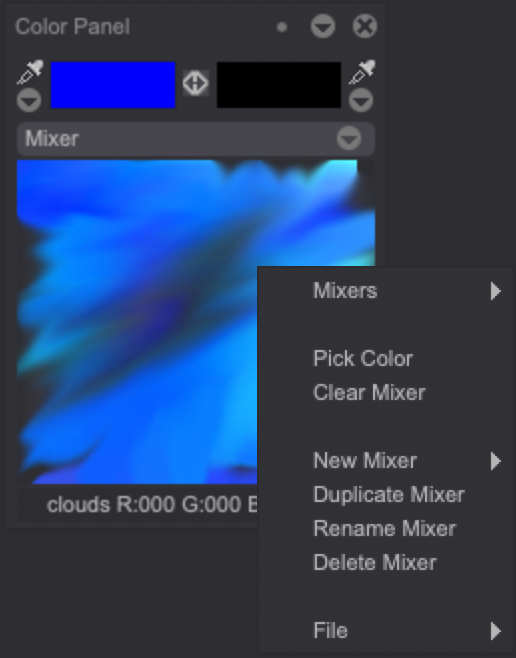
- The Mixer item opens a sub-menu where you will be able to select Mixer presets and your own saved mixes.
- Click on the Pick Color item to replace the current A Color with the one you have clicked on.
- Select the Clear Mixer to clear the mix area content.
- The New Mixer item opens a sub-menu allowing you to create a new, Empty Mixer or a new Mixer from your current image or an image from your Library.
- You can Duplicate, Rename or Erase the current Mixer.
- The File item opens a sub-menu allowing you to Import an image or a previously saved Mixer. You will also be able to Export a Mixer (as a .dip file) from there. Finally, you can revert to the default Mixer presets by selecting the Default Mixers option.