Line Smoothing
You can turn the Line Smoothing option on by clicking on the
icon.
Line Smoothing can be useful if you want your strokes to have smoother, softer angles.
You can change the Line Smoothing settings by right-clicking on that same icon (or by accessing the Windows > Drawing > Line Smoothing menu item):
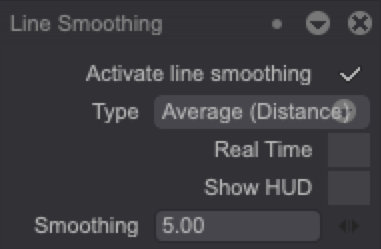
You can choose between three different smoothing Types:
-Average (Distance): an ideal setting for drawing curves.
-Pulled string: an ideal setting for slow and detailed work, as well as drawing sharp angles.
-Average (Points): a setting combining the strengths of the two previous modes.
Several additional options allow you to set the Line Smoothing to your liking:
- Turn the Real Time option on if you want to make your lines smoother while you are drawing. When this setting is off, lines will be smoothed out once you've finished your stroke.
- Turn the Show HUD (Head on Display) option on to display the line drawing assistant on your canvas. The HUD will only be visible if the Real Time setting has been turned on. The line drawing assistant's length will depend on the value of the Smoothing field.
- The Catch Up option (only available when using the Average Points mode) automatically finishes your stroke by catching up to the line drawing assistant's position when you release your pen from the canvas.
- The Smoothing field value lets you set the smoothing intensity (a higher value means more smoothing out).
Line Smoothing Examples
Here are some examples of lines being drawn with the Smoothing parameter set to various values:
Line Smoothing off:
Line Smoothing on, Smoothing at 25:
Line Smoothing on, Smoothing at 50:
Line Smoothing on, Smoothing at 100:
Local Smoothing
Line Smoothing settings can also be set at brushes level. This means that each one of your brushes can have its own Line Smoothing settings which may override the main Line Smoothing's ones.
You can learn more about this option by reading the "Brush Engine" section of the user manual.