Ellipse
Ellipse Guides allow you to draw circles and ovals easily.
To create an Ellipse Guide, perform a right-click on the Canvas to position the Ellipse's center (the small blue square represents the Ellipse's center and matches your cursor position). Once it's done, move your pen to shape the Ellipse to your liking and perform a second right-click to confirm the creation of the Guide:
Once created, you will have access to this Guide's options in the Guidelines panel:
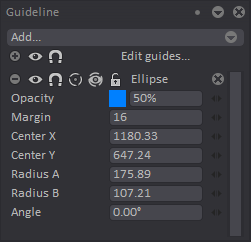
tip
The Eye, Magnet, Assist, Assist Show/Hide, Lock, Opacity and Margin functions have been covered in the previous, Overview section.
Here is an example of several ellipses being drawn using the Assist tool:
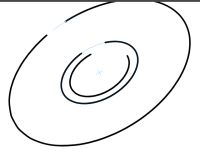
The Guideline Panel also allows you to change the Ellipse's attributes:
- The Center X and Center Y fields represent the position of the Ellipse Guide. It is possible to change these parameters with the mini-sliders on the right or by entering a value into the dedicated numeric fields.
- The Radius A and Radius B settings will allow you to change the Guide's shape and size.
- The Angle parameter allows you to change the angle of the Ellipse Guide.