Segment
Segment Guides will allow you to draw perfectly straight segments.
To add a Segment Guide, right-click on the Canvas to position the first end of the segment (a small square will match your cursor position to help you doing so). Then right-click again to position the second end of the segment, thus defining its angle and length:
Once created, you will have access to this Guide's options in the Guidelines panel:
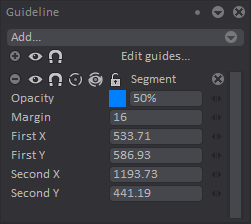
The Eye, Magnet, Assist, Assist Show/Hide, Lock, Opacity and Margin functions have been covered in the previous, Overview section.
Note that you cannot draw lines longer than the length of the Segment itself when using the Assist tool.
The Guideline Panel also allows you to change the Segment's coordinates:
- First X and First Y correspond to the first click which set the first end of the Segment Guide.
- Last X and Last Y correspond to the second click which set the angle and length of the Segment Guide.
The mini-sliders on the right or the numeric fields can help you change these parameters.