Drawing modes
The Drawing Modes set the way your current tool will affect your canvas when used. TVPaint offers quite a number of different Drawing Modes. Some of them are only available with specific tools.
You can change the current tool's Drawing Mode by clicking on the drop down menu which is located under the Tool Panel's icons:
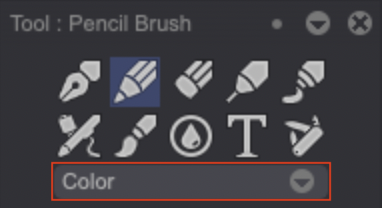
We will cover the most common Drawing Modes, the ones which can be used with the Special Brush and list and describe the others below.
Common Drawing Modes
Here are the three modes you will certainly use the most:
- The Color mode: this is the default mode. Colors will be applied over the existing drawings on your canvas.
- The Behind mode: colors will be applied behind existing drawings (only transparent pixels will be affected).
- The Erase mode: turns the current tool into an eraser.
Special Brush Drawing Modes
The Special Brush has specific Drawing Modes which can be used to shift the current image's pixels but in different ways:
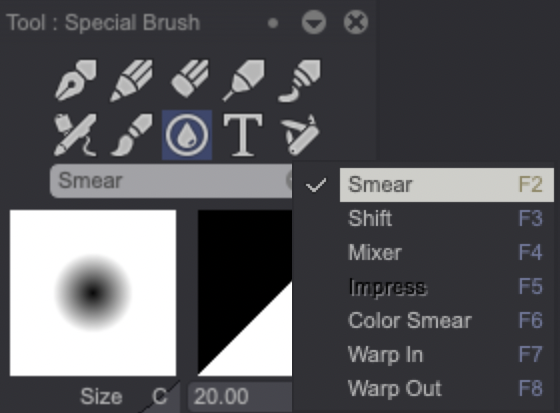
Shifting is made:
- Uniformly with the Smear mode.
- Digressively with the Shift mode.
- Digressively by adding color (the A color by default) with the Mixer mode.
- By taking into account the Spare image's pixels with the Impress mode.
- Uniformly by adding color (the A color by default) with the Color Smear mode.
Here is an example of the first four modes in application (from the top to the bottom: Smear, Shift, Mixer and Color Smear modes):

The Impress mode requires a Spare image in order to work. When using this mode, the current image will be deleted and replaced with the spare image which will be smeared following your pen's movements. This creates quite an eye-catching effect when working with smaller tools. You can also use the current image as a Spare: it may provide a very original artistic effect.
The last two options (Warp In, Warp Out) can be used to give warp the image in or out. This gives the impression that a drop of water has fallen on your image.
In the example below, Warp In was used on image 1 and Warp Out on image 2:
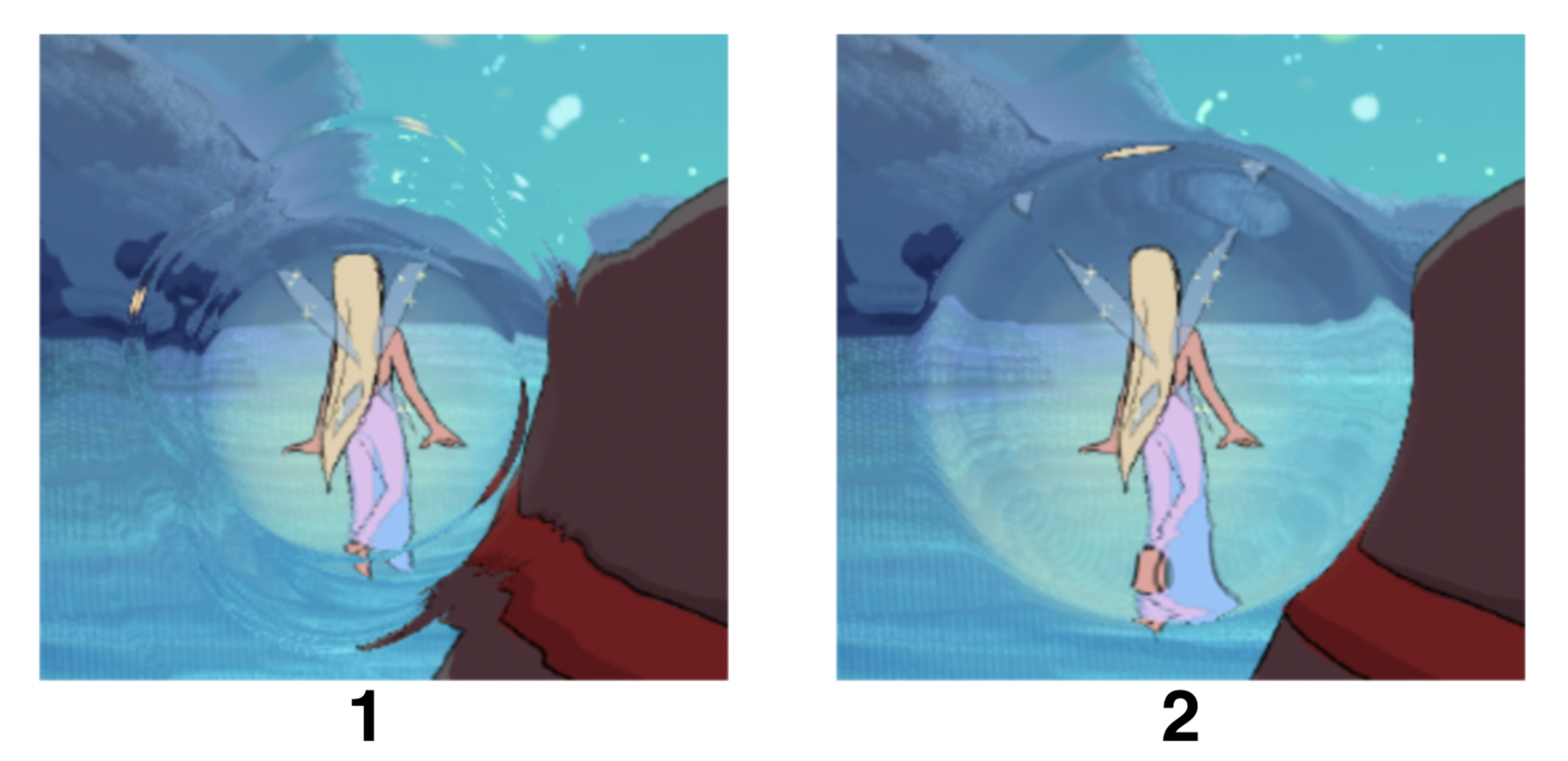
Other Drawing Modes
A lot of Drawing Modes are available in TVPaint. You can go to the Drawing Modes Cheat Sheet page in order to learn about them all.